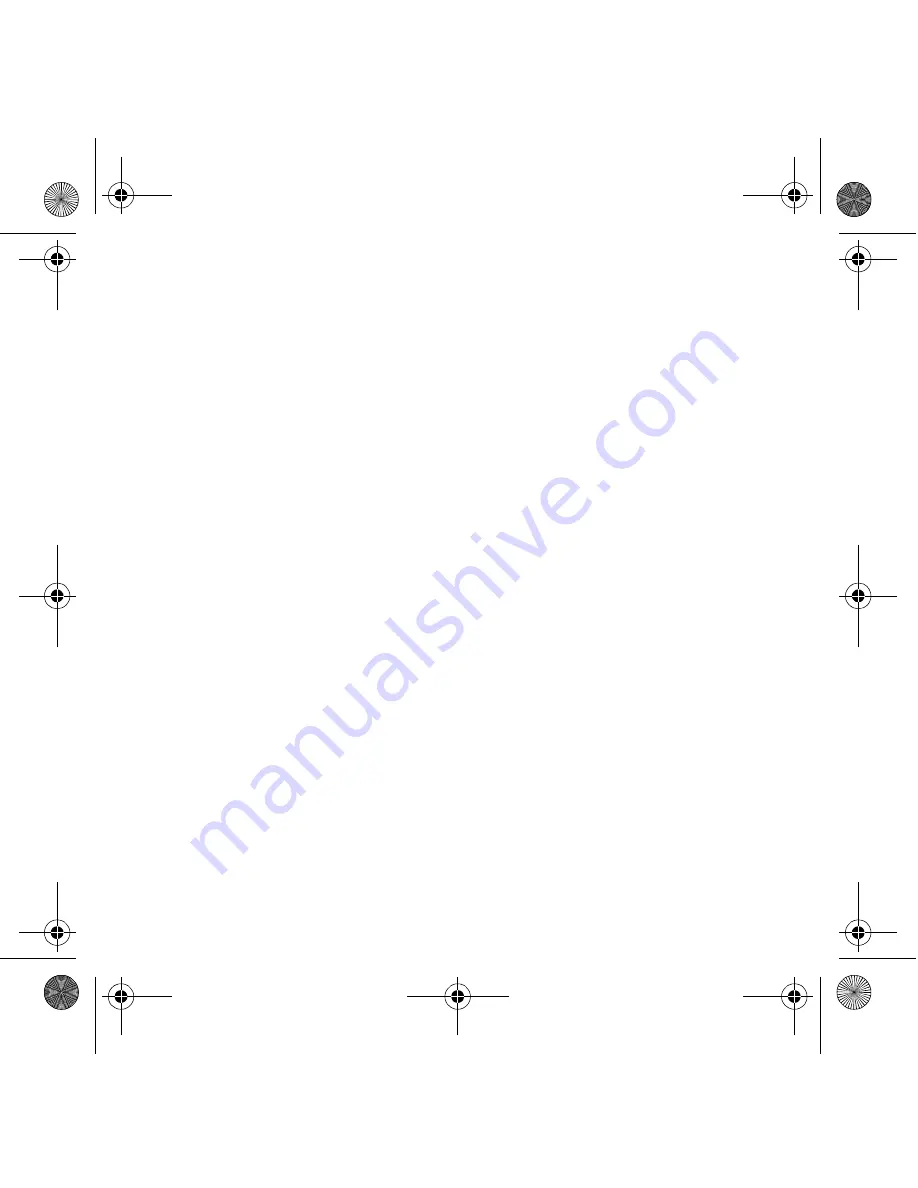
9
4
4
Using Your Creative WebCam
Taking a Photo
1.
Click
Start
→
Programs
→
Creative
→
Creative WebCam
→
Creative
WebCam Center
.
2.
In the
Creative WebCam Center
window, click the
Capture
tab.
3.
Click the
Photo
Resolution box and select the resolution that you want.
4.
Click the
Snap photo
button to capture an image. Images are saved as files in the
default media folder.
To view the photos in the image viewer, double-click the image files in the
Thumbnails/
Details
pane.
Recording a Video
1.
Click
Start
→
Programs
→
Creative
→
Creative WebCam
→
Creative
WebCam Center
.
2.
In the
Creative WebCam Center
window, click the
Capture
tab.
3.
Click the
Video
Resolution box and select the resolution that you want.
4.
Click the
Record
button to start and stop video recording. Videos are saved as files in
the default media folder when you stop recording.
To view the videos in the video viewer, double-click the video files in the
Thumbnails/
Details
pane.
Multi_WC Notebook Ultra.book Page 9 Monday, January 24, 2005 11:48 AM
Содержание WebCam Live Ultra
Страница 2: ...2 Multi_WC Notebook Ultra book Page 2 Monday January 24 2005 11 48 AM...
Страница 120: ...120 Creative WebCam USB USB USB USB 1 Multi_WC Notebook Ultra book Page 120 Monday January 24 2005 11 48 AM...
Страница 124: ...124 2 2 1 121 2 2 USB 3 Multi_WC Notebook Ultra book Page 124 Monday January 24 2005 11 48 AM...








































