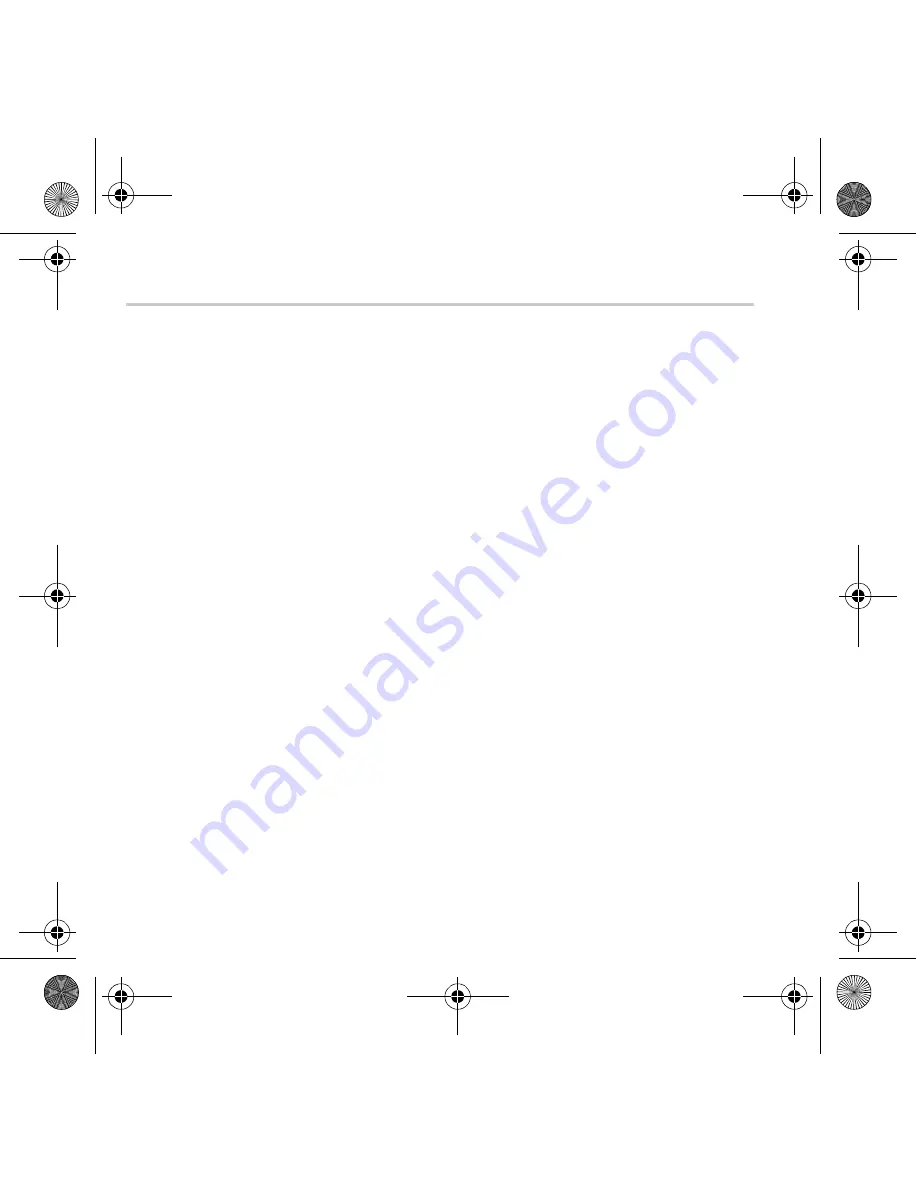
4
Getting Started
1
1
Installing Your Webcam
You need to install device drivers and applications before using your webcam.
Do not connect your webcam to your computer before installing the drivers.
If you accidentally begin installation with your webcam connected and the
Add New
Hardware Wizard
or
Found New Hardware Wizard
dialog box appears, click the
Cancel
button.
1.
Insert the Installation CD into your CD-ROM drive. Your CD should start
automatically. If it does not, follow the steps below:
i.
Start Windows Explorer.
ii.
On the left pane, click the
My Computer
icon.
iii. Right-click the CD-ROM/DVD-ROM drive icon, and then click
Autoplay
.
2.
Select the region you are in and then click the
Next
button.
3.
Select a language and then click the
Next
button.
4.
Click the options for installing drivers and applications, and then click the
Install
button.
5.
When prompted, connect your webcam’s USB cable to an available USB port on your
computer (see “Connecting Your WebCam” on page 7).
Windows automatically detects the device.
6.
To complete the installation, follow the appropriate steps below:
Multi_WC Notebook Ultra.book Page 4 Monday, January 24, 2005 11:48 AM
Содержание WebCam Live Ultra
Страница 2: ...2 Multi_WC Notebook Ultra book Page 2 Monday January 24 2005 11 48 AM...
Страница 120: ...120 Creative WebCam USB USB USB USB 1 Multi_WC Notebook Ultra book Page 120 Monday January 24 2005 11 48 AM...
Страница 124: ...124 2 2 1 121 2 2 USB 3 Multi_WC Notebook Ultra book Page 124 Monday January 24 2005 11 48 AM...































