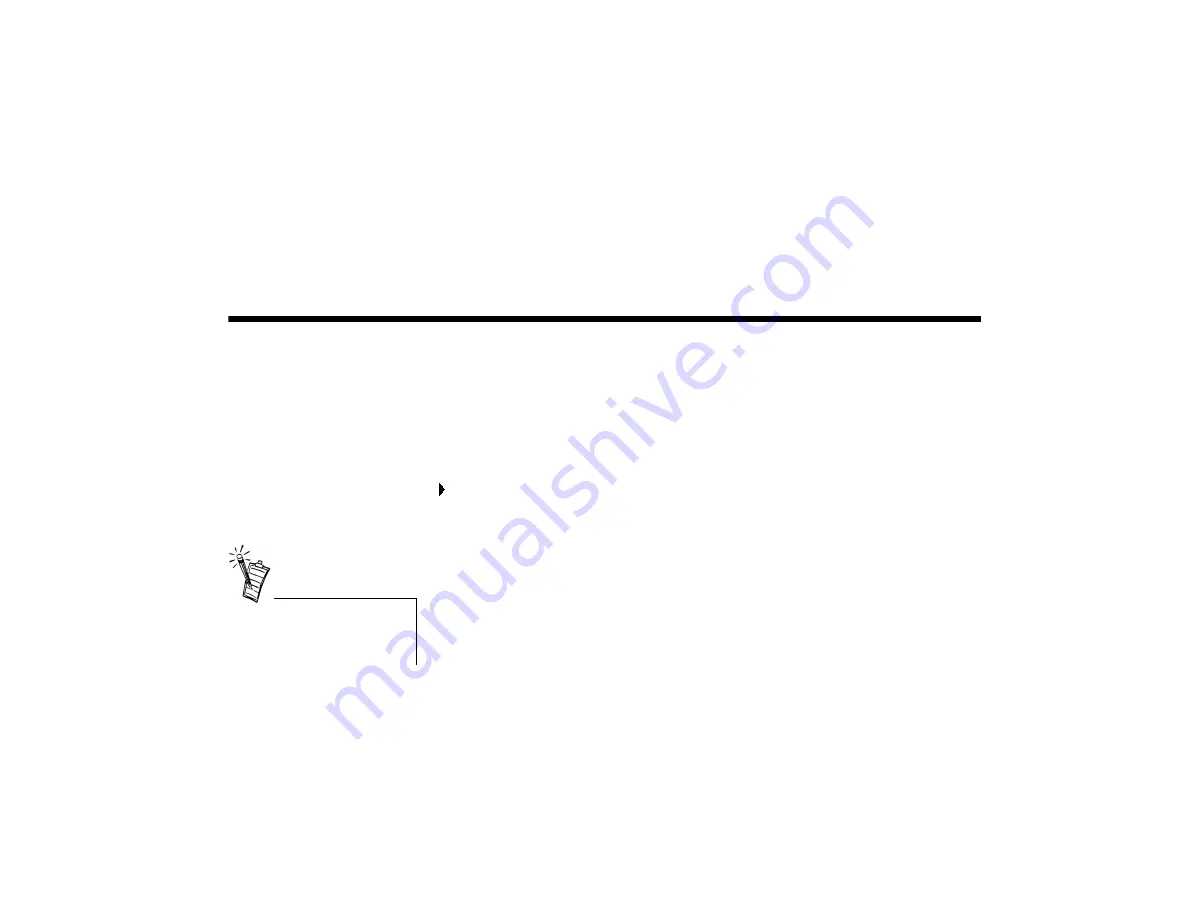
Using Video Blaster WebCam Control 2-1
2
Using Video Blaster WebCam Control
This chapter tells you how to quickly set up and begin using Video Blaster WebCam Control,
the main application you will use with your WebCam 3.
For detailed information about the application’s features and settings, refer to its Help file (see
“To start the Help file in WebCam Control” on page 2-3).
Starting WebCam
Control
To start WebCam Control
Click Start -> Programs -> Creative -> Video Blaster WebCam -> WebCam Control.
When you start WebCam Control for the first time, the Insert Disk dialog box may appear,
prompting you for the Windows 98 CD-ROM. If this happens, do the following:
1. Insert the Windows 98 CD-ROM into the CD-ROM drive.
2. In the Insert Disk dialog box, locate and select the Win98 folder. Click the OK button.
3. Click the OK button again.
The required drivers are copied to your system.
If Video Blaster WebCam
Control does not recognize the
camera correctly, see
Appendix B, “Troubleshooting”.






























