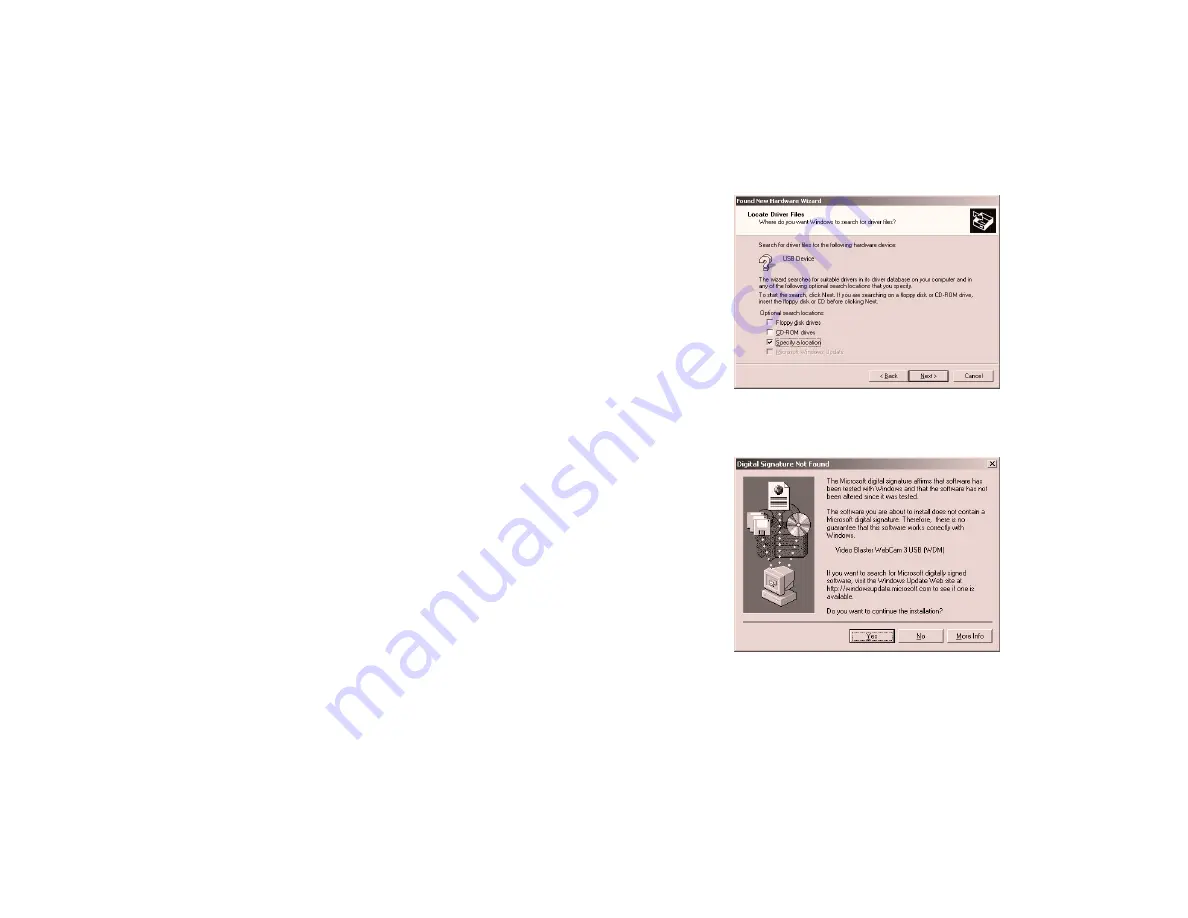
Installing Video Blaster WebCam 3 1-7
3. Select the Search for a suitable driver for
my device (recommended) option, and then
click the Next button. The dialog box in
Figure 1-6 appears.
4. Insert the Video Blaster WebCam CD into
your CD-ROM drive.
5. In the dialog box, select the Specify a
location check box, and then click the Next
button. A dialog box prompts you for the
location of the Windows 2000 drivers.
6. Click the Browse button. Locate and select
D:\DRIVERS (where D: represents your
CD-ROM drive) and then click the Open
button.
7. Click the OK button. A dialog box showing
the results of the drivers file search appears.
Click the Next button. The Digital
Signature Not Found dialog box
(Figure 1-7) appears.
8. Ignore the message and click the Yes button.
i.
If you are prompted to overwrite some files,
click the No button. Then proceed to Step 9.
ii. If you are prompted to insert the Windows
2000 CD, replace the
Video Blaster
WebCam CD
in the CD-ROM drive with the
Windows 2000 CD. Then follow the
instructions on the screen.
Figure 1-6: The Specify a location check box.
Figure 1-7: The Digital Signature Not Found
dialog box.






























