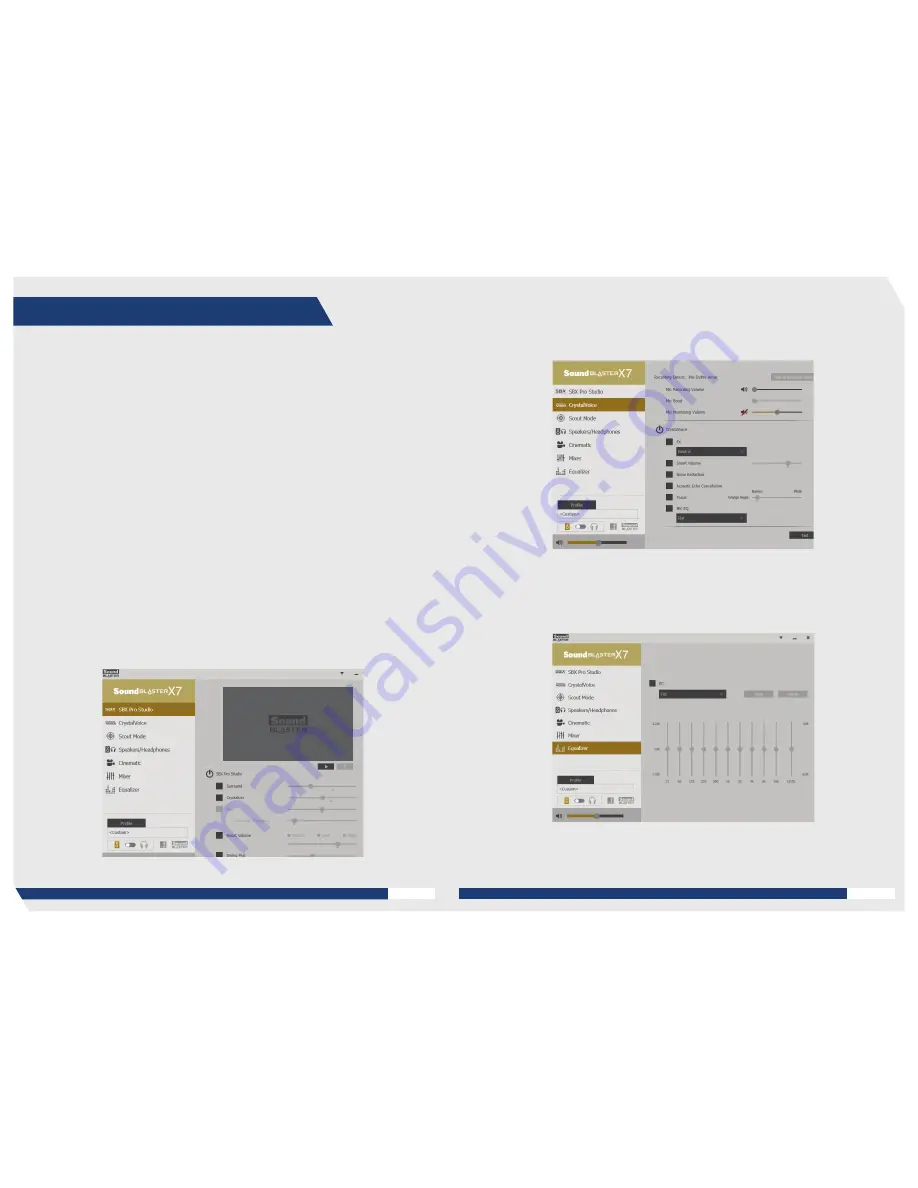
This document guides you through the set up of your Sound Blaster
®
X7, for RMAA measurement in real-time
24-bit/192kHz Playback and Recording using the Analog Inputs and Outputs. Comparison charts for results of
the 24-bit/44.1kHz, 24-bit/48kHz, 24-bit/96kHz and 24-bit/192kHz. RMAA measurements can also be found at
the end of this document. These Analog I/O tests prove that superb quality analog audio inputs and outputs can
be achieved by the product’s very high quality DAC, ADC and board design.
Setting up Sound Blaster X7 for Analog Measurement
Your Sound Blaster X7 has the unique feature of using hardware digital signal processing to improve audio
quality and listening experience. However, such processing is considered “distortion” by tools designed to test
for audio precision.
Hence, in order to properly measure the Sound Blaster X7’s analog precision, you must first disable all such
processing.
The recommended procedure for disabling such processing is as follows.
1. Launch Sound Blaster X7 Control Panel
The Sound Blaster X7 Control Panel is an application designed specifically for input and output configurations
of the Sound Blaster X7. Navigate to each of the following menu tabs, SBX Pro Studio, CrystalVoice, Scout Mode,
Equalizer, and disable (“Off”) all audio effects from each of these features.
TESTING METHODOLOGY USING RMAA V6.4.0
Turn off SBX Pro Studio
Appendix
Turn off CrystalVoice
Turn off Equalizer
22
S O U N D B L A S T E R X 7 P R O D U C T E X P E R I E N C E G U I D E
23
S O U N D B L A S T E R X 7 P R O D U C T E X P E R I E N C E G U I D E
Содержание Sound Blaster X7
Страница 1: ... PRODUCT EXPERIENCE GUIDE Meet the Future of Audio ...
Страница 22: ......























