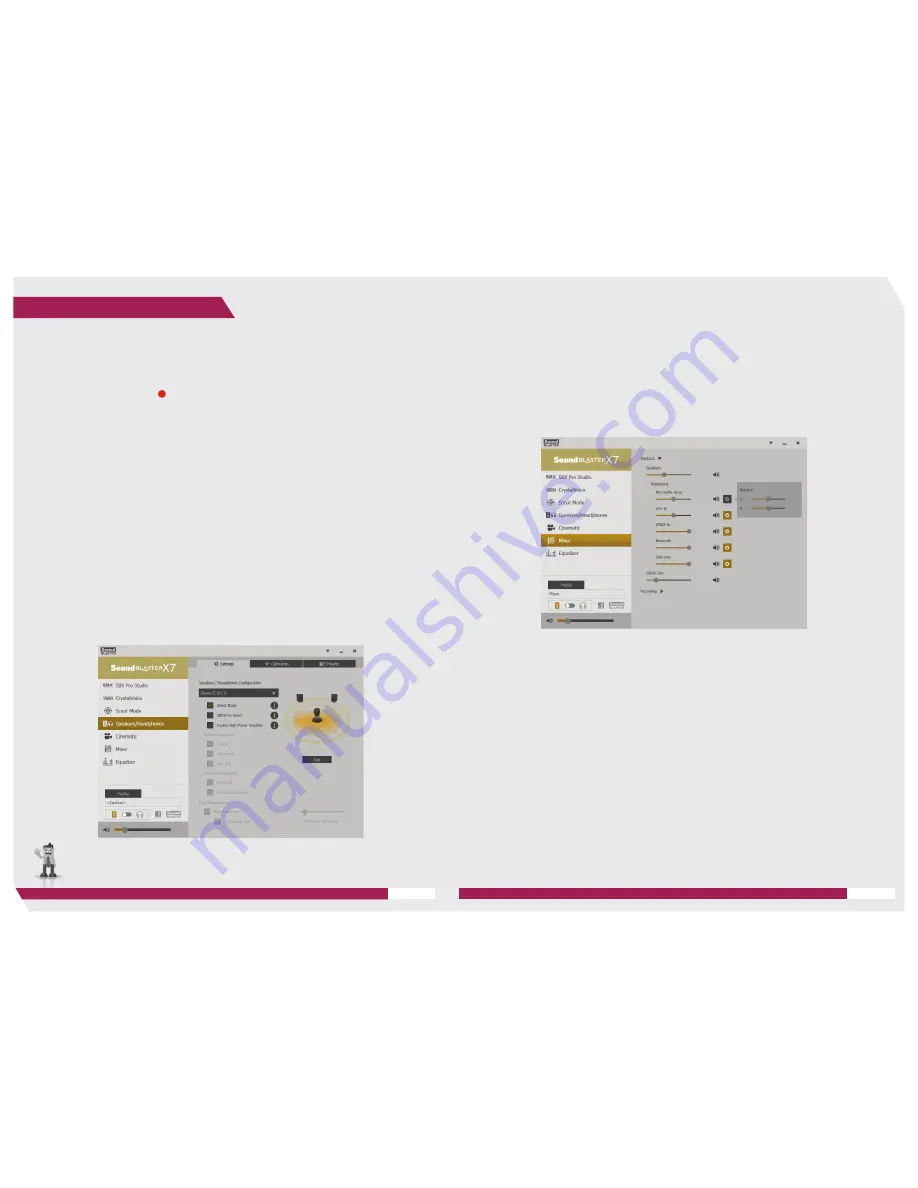
20
1. Simply click the Mixer tab on the menu and adjust the volumes using the sliders.
2. Click the gear icon next to the sliders to adjust the left or right balance.
CONTROLLING AUDIO OUTPUTS AND CHANNELS
CONFIGURING SPEAKERS / HEADPHONES
A Mixer is also available on the Sound Blaster Control Panel software.
It allows you to adjust the volume levels of individual outputs and channels (microphone, headphones, etc).
The Speakers/Headphones menu allows you to configure your speakers and headphones so that you get
the best listening experience with the Sound Blaster X7.
• Settings
Configure your speakers or headphones to achieve your preferred listening mode.
-
Direct Mode:
Bypass all playback, monitoring and microphone effects to listen to audio in its purest form,
directly from the source.
-
SPDIF-In Direct:
Enable bit-to-bit input streaming of up to 24-bit/96kHz signals without processing. When
turned on, other audio input sources will be disabled.
-
Normal Gain:
Select for headphones with 32 ~ 300 ohm impedance
-
High Gain*:
Select for headphones with 300 ~ 600 ohm impedance
• Calibration
Calibrate your speakers to make your home theater rumble just right.
• Polarity
Test the polarity of your connected speakers to determine any inappropriately wired speakers or out-of-
phase speakers.
4
S O U N D B L A S T E R X 7 P R O D U C T E X P E R I E N C E G U I D E
Enhancing Audio Playback
21
S O U N D B L A S T E R X 7 P R O D U C T E X P E R I E N C E G U I D E
* WARNING!
Select the appropriate gain level before connecting your headphones.
High gain may damage your headphones if the impedance does not match.
Содержание Sound Blaster X7
Страница 1: ... PRODUCT EXPERIENCE GUIDE Meet the Future of Audio ...
Страница 22: ......























