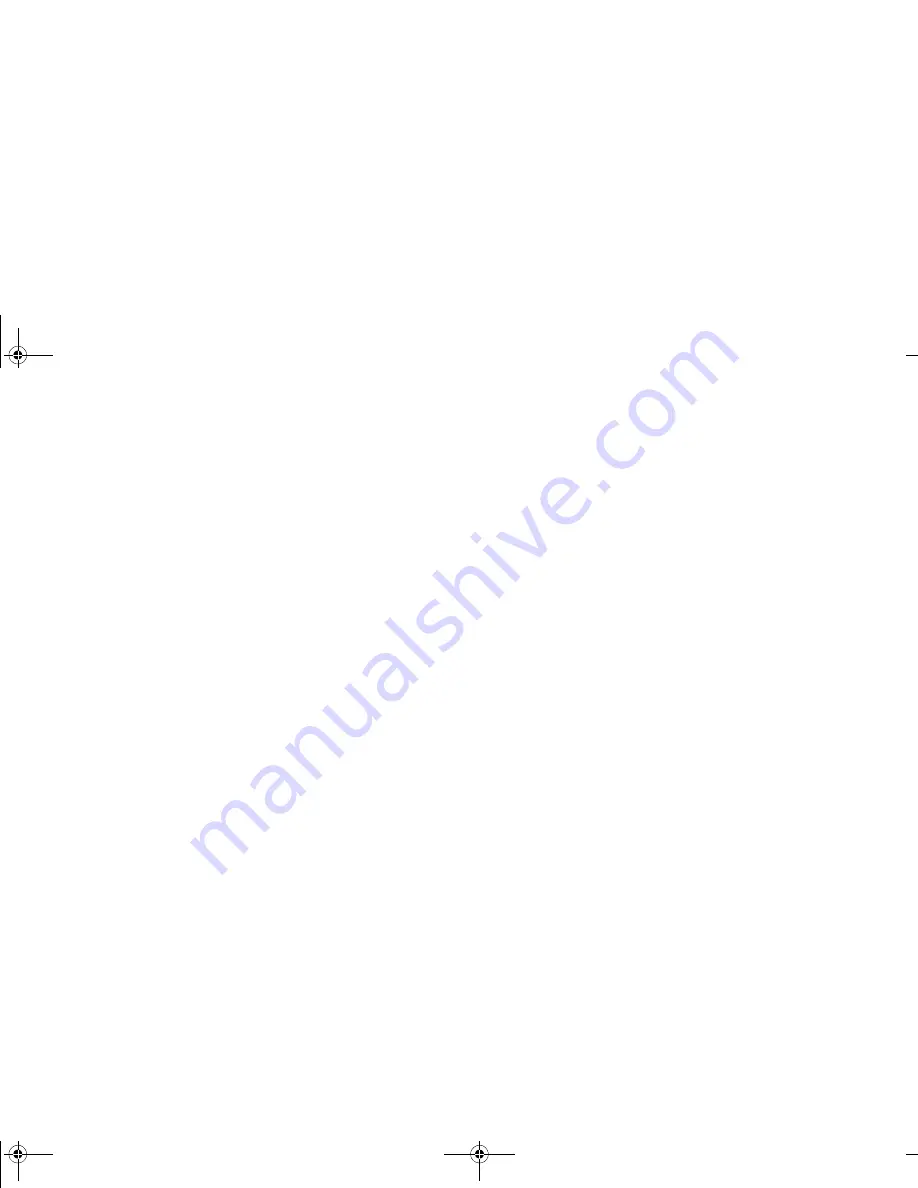
Using Sound Blaster Live! Value 37
E
N
GLIS
H
Special Effects
Wave Studio allows you to create new sounds by adding one or more of the following special effects
from the Special menu:
❐
Adjust Volume:
Allows you to change the volume of wave files.
❐
Echo:
Modifies sound to produce echoing.
❐
Fade-In/Fade-Out:
Creates a fading in (soft to loud) or fading out (loud to soft).
❐
Insert Silence:
Inserts a pause between sounds.
❐
Invert Waveform:
Turns the wave form over along its horizontal axis. For stereo files, you can
either invert both channels, the left channel, or the right channel.
❐
Mute:
Silences a selected portion of a wave file. For stereo files, you can either mute both
channels, the left channel, or the right channel.
❐
Pan:
Moves the sound from the left channel to the right channel. This effect applies only to
stereo files.
❐
Phase Shift:
Applies a delay on wave playback in the selected channel a a specified amount of
time or sammples. This effect applieds only to stereo files.
❐
Rap:
Repeats a portion of the wave file, creating a jerky or stuttering effect to voice recordings.
❐
Reverse:
Changes the sequence of data so that the sound is played backward.
❐
Swap Channels:
Exchanges the entire or selected portion of wave data between the left and the
right channels. This effect applies only to stereo files.
Most effects can be applied to:
❐
Entire file by placing the cursor at the beginning of the file or not placing the cursor on the wave
data.
❐
Selected portion of the file by using the cursor to select the section.
❐
Section of the file starting at the cursor position to the end.
SBLIVEFM.book Page 37 Tuesday, April 10, 2001 10:45 AM










































