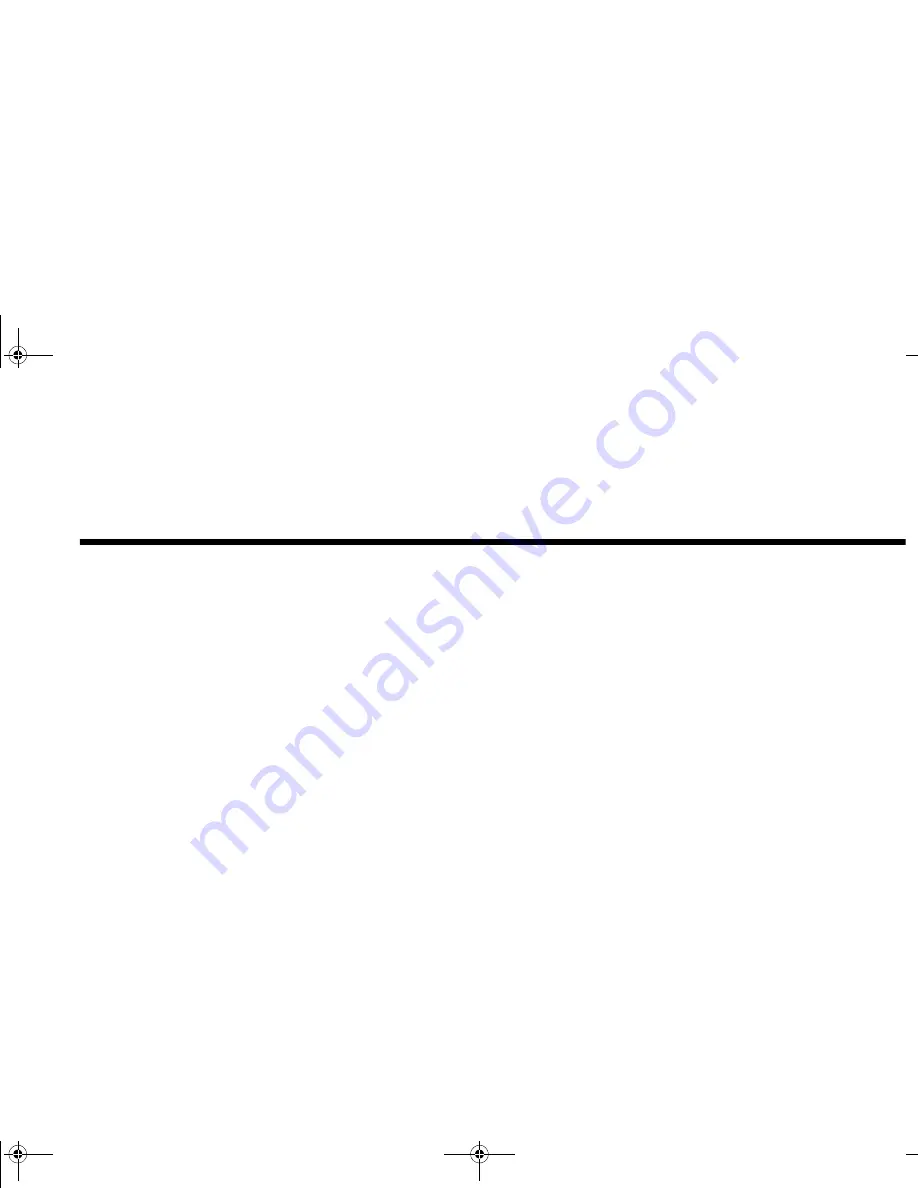
Introduction xi
Introduction
Congratulations! You are now the proud owner of Sound Blaster™ Live!™ Value—the ultimate platform
for the Environmental Audio experience. At the heart of Sound Blaster Live! Value is EMU10K1™, a
new processor from E-mu Systems based on E-mu’s highly acclaimed Emulator IV sound module and
Darwin hard disk recorder. The EMU10K1’s more than 2 million transistors and 1,000 MIPS of audio
processing power are capable of delivering intensive digital mixing and effects processing for an
immersive Environmental Audio experience. The EMU10K1 is endowed with other powerful features:
❐
Advanced hardware-accelerated digital effects processing
❐
32-bit digital processing while maintaining a 192 dB dynamic range
❐
Patented 8-point interpolation that reduces noise/distortion to inaudible levels
❐
64-voice hardware wavetable synthesizer
❐
Professional-quality digital mixing and equalization
To support the EMU10K1 audio processor, additional audio technology is necessary to achieve
Environmental Audio:
❐
E-mu Environmental Modeling
TM
accurately positions audio objects in space, calculates audio
reflections, and ultimately renders the 3D environmental audio model.
❐
DynaRAM
TM
technology makes the downloading of sound samples more robust by dynamically
allocating memory for storing and processing samples—no need for onboard audio card memory!
❐
SoundFont
®
banks, software libraries of sampled musical instrument sounds, can be easily
downloaded onto host memory as needed. Less constrained by memory size, SoundFonts can
“capture” the full expressiveness, tone and color of sounds to deliver the realism necessary for
Environmental Audio.
❐
Creative Multi Speaker Surround
TM
(CMSS
TM
), multi-speaker technology from Creative, allows
Sound Blaster Live! Value to support 4 to 8 speakers. With professional-quality panning and
mixing, multiple sounds can be moved and placed seamlessly around you. When combined with
the Environmental Audio effects of E-mu Environmental Modeling technology on the EMU10K1,
you are presented with a totally immersive audio experience so real that it sounds Live!
SBLIVEFM.book Page xi Tuesday, April 10, 2001 10:45 AM













































