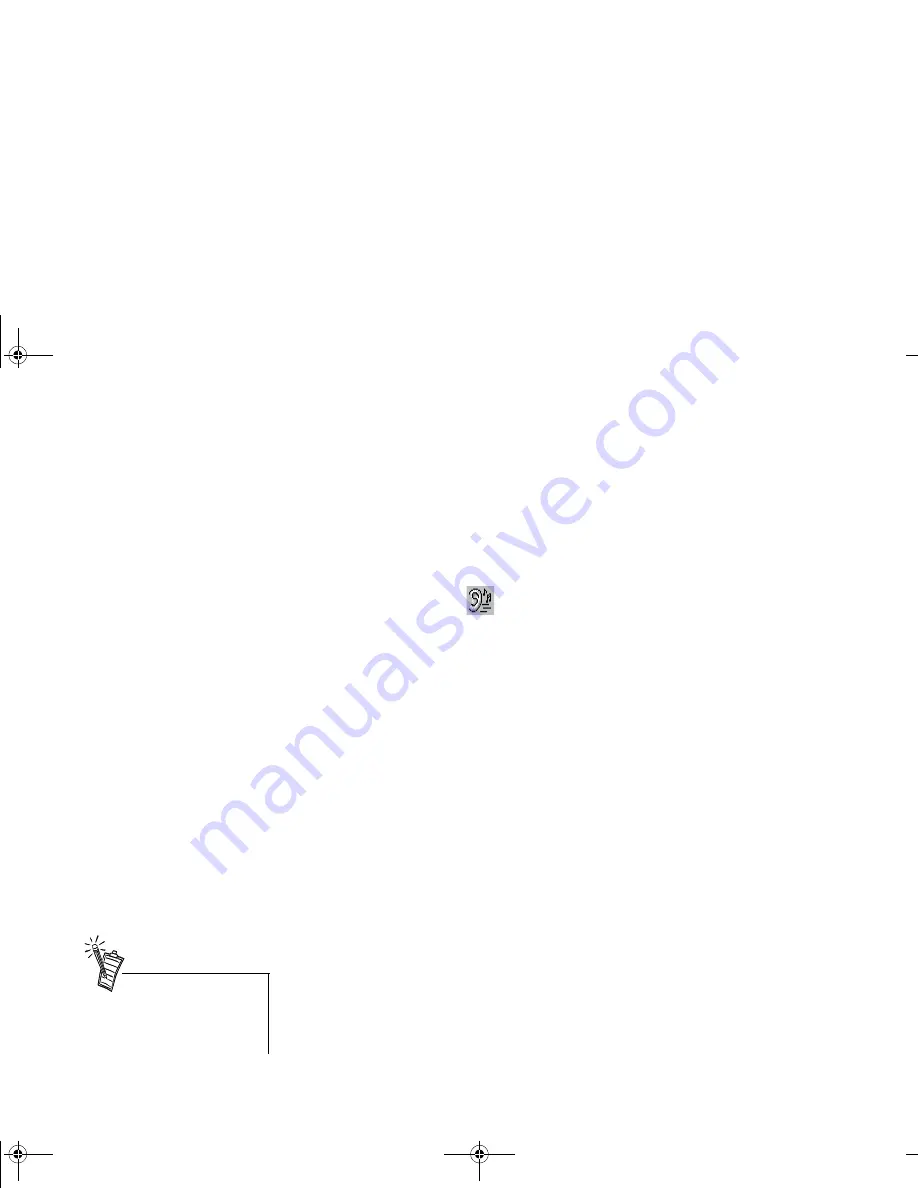
Using Sound Blaster Live! Value 26
E
N
GLIS
H
Effects settings are not applied to the recording output, so your recording will sound
dry
(without effects,
if any). For
wet
(effects are included) recordings, select the “What U Hear” device icon.
If you record in monaural and only the left channel can be heard during playback, record in “What U
Hear” mode—available only if the “What U Hear” device icon is available on your mixer. See
“Recording from Multiple Sources” for details.
To record from multiple sources:
1. Open Mixer in Record(ing) Control view.
2. If the “What U Hear”
device icon is available, select it. Then switch to or open another
Mixer in Play Control view, and select the sources you want to mix.
• To adjust the recording volume, use the “What U Hear” volume slider.
3. If you do not have the icon, select the sources you want to mix in the Recording Control view.
• To adjust the recording volume, use the volume sliders of the respective sources in the
Recording Control view of Mixer.
4. Select your recording sources—make sure they are
on
.
5. In the wave recording program (for example, WaveStudio), set your record options and, then, click
the Record button to start recording.
6. To stop recording, click the Stop button in the recording program.
IF
you select the “What U Hear” device icon in the Mixer’s Record Control view
AND
in the Play
Control view, the PC Speaker audio source is unavailable and other audio sources become muted.
Only one of the following audio sources can be used for recording at a time: CD Audio, Line In,
Microphone, Auxiliary, TAD In.
To record voice commands:
1. Open Mixer in Record Control view.
2. Select a source for the recording.
3. In a wave recording program (for example, WaveStudio), click the Record button to start
recording.
4. To stop recording, click the Stop button.
You can record voice commands
only if there is a Voice Command
in the Mixer menu for Voice
Control.
SBLIVEFM.book Page 26 Tuesday, April 10, 2001 10:45 AM






























