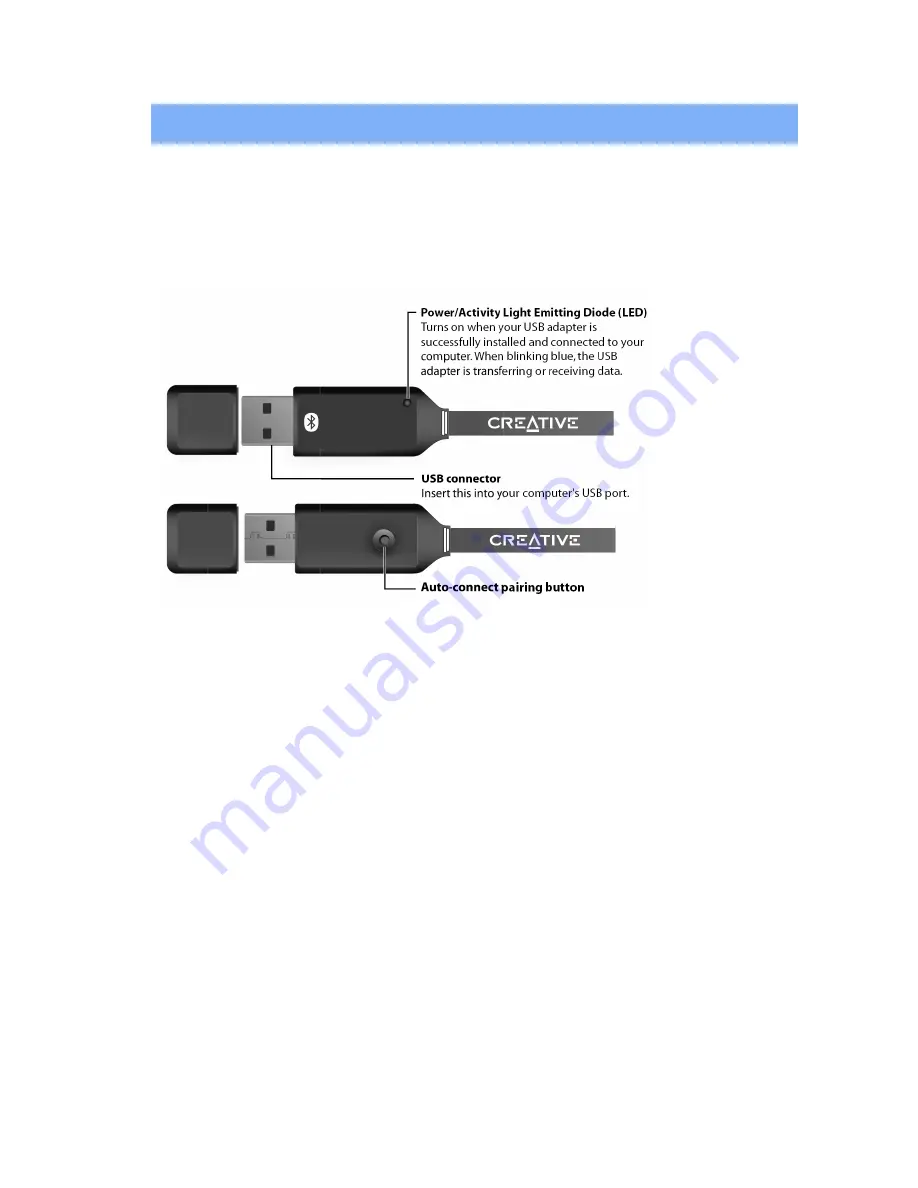
1
INTRODUCTION
About Your Creative Wireless Adapter CB3200/CB3700
Thank you for choosing the Creative Wireless Adapter CB3200/CB3700.
Your USB adapter is easy to set up and supports wireless transfer rates of up to 3 Mbps*.
Your USB adapter adds Bluetooth technology to your computer and can be paired with other
Bluetooth-enabled devices.
Note:
CB3700 (Black strap) - Class 1 (up to 100m)
CB3200 (Silver strap) - Class 2 (up to 10m)
* May vary depending on actual operating environment and mode. Effective throughput of up to 2.1 Mbps.
Package Contents
•
Creative Wireless Adapter CB3200/CB3700
•
Quick Start leaflet
•
Installation
CD
System Requirements
•
Genuine Intel® Pentium® II 300 MHz or higher IBM compatible PC
•
Microsoft® Windows® XP, Windows 2000, Windows Millennium Edition (Me) or Windows 98
Second Edition (SE)**
•
64 MB RAM (128 MB recommended)
•
40 MB of free hard disk space
•
Available USB port
•
CD-ROM drive installed for software installation
Note:
** Stereo music streaming is supported in Windows
XP/2000 only.




















