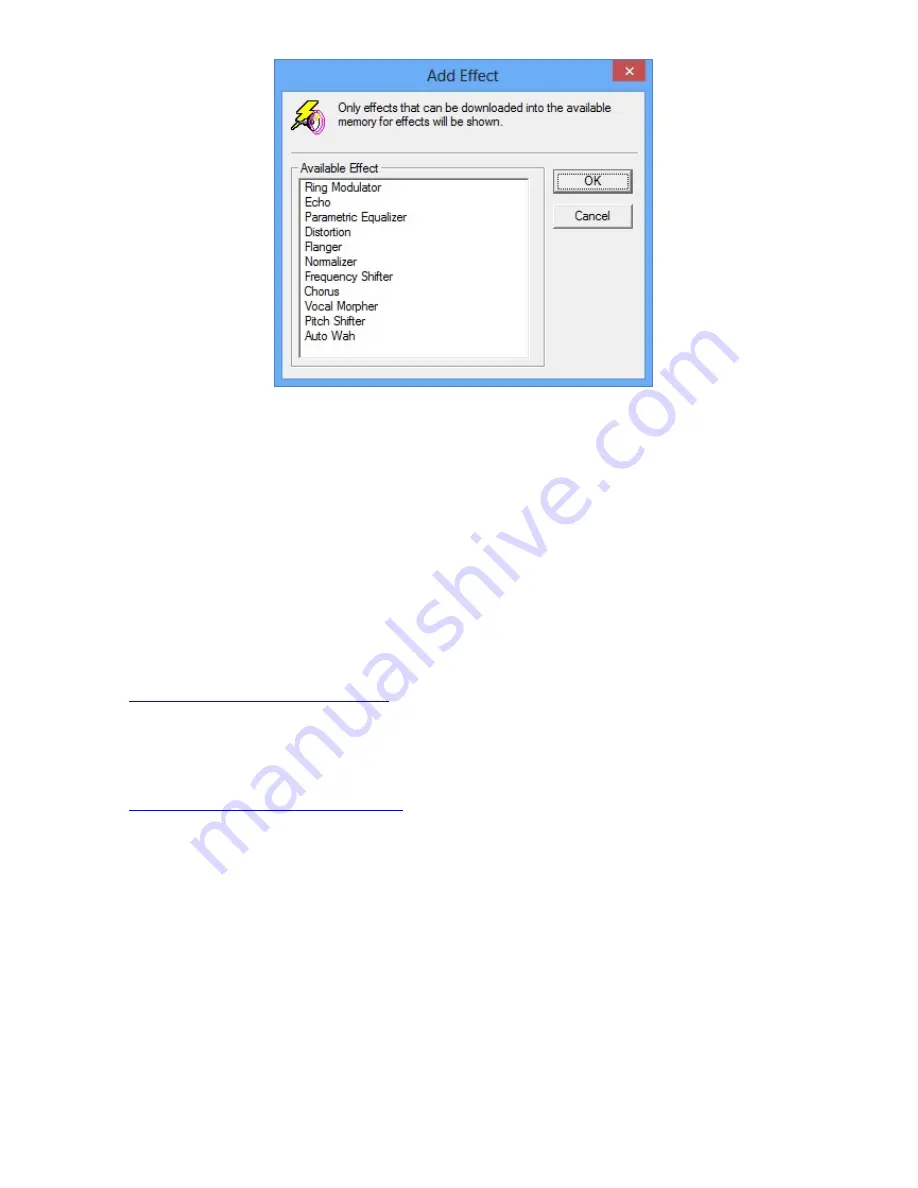
3. Click the
OK
button. The added effect would appear on the
Effects
list.
A maximum of four
Effects
can be applied.
4. Repeat Steps 1 - 3 until you are satisfied with the configuration, then save the settings of an audio
effect.
Changing the Type of Effect
1. Click the
Type
entry on the
Effects
list
2. Select from the dropdown list.
Playing the Effect-applied sound into another channel
1. Click the
Play Into
entry on the
Effects
list.
2. Select from the dropdown list.
Testing an Effect and changing its Amount
See
Managing your Audio Effects Settings
Changing an Effect's Parameters
l
Double-click the
Effect
. OR
l
Select the effect from the list, and then click the
Parameters
button.
See
Modifying an Audio Effect's Parameters
for details.
Removing an Effect from the Audio Effect
Click the
Effect
, and then click the
Remove
button.
Notes
l
When you select the
Always Save Changes Automatically
checkbox on the
Options page
, your
revised settings will be saved when you quit from
Sound Blaster Audigy 5 EAX Studio
. You cannot
revert an audio effect to its last saved settings unless you clear this checkbox.
l
Original Sound, Reverb
and
Chorus
are default factory effects that cannot be deleted. The
Save
,
Export
and
Delete
buttons are disabled.
l
To set the amount of effects to apply at the audio source level, go to the
Source
page.
l
The overall amount settings for effects is a combination of the Master Effects settings and the
Source Effects settings.
Using Your Sound Blaster Audigy 5 EAX Studio 41
Содержание audigy 5
Страница 1: ...1 ...
Страница 27: ...12 Subwoofer 13 Ground 14 Side Left Connectivity 27 ...














































