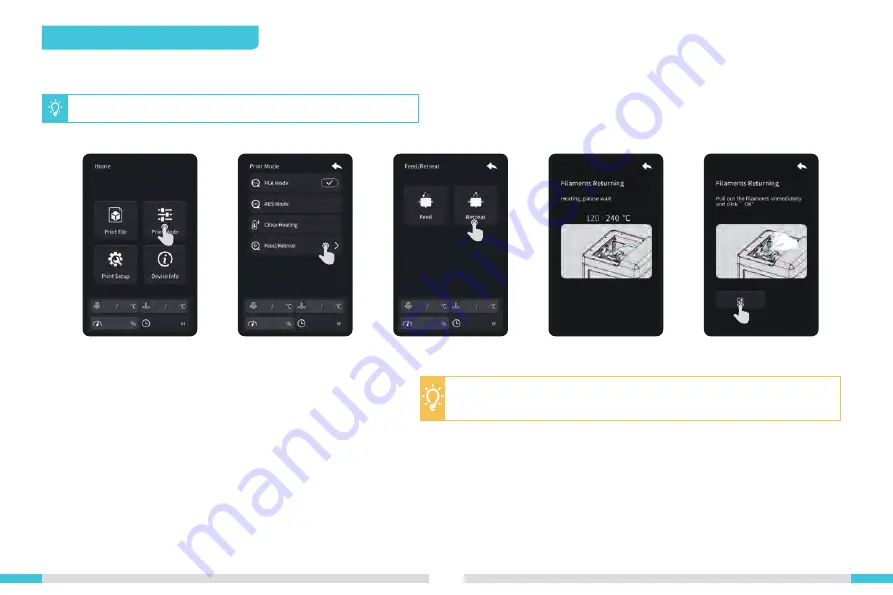
01
>>
>>
>>
>>
16
3. Notes and Daily Maintenance
3.1 Feed out and feed in f ilaments
Note: The above interface is for reference only. The actual UI may vary.
Once the specif ic temperature has been reached and f ilaments are withdrawing,
please immediately pull out the f ilaments. Otherwise, the f ilaments may jam up
once it has cooled down.
225 225
100
70.68
69 70
225 225
100
70.68
69 70
225 225
100
70.68
69 70
Содержание Sermoon V1
Страница 1: ...V1 0...









































