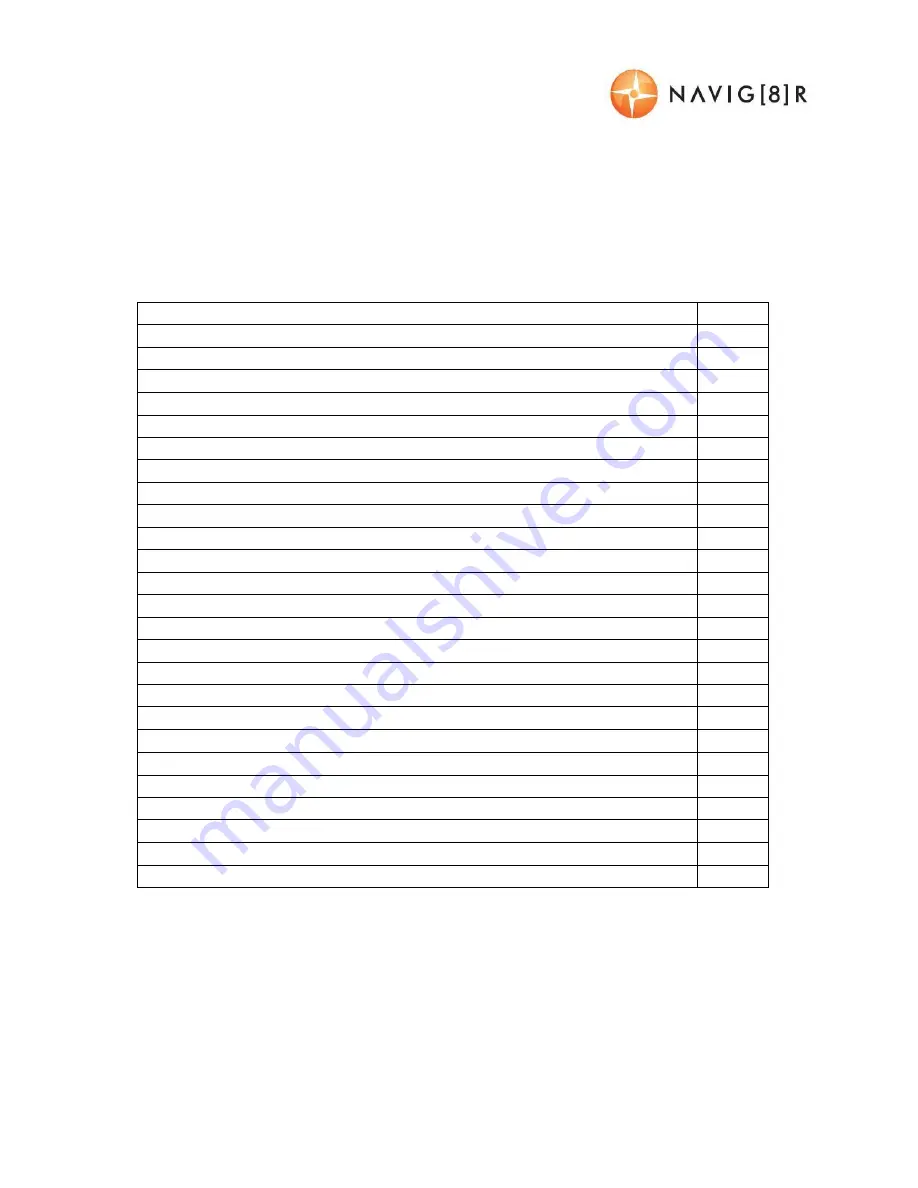
USER MANUAL
NAVCAM-818SHD
2
TABLE OF CONTENTS
Important safety instructions and precautions
3
What’s in the box
3
Micro SD card requirements
3
Camera button and hardware overview
4
What do the buttons do?
5
On screen display
6
What do the led indictors mean?
7
Quick reference guide
8
Operating the NAVCAM-818SHD for the first time
9
Power ON/ OFF (Auto ON/ OFF)
9
About GPS signal reception
9
Auto record when turned on
9
Recording files
9
Playing back a recorded file
10
Deleting a file
10
Auto bump file record (g sensor) - saving recording video files
10
Taking a still picture
10
Other shortcuts from the main screen
10
Playback on TV (With HDMI)
11
USB Connection
11
User settings
11
Tracking software – quick guide
13
The GPS software - overview
14
FAQ
15
Product specifications
16
Feature explanations
17
Содержание NAVCAM-818SHD
Страница 1: ...US ERMANUAL NAVCAM 818S HD 1...
Страница 14: ...US ERMANUAL NAVCAM 818S HD 14 THEGPSSOFTWARE OVERVIEW...

































