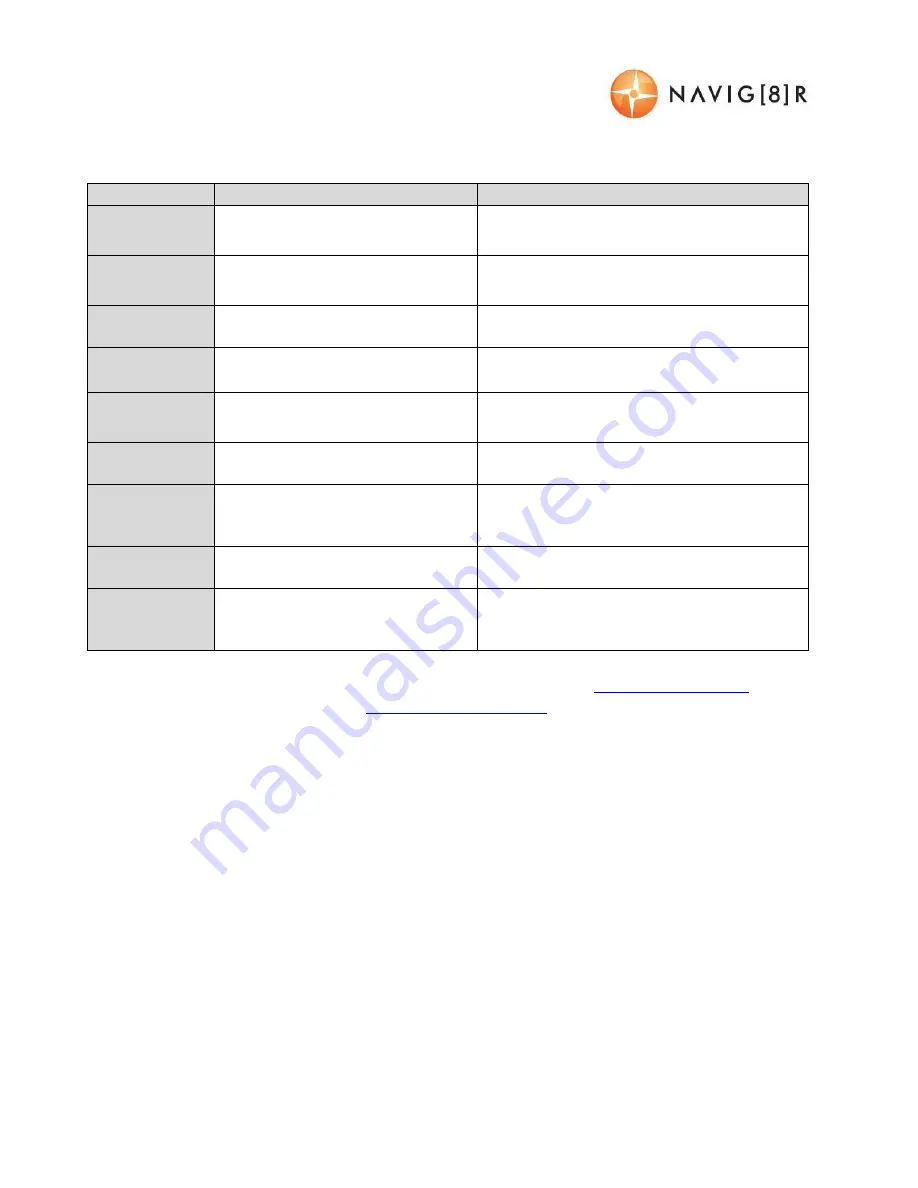
USER MANUAL
NAVCAM-818SHD
17
FEATURE EXPLANATIONS
Feature
Description
Example
GPS Tracking
Location and speed information is
recorded along with video for
later review on PC software
When playing back your video on the PC
software you can see where you were on
Google Maps as well as other data
Auto Bump
Record
Automatically protects the
current video
fi
le so it’s not
overwritten in the loop record.
When an incident (hit) occurs the video of
the incident will be protected for a later
review.
165
0
wide
viewing angle
Allows a wider
fi
eld of view to be
recorded
Capture 3 lanes of tra
ffi
c or more detail on
the sides (say at an intersection)
HDMI Video
(TV) Output
For AV output to a TV
Connect directly to a HDMI equipped TV
for playback from the Crashcam
Driver fatigue
reminder
Reminds the driver to have a
break after a (user set) period of
continuous driving.
Ideal for long journeys
Time Stamp
The time and date is stamped on
the video
On Video playback (with or without
software), you can see the time and date
Loop record
Set in 1 or 3 or 5 min increments
Depending on the size of your memory
card, the oldest
fi
les are overwritten with
new ones
Auto On/ O
ff
Device turns on or o
ff
with the
car
So you can set and forget. Whenever
you’re driving, you’re recording.
Designed for
Low light
Better clarity and detail in the
dark (when compared to IR LED
assist devices)
Whether at night time, in a car park or a
tunnel, superior lens quality and image
processor will result in clearer video
For further product information please visit our product web page at
www.laserco.com.au
or email
Please note: As continual improvements are made to this product, slight operational di
ff
erences
may occur. For the most up-to-date user manual, please visit our web site.
Содержание NAVCAM-818SHD
Страница 1: ...US ERMANUAL NAVCAM 818S HD 1...
Страница 14: ...US ERMANUAL NAVCAM 818S HD 14 THEGPSSOFTWARE OVERVIEW...


































