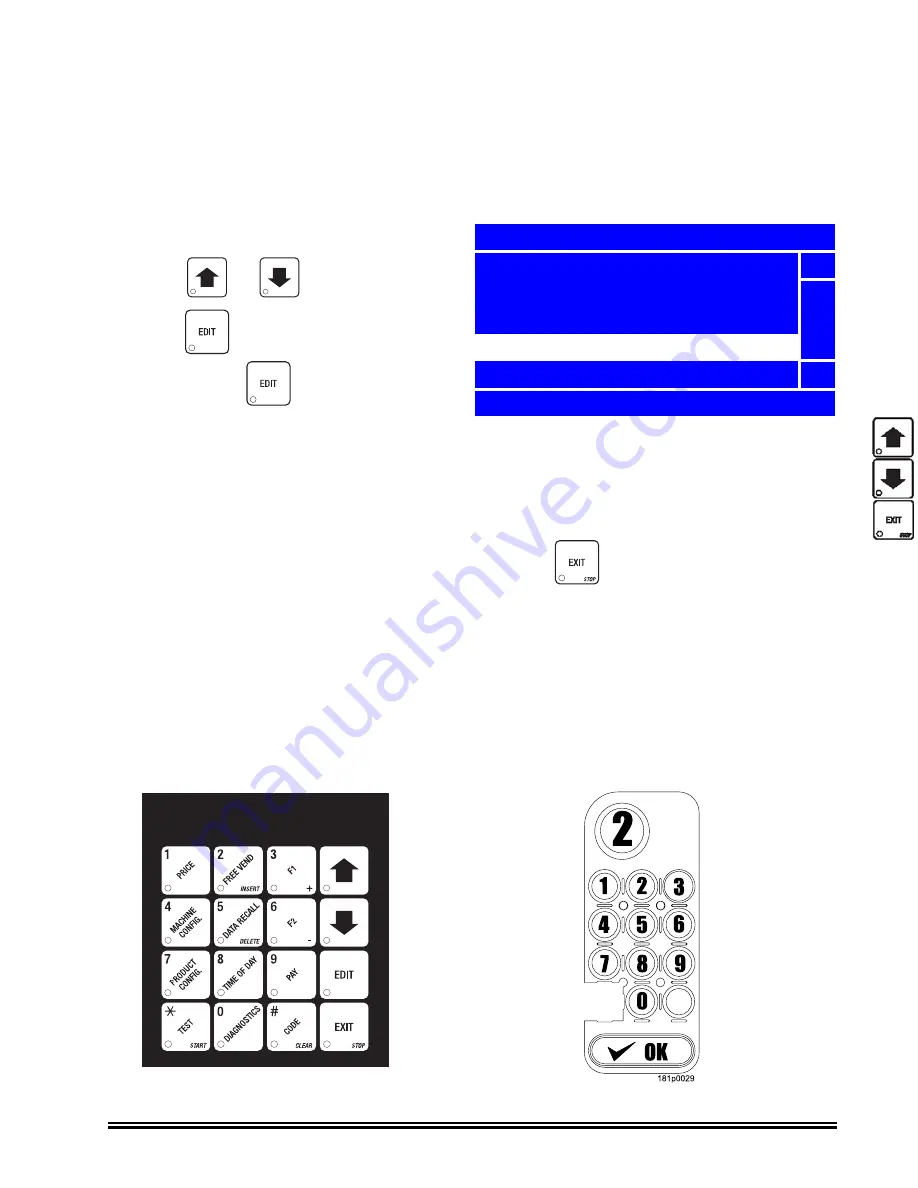
Merchant™ Operators’ Guide
Program-
1810006
41
January 2008
Programming: Introduction
The Display
The Merchant™ features our new interactive menu display. The LCD display makes navigating the
programming menu structure easy and intuitive.
The Keypads
This merchandiser has two keypads:
a.
Service Keypad
This 16 button keypad is located on the upper left hand side of the
monetary assembly and is only available with the merchandiser’s door open. This is the
principal keypad operators use to program the merchandiser.
b.
Customer Keypad
This is the 13 button keypad on the front of the merchandiser.
Customers use it to make selections, and operators can use it to enter numbers when
programming the merchandiser
.
•
The top line of the screen is the menu title.
•
Selected items are highlighted in white.
•
Press
or
to highlight an item.
•
Press
to select it. In the example at
right, pressing
will display the
Screen Contrast
menu.
•
Pay attention to the bottom line of the display as it often shows important information. In certain
configuration menus, it will display the current value for the selected item. In the example above,
we can see that the setting for
Screen Contrast
is reading “
= 9
”. This is a valuable way to
quickly check the settings of the merchandiser, and to confirm that a value you changed is
correct.
•
To return to the Idle mode from any screen, simply press
until the display shows an
idle message,
System Settings
Monetary
5
Data Transfer
Backup/Restore Data
Screen Contrast
Software Version
6
= 9
SERVICE KEYPAD
CUSTOMER KEYPAD
Содержание Merchant 180
Страница 1: ...EXIT ...
Страница 9: ...Merchant Operators Guide Initial Setup 1810006 1 January 2008 FRONT EXTERIOR VIEWS ...
Страница 11: ...Merchant Operators Guide Initial Setup 1810006 3 January 2008 MODELS 180 181 MONETARY ...
Страница 12: ...Initial Setup Merchant Operators Guide January 2008 4 1810006 INTERIOR VIEW ...
Страница 170: ...Index Merchant Operators Guide January 2008 Index 6 1810006 ...






























