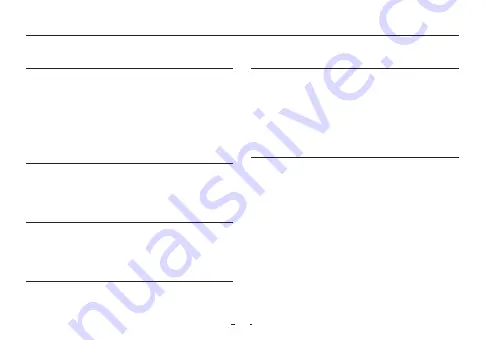
23
Detailed Settings
Using the Product
Music
Skip interval :
Set the skip interval in various units. (Extended function of ‘previous
track/next track’) Choose an interval of Track/2/3/4/5/10/20/30 seconds.
Seek interval
: Set the search speed for Fast Forward/Rewind. Choose an interval of
3/5/10/20/30 seconds for the search speed.
Resume :
Turn the setting on/off to resume the last track when the power is
turned on.
Remove silence :
Turn the setting on/off to skip the silent part of the beginning or
the ending for a track.
Headphone mode :
Select Headphone mode to increase the output for use with
headphones.
DAC filter rolloff :
You can adjust the sound by changing the filter type of the DAC.
Display
Language :
Select the system language from 17 different languages.
Brightness :
Adjust the brightness of the screen in 10 levels.
User preset :
Change the number of user presets.
Show song change :
If a playing song is changed when the screen is off, the screen
turns on automatically and shows the information of a newly changed song for
5 seconds.
Timer
Sleep timer :
The product turns off after the set amount of time.
Auto off :
If there is no activity for a set amount of time, the product automatically
turns off.
Auto display off :
If there is no activity for a set amount of time, the screen
automatically turns off.
Time :
Set the current time.
Bluetooth
You can set the PLENUE R2's Bluetooth function.
AI Audio
AI Volume :
Normalize the volume consistently for the audio file that has been
played before. (Based on Normal Preset)
AI JetEffect :
Automatically match the best JetEffect with each audio file.
AI Shuffle :
Analyze your playback pattern and arrange the playlist based on the
preference level.
Shuffle by preferences :
Arrange the playlist based on the priority level set for
preferences.
Shuffle by time :
Arrange the playlist based on the priority level set for current time.
Reset AI Volume :
Select whether to [Reset AI Volume].
Reset AI Shuffle :
Select whether to [Reset AI Shuffle].
System
Hearing Protection :
Hearing Protection can be set.
Multi Button :
Customize the multi button functions.
Button lock :
Restrict the operation of physical buttons while the screen is
turned off.
Lock Screen :
Restrict the touch display operation.
Audio L/R :
Adjust the stereo balance of the audio.
LED :
Turn the LED light on or off on the upper power button when the screen
is turned off.
USB mode :
Select MSC/DAC to use the USB DAC.
* Playback of some files may have limitations using USB DAC depending on PC
specifications.
* An OS of Windows 7 / 8 / 10 is recommended for a USB DAC, but it may not work
properly in Windows XP or lower versions.
USB DAC Power :
You can set the power supply method for the USB DAC feature.
Database update :
Refresh the internal database in the product.
Load defaults :
Reset all settings to the default.
Format internal memory :
Internal memory can be formatted by pressing and
holding for 5 seconds.
Formatting deletes all data in the internal memory, so please use when necessary.
Information :
Check the firmware version, available memory, and memory used.
Содержание PLENUE R2
Страница 1: ...R2 USER S GUIDE ver 1 0 EN...
Страница 27: ...www PLENUE com...





































