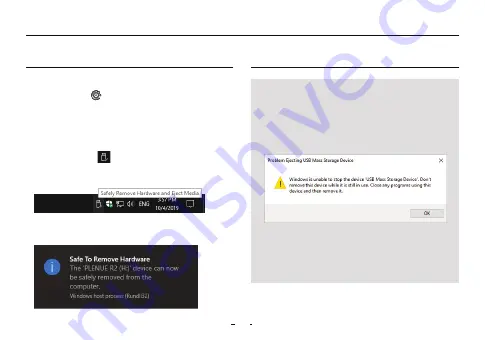
12
1. Use the USB cable to connect PLENUE R2 to your PC.
2. Press and hold the
PC
PC CONNECT
PWR BUTTON
SIDE BUTTON
BODY
(좌측면엔 특징 없음)
button to turn on the product.
3. The connection image appears on the PLENUE R2 screen.
4. Also make sure to check My Computer or Windows Explorer to see if
PLENUE R2 is properly connected to the PC.
5. Use PLENUE R2 to copy the track you wish to listen to.
6. When done, click the
icon on the system tray to safely
remove PLENUE R2 from the PC.
7. Click the popup message.
8. Make sure that PLENUE R2 has been safely disconnected, then
remove it from the PC.
- The maximum number of files and folders that can be recognized
by the product: 70,000 / 70,000 (microSD)
- Disconnect the product after performing ‘Safely remove
hardware’ function.
- The following message may appear randomly, but it does not
indicate that the product is malfunctioning. Please try again.
- If your operating system does not display the‘Safe To Remove
Hardware’window, disconnect the player after all transfer
operations are completed.
- Only simple file transfer operation is available for Linux
and Mac OS.
Connecting and Disconnecting from the PC
Basic Use
Содержание PLENUE R2
Страница 1: ...R2 USER S GUIDE ver 1 0 EN...
Страница 27: ...www PLENUE com...













































