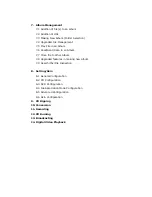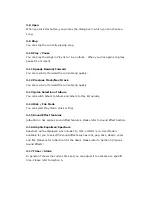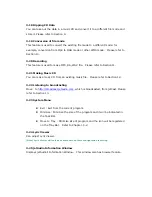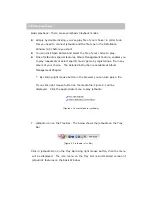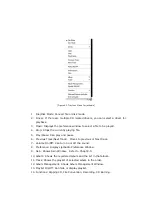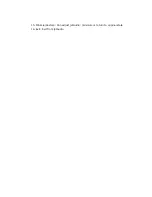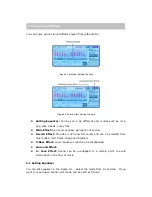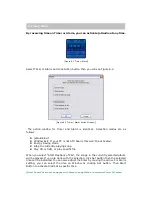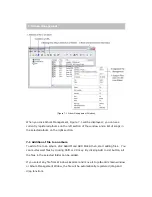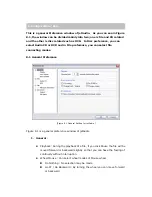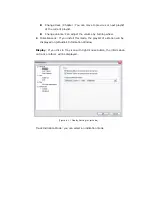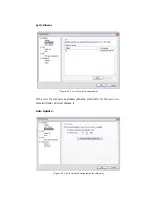3-8 Open
When you click this button, you will see the dialog box in which you can choose a
song.
3-9 Stop
You can stop the currently playing song.
3-10 Play / Pause
You can play the songs in Play list or in an album. When you click again song may
pause for a moment.
3-11 Speedy Rewind/Forward
You can rewind or forward the current song quickly.
3-12 Previous Track/Next track
You can rewind or forward the current song quickly
3-13 Quick Selection of Album
You can switch Album to Album and Album to Play list quickly.
3-14 Disk / File Mode
You can select Play mode. (Disk or File)
3-15 Sound Effect features
jetAudio 5.0 has various sound effect features. Please refer to Sound Effect Section..
3-16 Graphic Equalizer/Spectrum
Spectrum will be displayed when music CD, Mp3, or MIDI is on. User Mode is
available for you to select the sound effects such as rock, pop, Jazz, classic, vocal
and flat. Please refer to Section5 for the detail. Please refer to Section 5 (Various
Sound Effects)
3-17 Timer / Alarm
In general it shows the current time but you can adjust it to activate at a specific
time. Please refer to Section 6.
Содержание jetAudio
Страница 12: ...15 Minimie Restore Can adjust jetAudio minimize or return to original state 16 Exit Exit from jetAudio...
Страница 29: ...Figure 8 4 2 File Association for JetAudio Figure 8 4 3 Advanced Configuration Window...
Страница 38: ...Figure 10 2 Configuration window for OGG file Format...
Страница 43: ...Figure 12 4 Erasing 7 Start When erasing of CD is completed then burning will start...