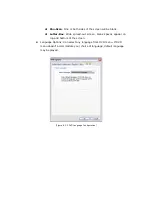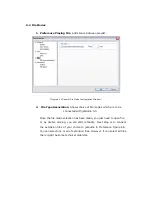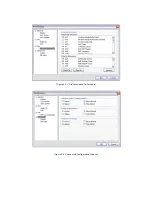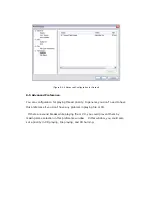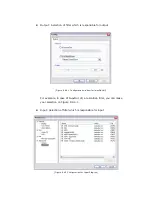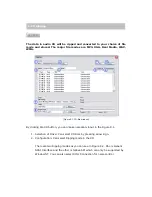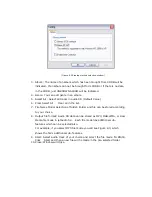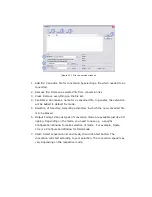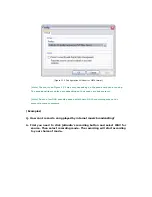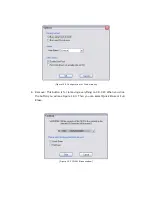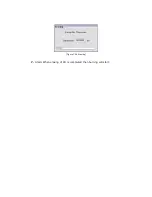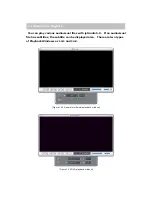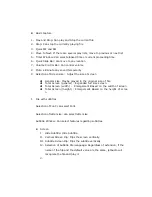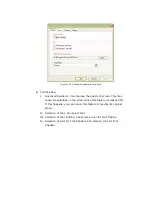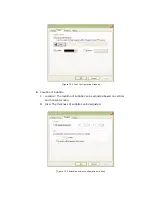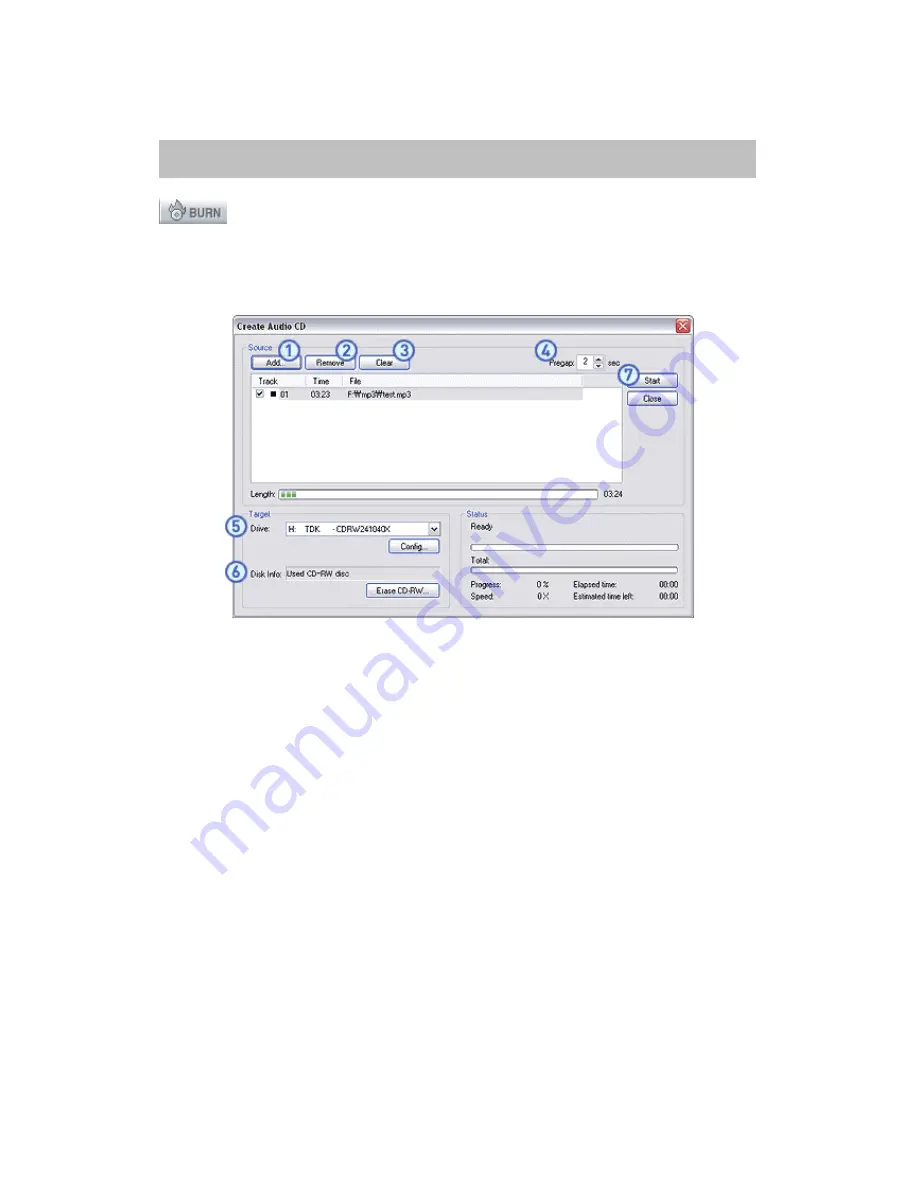
12.CD Burning
You can burn any music CD from any music files.
[ Figure 12.1 Create Audio CD Window]
1. Add File: Selects a file which is to be made into a music CD.
2. Remove: Removes the selected list from the entire list.
3. Remove All: Removes the entire list.
4. Free Gap: Can decide the length of gap between the songs. In general, it is
2 seconds but can be extended up to 4 seconds.
5.
Selection/Configuration of Drive: Shows a CD drive list which can burn CD.
By clicking Configuration Button, you can select the mode for burning CD in
respective drive. As you can see in Figure 12.1, if you want to burn track by
track, click Track. If you want to burn the whole disk at once, then click Disk.
Burning speed can be selected as well.
Содержание jetAudio
Страница 12: ...15 Minimie Restore Can adjust jetAudio minimize or return to original state 16 Exit Exit from jetAudio...
Страница 29: ...Figure 8 4 2 File Association for JetAudio Figure 8 4 3 Advanced Configuration Window...
Страница 38: ...Figure 10 2 Configuration window for OGG file Format...
Страница 43: ...Figure 12 4 Erasing 7 Start When erasing of CD is completed then burning will start...