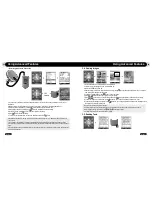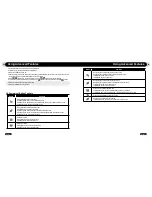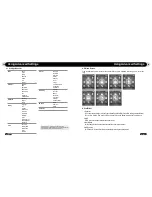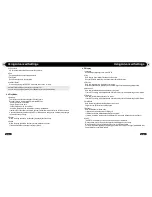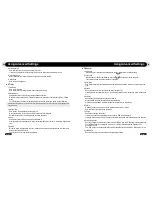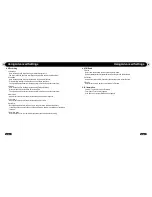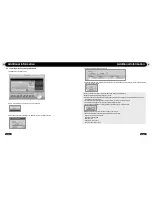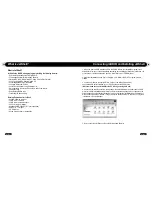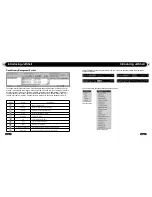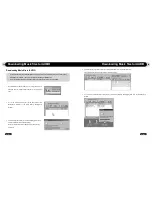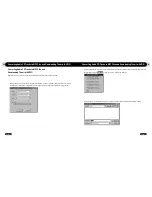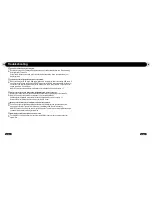58
iAUDIO F2
59
iAUDIO F2
Other Features
4. Downloading Logo File
You can download a logo file to change the logo screen that appears when iAUDIO powers on.
Select [Download Logo File] from the menu. When the "Open" window appears, select the desired logo file and click Open. Then
the logo file is downloaded and applied.
3. Editing ID3 Tag
You can edit the ID3 tag of a MP3 file by selecting [Tools] – [Edit MP3 ID3 Tag] from the JetShell menu.
I am still confused even after reading the manual.
Our website www.iAUDIO.com provides support for users of iAUDIO products with FAQ (Frequently
Asked Questions) and beginner’s guide for our products. Users are strongly encouraged to check
out our website for further information regarding product usages and software upgrades and
patches.
For individual inquiries, please contact us on-line as we will try to help you best we can.
I cannot turn on the player.
Charge the battery fully in case the battery charge has been drained. If the battery is weak it may
take a few seconds to power on. If the player does not respond at all, first disconnect all USB and
power cables, and then press the RESET button located at the bottom of the player. RESET button
simply powers off the player and does not affect the player in any other way.
Buttons do not respond.
Check if the power switch is set to HOLD
The player is on but there is no sound.
Check if the volume is set to 0
Check if the player has any music file stored in its disk. Damaged music files may not play or play
improperly. Check the connection of the earphones to the iAUDIO F2. Loose or blocked connection
can cause inadequate contact between earphone jack and the iAUDIO F2.
Video won’t play.
It is recommended that all video files are converted with JetAudio VX for use in iAUDIO F2. Any
video file that has not been encoded with JetAudio VX may not play in iAUDIO F2.
FM Radio does not work.
iAUDIO F2 does not have a separate antenna. Instead it uses earphone wire to receive FM Radio
signals. Stretching the wires may enhance the reception quality. FM radio reception may be poor
at locations where FM radio transmissions are shielded. If FM radio does not work where reception
should be possible, please contact our service center (NOTE that reception quality of iAUDIO F2
may differ from other FM radio receivers.)
There is too much noise in my recordings.
iAUDIO F2 uses ultra-small embedded microphone, so it may be more susceptible to noise during
recordings.
Q
&
A
Q
&
A
Q
&
A
Q
&
A
Q
&
A
Q
&
A
Troubleshooting
Q
&
A
Содержание iAUDIO F2
Страница 1: ...User s Manual ver 1 1 E...
Страница 32: ......