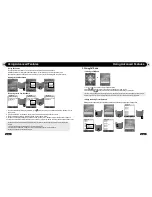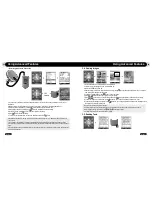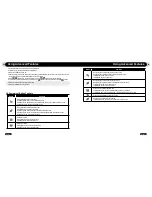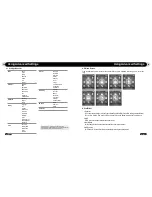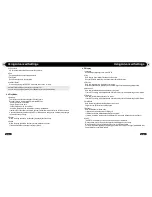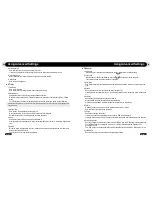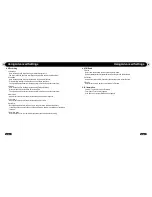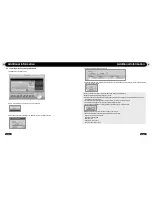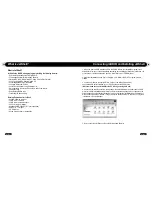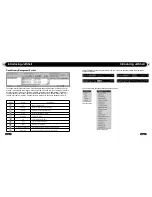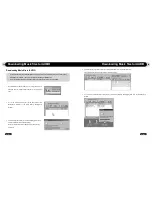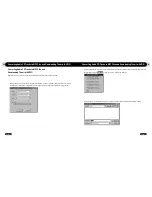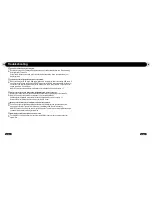52
iAUDIO F2
53
iAUDIO F2
Introducing JetShell
Flash Memory Management Section
The bottom part of JetShell consists of "Flash Memory Management Window" and "Download List
Window". When iAUDIO is working normally, the red lamp is turned on with the message "iAUDIO is
working" as shown in the figure. The files in iAUDIO displayed in the middle window. The "Memory
used" bar shown at the bottom right indicates the used memory size of the total flash memory of
iAUDIO. If this bar is almost full, it means that there is almost no free space available in iAUDIO.
Button
Function
Explanation
Up
Move to the upper folder.
Properties
Display the properties of the selected file.
Refresh
Refresh the contents of flash memory.
Delete
Delete the selected file or folder.
New folder
Create a new folder.
Cut
Cut the selected file or folder.
Copy
Copy the selected file or folder.
Paste
Paste the cut or copied file.
Transfer to Flash Memory
Transfer the selected files or folder from PC to iAUDIO.
Transfer to PC
Transfer the selected files or folder from iAUDIO to PC.
JetShell displays visually cool spectrums. When you click on the spectrum display area, the screen
changes as follows.
You can also enjoy various equalizers and sound effects.
Various Equalizers
Various Sound Effects
Introducing JetShell
Содержание iAUDIO F2
Страница 1: ...User s Manual ver 1 1 E...
Страница 32: ......