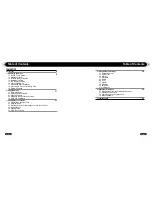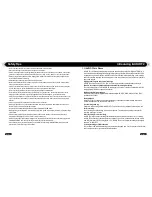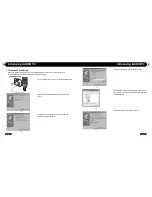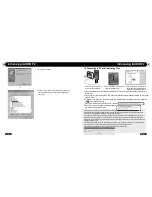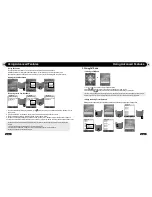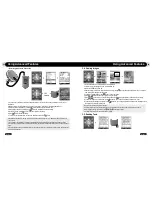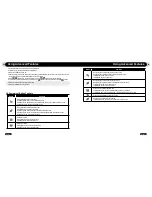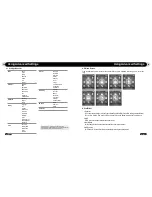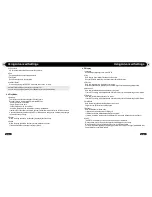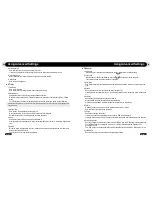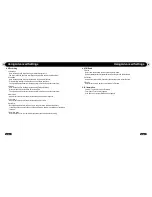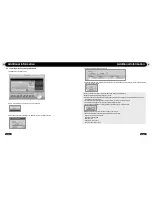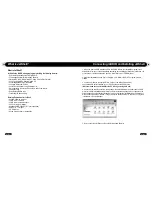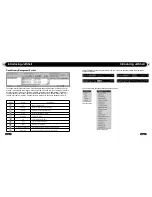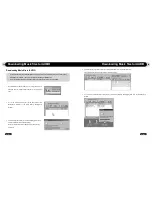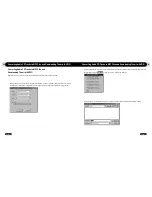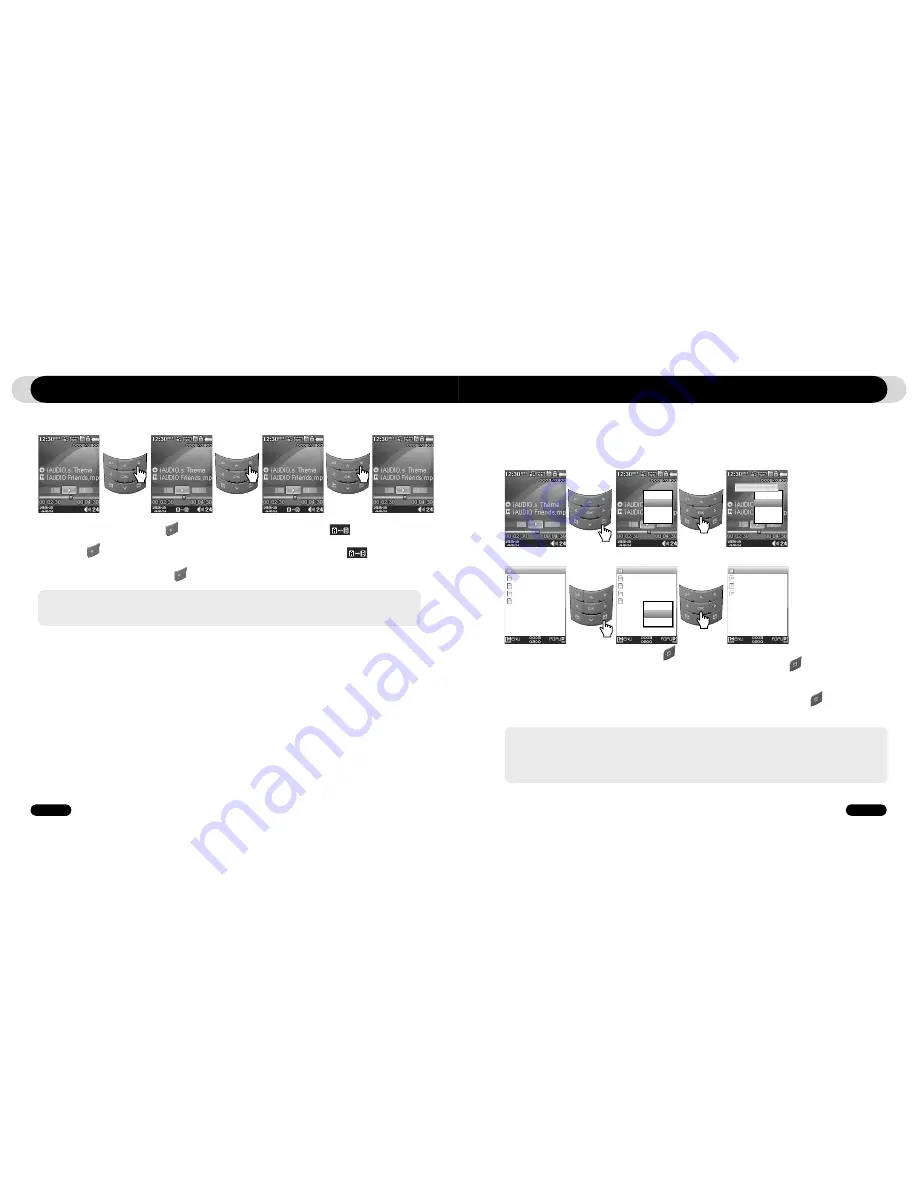
26
iAUDIO F2
27
iAUDIO F2
Dynamic Play List
iAUDIO Friend.mp3
Friends & Lovers.mp3
COWON.mp3
iAUDIO.mp3
M
M
M
M
Using Advanced Features
Using Advanced Features
1. During music playback, press the button to set the start of the section to repeat. icon will appear on
the bottom of the status bar.
2. Press the button again to set the end of the section to repeat. The icon will change to , and the speci-
fied section of music will be repeated.
3. To cancel section Repeat, press the button again.
- Minimum 1 second is required for section repeat to work.
- Section repeat function will be cancelled if another track is selected.
- Section repeat function only works with music files and does not apply to video files.
■
Using Dynamic Playlist (DPL)
This function lets you edit a list of favorite music files. By using DPL user can access music files in various folders
without navigating each folder. iAUDIO F2 contains a virtual folder named “Dynamic Play List” in root folder, not
recognized from a PC Tracks that are added to DPL will be listed in the “Dynamic Play List” folder.
■
Adding tracks to DPL
■
Removing tracks from DPL
1. To add a track to DPL during playback, press button to open a pop-up window. Then select the “Add to DPL”
2. To add a file or folder to DPL, select a track or folder in Navigator mode. Then press and select “Add to DPL”
3. To remove a single track from DPL, select the file under “Dynamic Play List” folder. Then Press “POPUP” button and
select “Remove” in the pop-up menu.
4. To remove all tracks from DPL, select the file under “Dynamic Play List” folder. Then press button and select
“Remove All” in the pop-up menu.
- Adding a folder to DPL will add all tracks within that folder to DPL.
- When tracks are removed from the DPL, only the link will be removed and the actual files are not deleted from the disk.
- To delete actual files, use the Navigator or connect the player to a PC.
- If the actual file is deleted from the player, its entry is automatically removed from the DPL.
- Maximum 200 files can be added to DPL.
Lyrics
Add to DPL
Bookmark
Delete
Lyrics
Add to DPL
Bookmark
Delete
Added to DPL
Dynamic Play List
iAUDIO Friend.mp3
Friends & Lovers.mp3
COWON.mp3
iAUDIO.mp3
M
M
M
M
Dynamic Play List
iAUDIO Friend.mp3
Friends & Lovers.mp3
COWON.mp3
M
M
M
■
Using Section Repeat
Section Repeat allows you to set a specific part of a track to play repeatedly.
Play
Remove
Remove All
Содержание iAUDIO F2
Страница 1: ...User s Manual ver 1 1 E...
Страница 32: ......