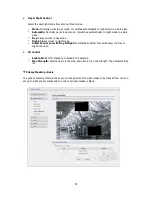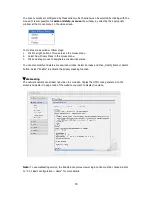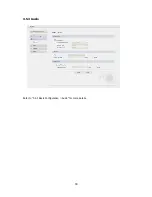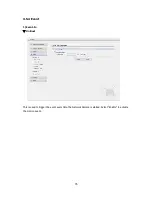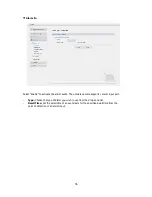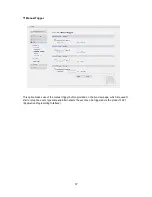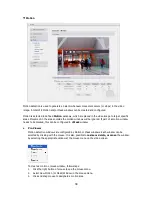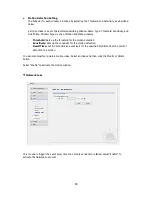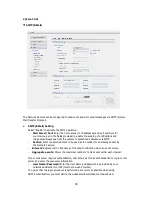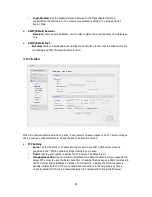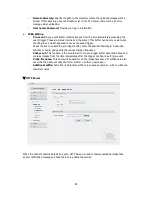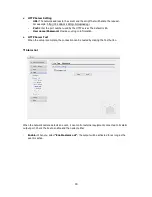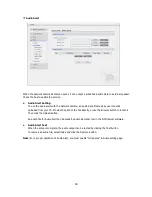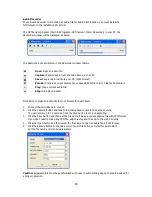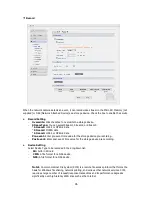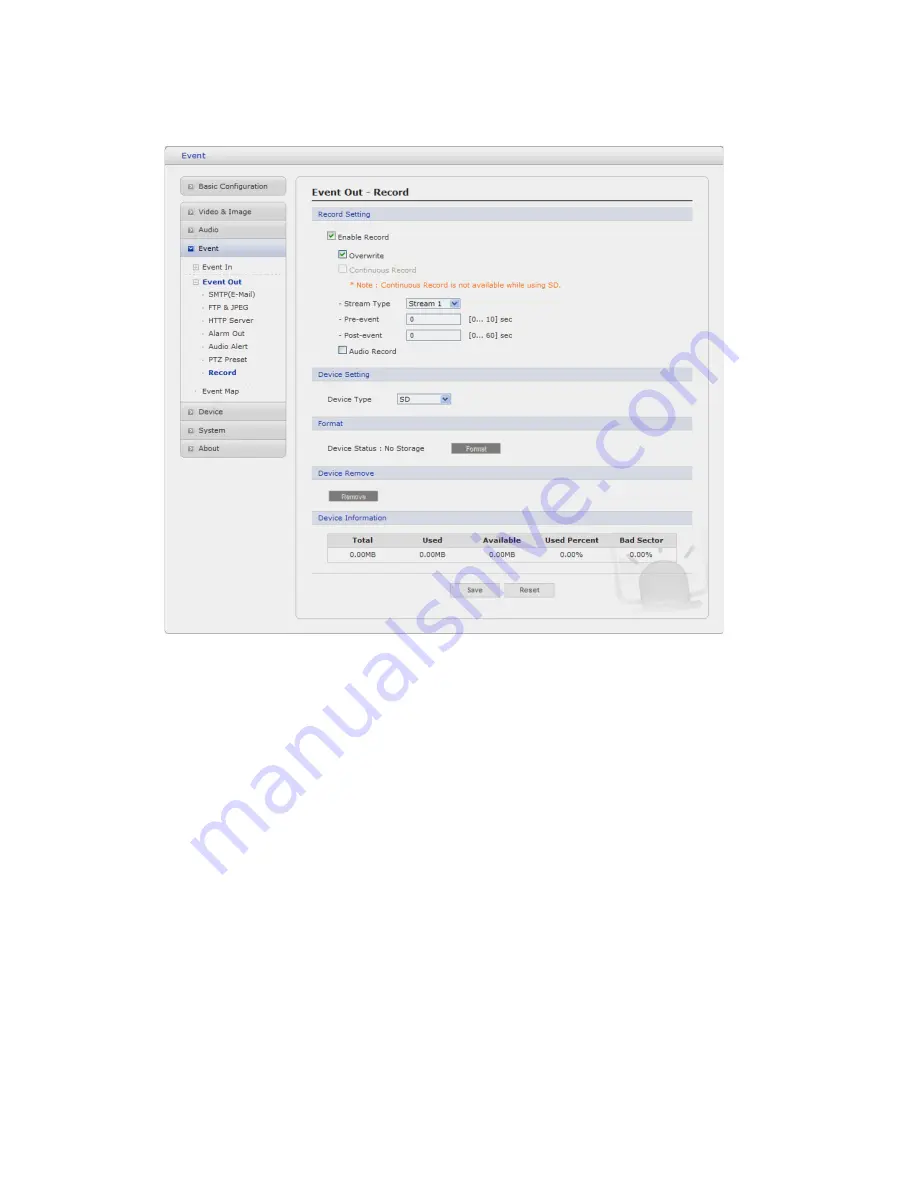
▼
Record
When the network camera detects an event, it can record video stream in the Micro SD Memory (not
supplied) or NAS (Network Attached Device) as a storage device. Check the box to enable the service.
• Record Setting
-
Overwrite:
Click checkbox to overwrite the storage device.
-
Stream Type:
You can select Stream1, Stream2, or Stream3.
*
Stream1:
H.264 or MPEG-4 data
*
Stream2:
MJPEG data
*
Stream3:
H.264 or MPEG-4 data
-
Pre-event:
Enter pre-event time value for the storage device pre-recording..
-
Post-event:
Enter post-event time value for the storage device pre-recording..
• Device Setting
Select Device Type to be recorded in the drop-down list.
-
SD:
built-in SD card
-
CIFS:
A file format for a NAS device.
-
NFS:
A file format for a NAS device.
Note1
: Common Internet File System (CIFS) is a remote file access protocol that forms the
basis for Windows file sharing, network printing, and various other network services. CIFS
requires a large number of request/response transactions and its performance degrades
significantly over high-latency WAN links such as the Internet.
46