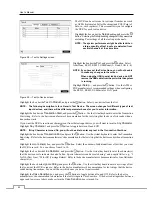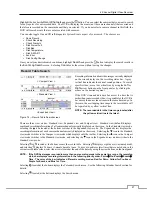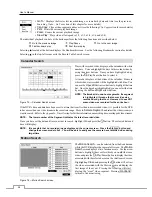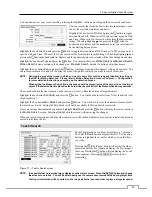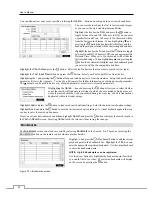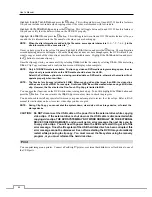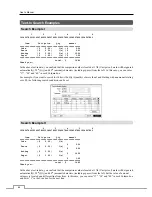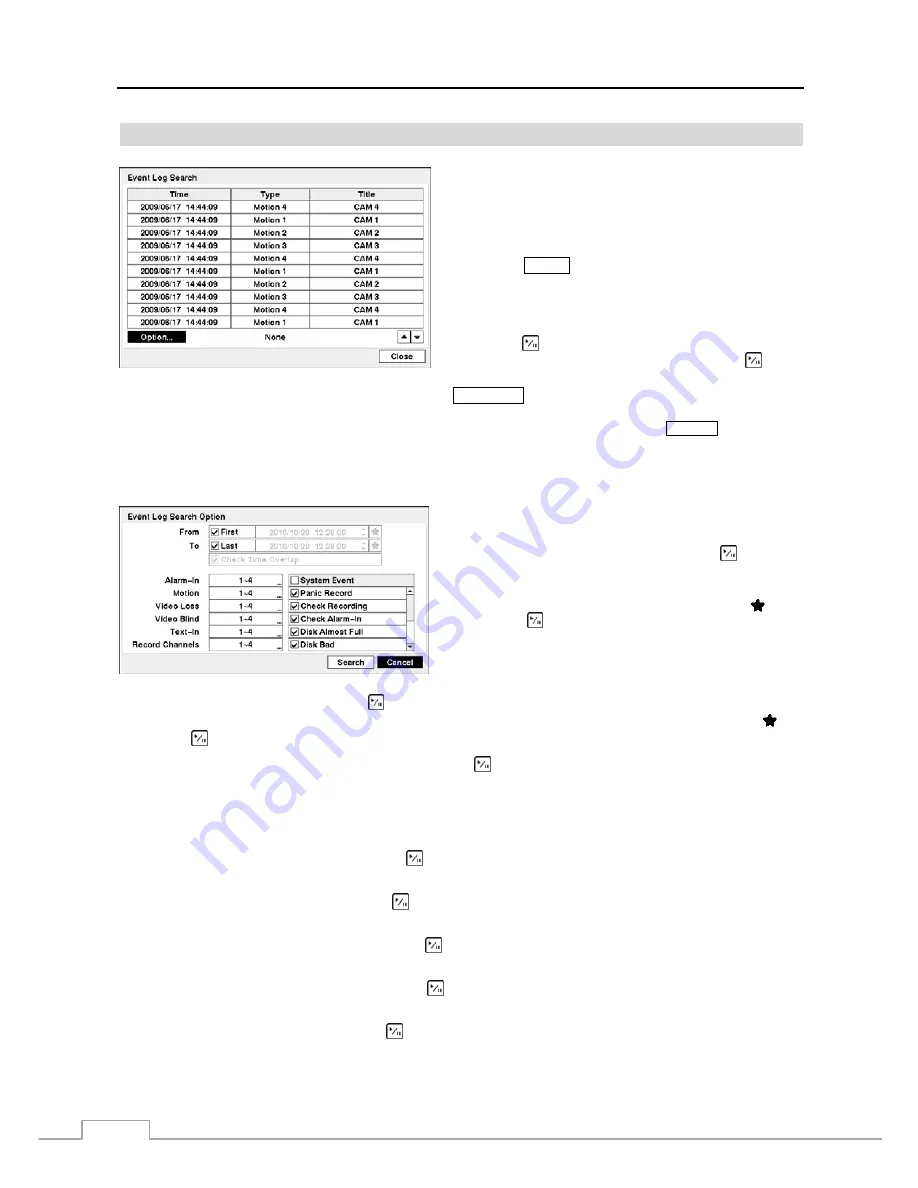
User’s Manual
56
Event Log Search
Figure 73 — Event Log Search screen.
The DVR maintains a log of each time the Alarm Input port
is activated. The
Event Log Search
screen displays this list.
Use the arrow buttons to highlight the event for which you
would like to see video.
The Event Log Search screen can also be accessed by
pressing the
ALARM
button unless there is an alarm. There is
no determined user authority to display the Event Log Search
screen, however, the event video will not be played unless a
user with
Search
authority logs into the system.
Pressing the (Play/Pause) button will extract the event video
and display the first image of the event. Pressing the button
will start playing the “event” video segment. Pressing
PLAYBACK
returns to live monitoring.
NOTE: It is possible that no recorded image displays on the current screen. Press the
DISPLAY
button and
change the screen mode to 2x2. You will be able to easily see the camera have recorded video during
target time.
You can also narrow your event search by selecting the
Option…
button and setting up the new search condition.
You can search video from the first to last recorded images,
or you can set the start and stop times and dates.
Highlight the box beside
From
and press the button to
toggle between On and Off. When set to Off, you can enter
a specific Date and Time. When set to On, the search will be
from the first recorded image. When highlighting and
pressing the
button the bookmark list displays and the
bookmark point you selected will be the starting date and time.
Highlight the box beside
To
and press the button to toggle between On and Off. When set to Off, you can enter a
specific Date and Time. When set to On, the search will be from the last recorded image. When highlighting and
pressing the
button the bookmark list displays and the bookmark point you selected will be the ending date and time.
Highlight the box beside
Check Time Overlap
and press the button. It toggles between On and Off. You will only
be able to turn the Check Time Overlap on or off if a user-defined date and time is set to From and To. If the DVR’s
date and time have been reset, it is possible for the DVR to have more than one overlapping start and stop time. When
set to On, you will be asked to select one of the overlapping start and stop time. When set to Off, the DVR will display
search results from all start times to all stop times.
Highlight the box beside
Alarm-In
and press the button. You can select the alarm inputs that you want to include
in your search.
Highlight the box beside
Motion
and press the button. You can select the cameras for which you want any reports
of motion detection.
Highlight the box beside
Video Loss
and press the button. You can select the cameras for which you want any
reports of lost video.
Highlight the box beside
Video Blind
and press the button. You can select the cameras for which you want any
reports of blind video.
Highlight the box beside
Text-In
and press the button. You can select the text-in devices which you want any reports
of text input.
Содержание 4 Channel
Страница 1: ......
Страница 2: ......
Страница 10: ...User s Manual 2 Figure 1 Typical DVR installation ...
Страница 14: ...User s Manual 6 ...
Страница 54: ...User s Manual 46 ...
Страница 72: ...User s Manual 64 ...