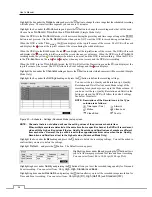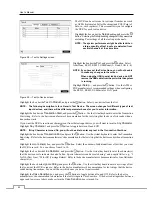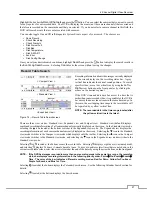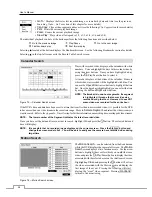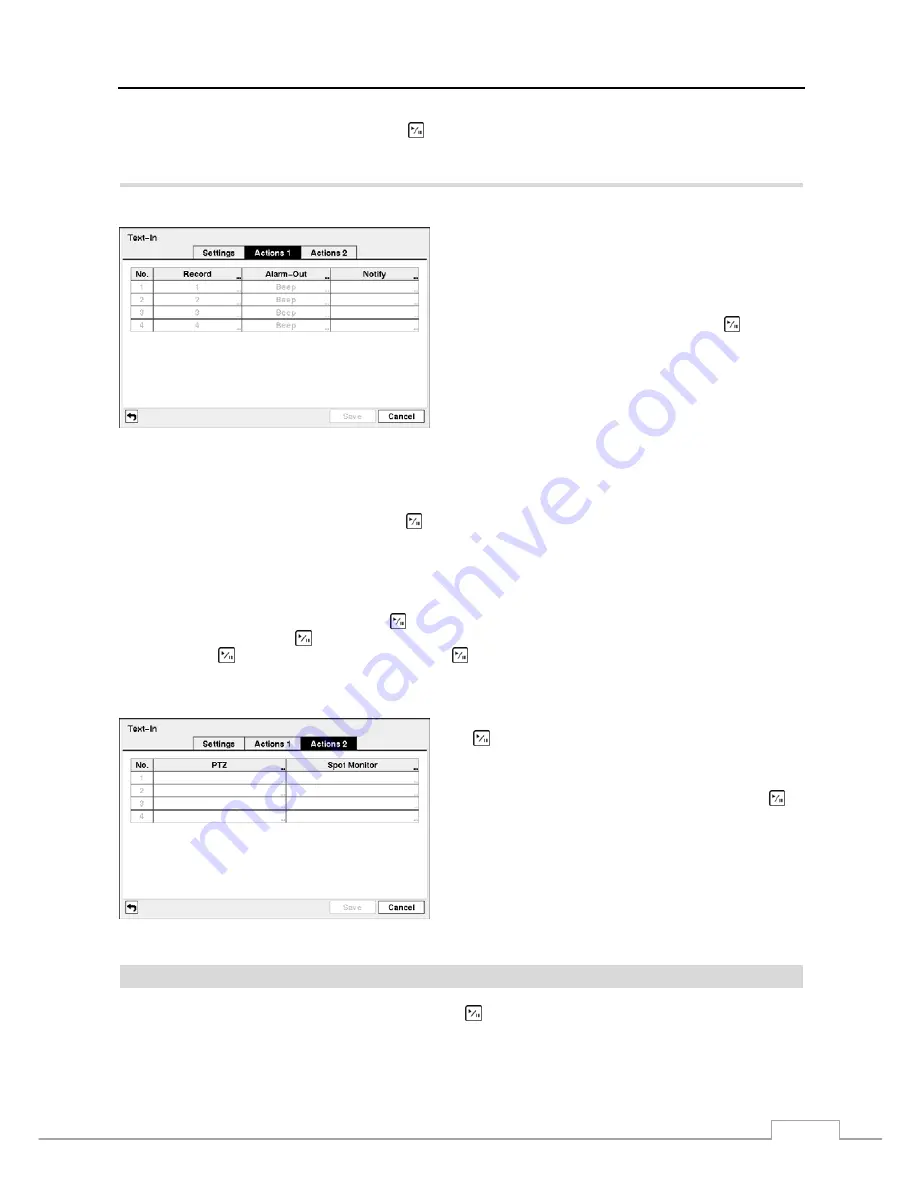
4-Channel Digital Video Recorder
43
Highlight the box beside
Time Out
, and press the button. Set the length of time to wait for the new text string. The
DVR will consider a transaction complete if no new text strings are entered between the last text input and the dwell
time out. You can adjust the Time Out dwell from 5 seconds to 15 minutes.
Highlight the
Actions 1
and
Actions 2
tabs and the Text-In Actions 1 and Actions 2 screens display.
Figure 60 — Text-In Actions 1 screen.
The DVR can be set to react to text input. Text input can be
associated with cameras, trigger an Alarm-Out connector,
sound the DVR’s internal buzzer, notify a number of different
devices, move PTZ cameras to preset positions, and/or display
a camera on a SPOT monitor.
Highlight the box beside
Record
and press the button. A
list of cameras appears. You can associate as many cameras
with the Text Input as you wish. If the DVR detects text
input, it starts recording video from all the associated cameras.
NOTE: For the Record action, the camera you select should be set to the Event or Time & Event recording mode
in the Record Schedule setup screen.
Highlight the box beside
Alarm-Out
and press the button. A list of Alarm Outputs appears. You can associate Alarm
Output connector and/or Beep (DVR’s internal buzzer) with the Text Input. When the DVR detects text input, it triggers
output signals on all the associated Alarm-Out connector and/or Beep.
NOTE: For the Alarm-Out action, the alarm output and beep you select should be set to the Event mode in the
Alarm-Out setup screen (Schedule tab).
Highlight the box beside
Notify
and press the button. You can toggle the entire list On and Off by highlighting
Notification
and pressing the button. You can toggle the individual items On and Off by highlighting that item
and pressing the button. Highlight
OK
and press the button to accept your changes.
NOTE: For the Notify action, the notify item you select should be enabled in the Notification setup screen and
the DVR should be registered in the RAS (Remote Administration System).
Figure 61 — Text-In Actions 2 screen.
Highlight the desired box under the
PTZ
heading, and press
the button. A list of PTZ presets appear. Select the preset
positions for each PTZ camera, where you want PTZ cameras
to move to when the DVR detects text input.
Highlight the box beside
Spot Monitor
and press the
button. A list of SPOT monitors and cameras appears. Each
SPOT monitor can be associated with a camera. The DVR will
display the associated camera on the SPOT monitor whenever
it detects an input on the selected text-in device.
System Event
Highlight
System Event
in the Event menu and press the button. The
System Event
setup screen appears.
Содержание 4 Channel
Страница 1: ......
Страница 2: ......
Страница 10: ...User s Manual 2 Figure 1 Typical DVR installation ...
Страница 14: ...User s Manual 6 ...
Страница 54: ...User s Manual 46 ...
Страница 72: ...User s Manual 64 ...