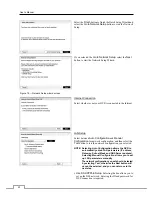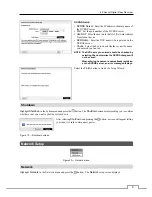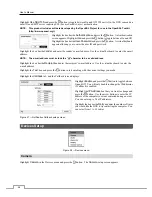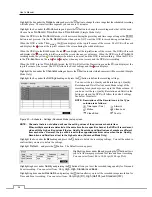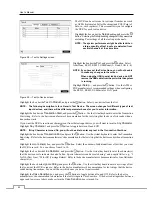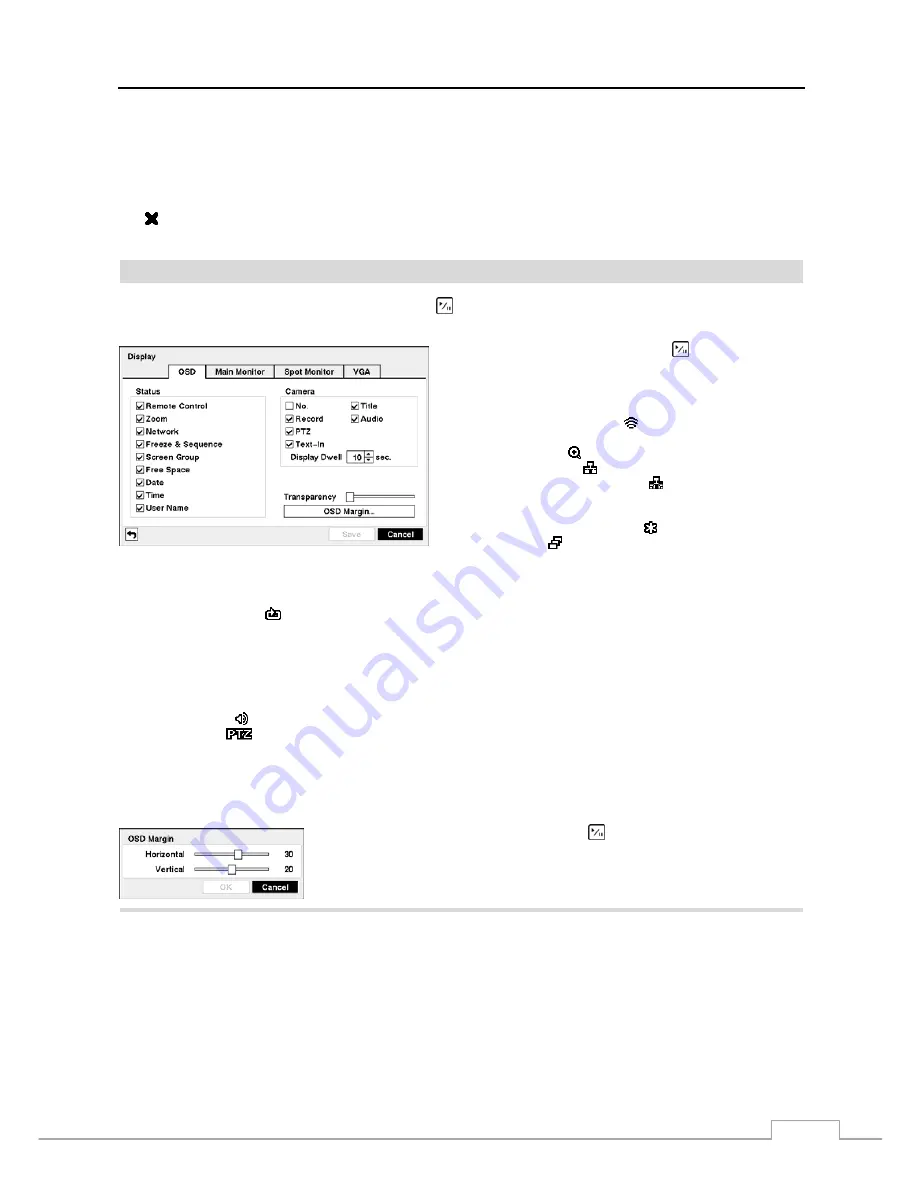
4-Channel Digital Video Recorder
29
The
Mode
box allows you to set how the alarm reacts during the scheduled time. When set to
On
, the Alarm-Out is
active during the scheduled time. When set to
Event
, the Alarm-Out is only active when there is an Event during the
scheduled time.
The
Channels
box allows you to set which alarm outputs will be active. You can also select the DVR’s internal buzzer.
The box allows you to delete an alarm output schedule. You will be asked to confirm whether or not you really wish
to delete the schedule.
Display
Highlight
Display
in the Devices menu and press the button. The
Display
screen allows you to select what
information will be displayed on the monitor.
Figure 34 — Display OSD screen.
Highlighting an item and pressing the button toggles that
item On and Off. When an item is On, there is a checkmark
in the box beside it. The following items can be turned On
or Off:
Remote Control –
The icon displays when the DVR can be
controlled by the infrared remote control.
Zoom
–
The icon displays on the enlarged video.
Network
–
The icon displays when the unit is connected to
a network via Ethernet. The icon displays on each camera
when audio communication is available between the DVR and
a PC running RAS via Ethernet.
Freeze & Sequence –
The icon displays while in the Freeze
mode, and the displays while in the Sequence mode.
Screen Group –
The number of screen group displays.
Free Space –
The icon
displays when the DVR is in the Recycle mode, and the percentage of available storage space displays
when the DVR is not in the Recycle mode.
Date/Time
–
The current date and time information displays.
User Name –
The name of the current user logged in displays.
Camera No. –
The camera number displays at the top-left corner of each camera screen.
Camera
Title
–
The camera title displays at the top-left corner of each camera screen.
Record
–
The record related icons display on each camera screen.
Audio
–
The icon displays on each camera screen for which the DVR can play live audio.
PTZ
–
The icon
displays on each PTZ camera screen.
Text-In
–
The text input strings display on the screen. You can adjust the Display Dwell time (sec.) for the text input strings
displayed on the screen.
You can adjust the transparency of the setup screens by highlighting
Transparency
and using the Left and Right arrow
buttons.
Highlighting
OSD Margin…
and pressing the button displays how OSD text will
be displayed on the monitor. You can adjust the horizontal and vertical margins
so that text and icons will not be hidden beyond the edges of the monitor.
Highlight the
Main Monitor
tab to switch to the Sequence screen.
Содержание 4 Channel
Страница 1: ......
Страница 2: ......
Страница 10: ...User s Manual 2 Figure 1 Typical DVR installation ...
Страница 14: ...User s Manual 6 ...
Страница 54: ...User s Manual 46 ...
Страница 72: ...User s Manual 64 ...