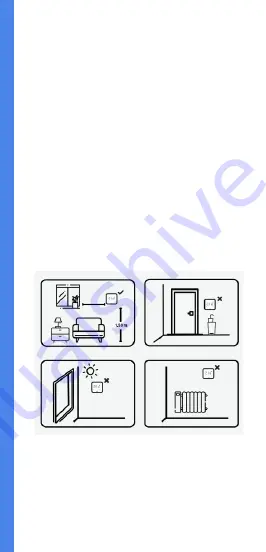
Alarko by Cosa Akıllı Oda
Termostatı’nın yerleşimi
Alarko By Cosa'nın sıcaklığı doğru
ölçecek şekilde yerleştirilmesi gerekir:
Termostat
doğrudan güneş ışığı alan
alanlara, radyatör yakınına, kapı yanı
veya koridor
gibi yerlere
yerleştirilmemelidir.
Ayrıca, cihaz yerden
50 cm ila 150 cm
arasında
bir yüksekliğe yerleştirilmelidir.
Termostatın montajı ve
kullanımı
13
Содержание Alarko
Страница 1: ...Akıllı Oda Termostatı Kablosuz Kombi Kontrolü Kurulum ve Kullanım Kılavuzu ...
Страница 48: ... bu sayfa özellikle boş bırakılmıştır ...
Страница 49: ...Teknik özellikler 49 ...
Страница 56: ...ABC UM 5V Bat AC v1 0 TR 2020 Nuvia A Ş All rights reserved Copyright ...
Страница 57: ...Smart Thermostat Wireless Heater Control Installation and User Manual ...
Страница 104: ... this page is intentionally left blank ...
Страница 105: ...Technical specifications 105 ...
Страница 108: ...ABC UM 5V Bat v1 0 EN 2020 Nuvia A Ş All rights reserved Copyright ...














































