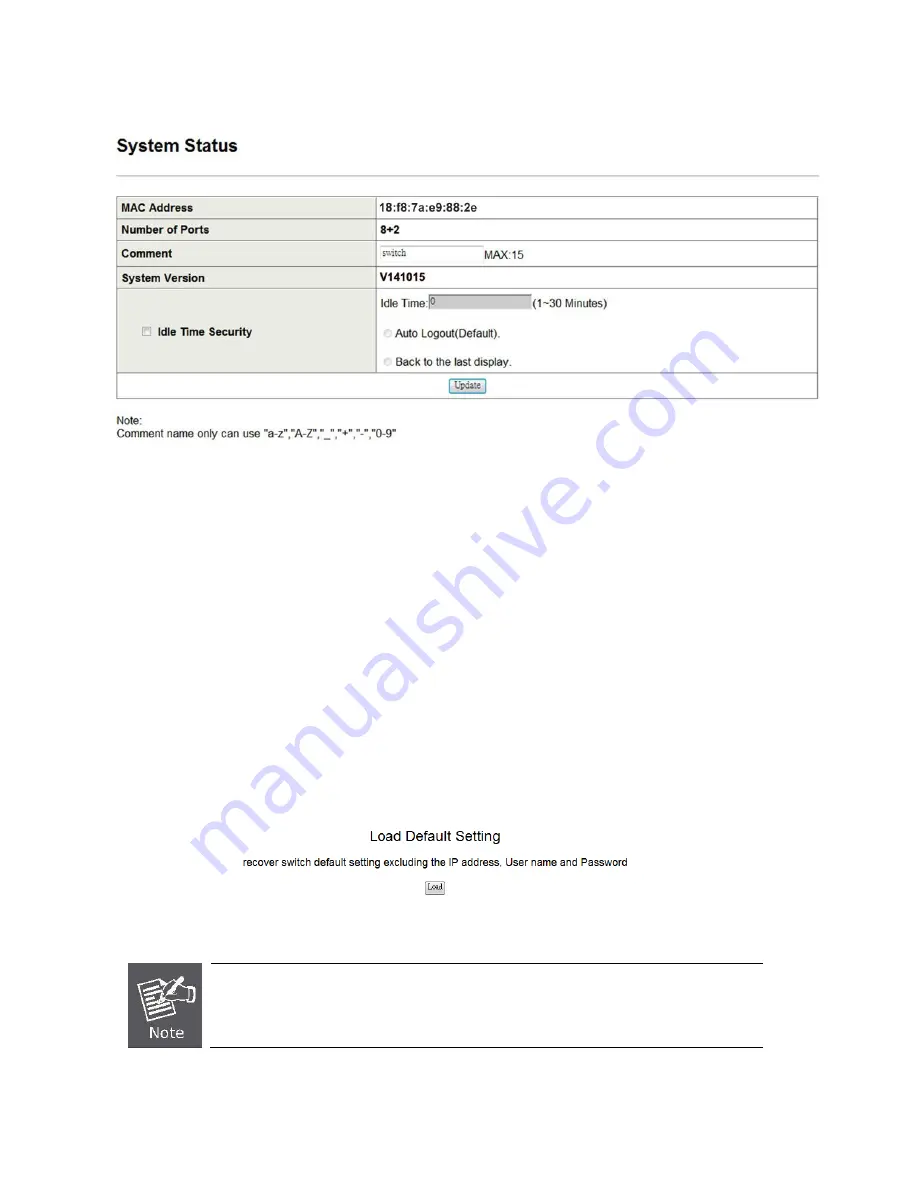
User’s Manual: SW-10200
11
3.2.3. System Status
This page displays basic information about the switch.
Figure 9 - An overview of the switch
MAC Address: Displays the unique hardware address assigned by manufacturer (default).
Number of Ports: Displays number of ports in the switch.
Comment: This field may be used for notes. A maximum of fifteen characters is allowed.
System Version: Displays the switch
’s firmware version.
Idle Time Security: When the web interface has been idle for an amount of time, the software will auto logout
or back to the last display. Set an
Idle Time
in the corresponding field. Click
Auto Logout (Default)
to shut
down the switch when the interface has been idle for the duration specified. Click
Back to the last display
to revert the web interface back to the last screen when the interface has been idle for the duration specified.
Click
Update
to save your changes
3.3. Factory Settings
3.3.1. Software Reset
Clicking the
Load
button will revert the switch to its original factory configurations with the exception of the
user name, password and IP configuration.
Figure 10 - Click to reset factory defaults
If a factory reset of the user name, password and IP configuration settings is desired, press
the hard (physical) reset button on the switch.
3.3.2. Hardware Reset
Press the physical reset button on the switch to revert to its original factory configurations including settings


























