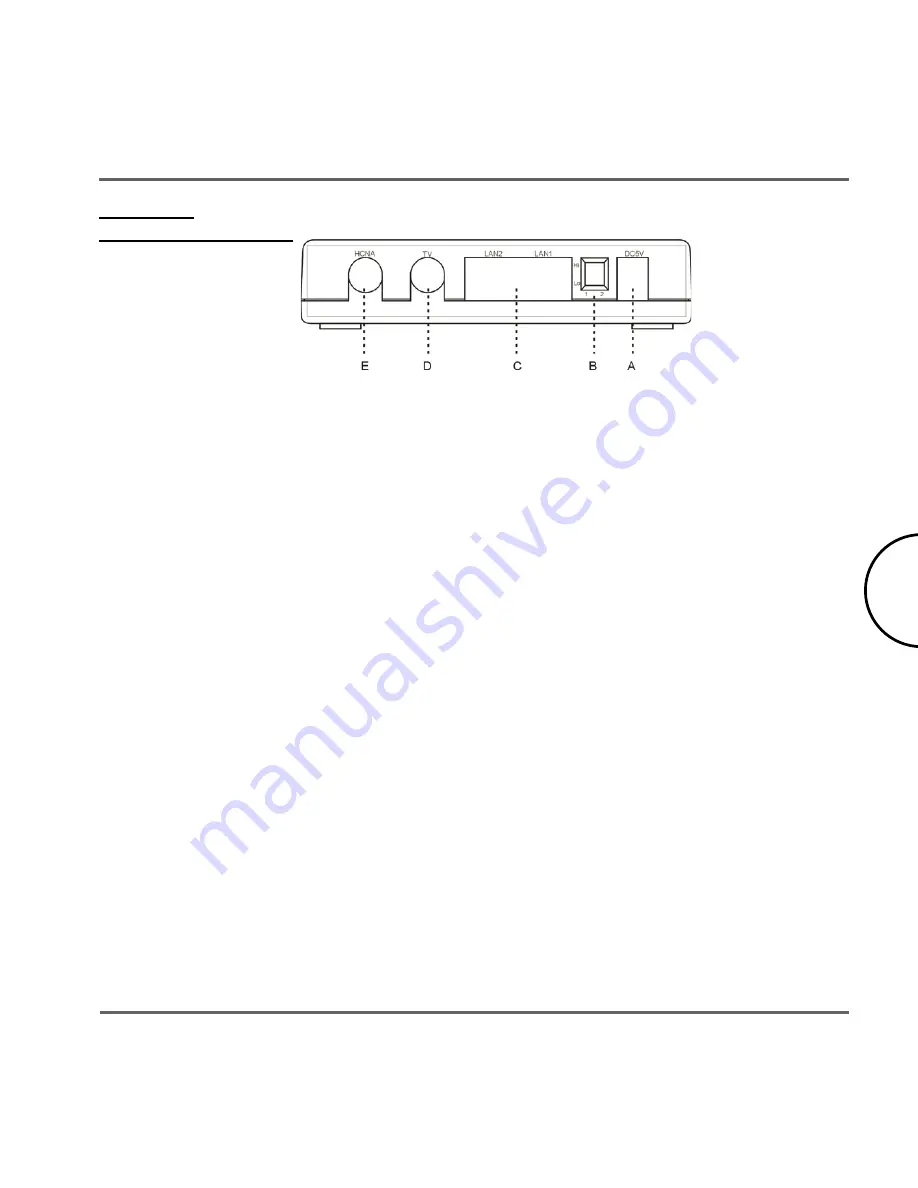
6
Installation Guide
Corinex AV CableLAN Adapter
Rear Panel
Connectors Definition
(Connectors from left to right)
HCNA – F-Type:
Connects to another Corinex AV CableLAN device, or to the coax
outlet on the wall.
TV – F-Type:
Connects to a TV.
LAN – 2x RJ-45:
Connects to an Ethernet port on FTTH/xDSL modem or switch
for Internet access.
DIP Switches:
2 switches for settings of master/slave operation mode
Power inlet – 5V DC:
Connects to the AC power adapter.
2.4
Installing the Corinex AV CableLAN Adapter
To connect the
Corinex AV CableLAN Adapter
to your computer, follow the steps listed
below.
1. Plug the supplied coaxial cable to the HCNA port of your device and connect it to
the TV socket on the wall. If there was a TV connected to the socket on the wall,
please connect it to the TV port of the device.
2. Plug the supplied Ethernet cable to one of the LAN ports of your device and
connect it to the Ethernet slot of your computer.
3. Connect the power adapter cable to the 5V DC power inlet of your device and
plug the power adapter into an AC socket.
The
Corinex AV CableLAN Adapter
is equipped with an automatic switch enabling an
Ethernet slot or card on the computer to be connected to the adapter via a standard cable or






























