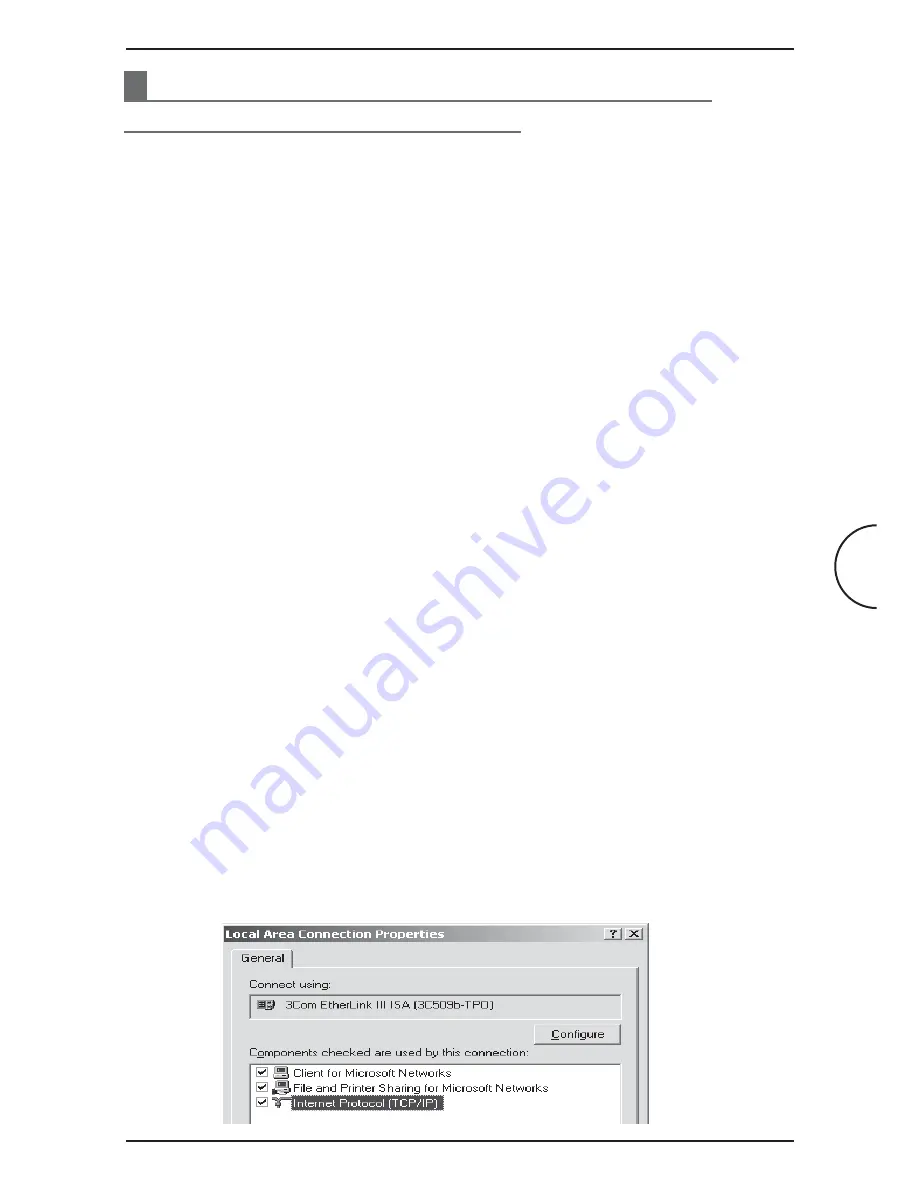
10
Configuring Your Ethernet Network Card / Installing Your USB Device
Corinex ADSL2+ Wireless Gateway G
4
Configuring Your Ethernet Network Card /
Installing Your USB Device
If your computers are connected to the Ethernet Port of the gateway, proceed with
section 4.1. If your computer is connected to the gateway’s USB Port, you can skip
ahead to section 4.2.
4.1
Configuring Your Ethernet Network Card
Proceed with this section ONLY if your computer is connected to the Ethernet Port
of the gateway.
The following instructions are based on the Windows XP operating system. The
configuration procedure may be slightly different on other operating systems. Please
refer to the User Guide provided on the Installation CD and also to your operation
system’s documentation for more information about establishing a network
connection.
(Instructions are based on default Start menu option)
1. From your Windows desktop, click
Start > All Programs > Accessories >
Communications > Network Connections
.
2. Right-click on the
Local Area Connection
icon that reflects the model of
Ethernet Card which you have connected to the
Corinex ADSL2+ Wireless
Gateway
G
, and click
Properties
.
3. Make sure that the field
Connect Using
indicates the model of Ethernet Card
that is connected to the gateway. (This is important especially if you have
more than one
Local Area Connection
icon displayed in the
Network and
Dial-up Connections / Network Connections
window. Make sure that you
have selected the appropriate one.)
4. Select
Internet Protocol (TCP/IP)
and click
Properties
.

















