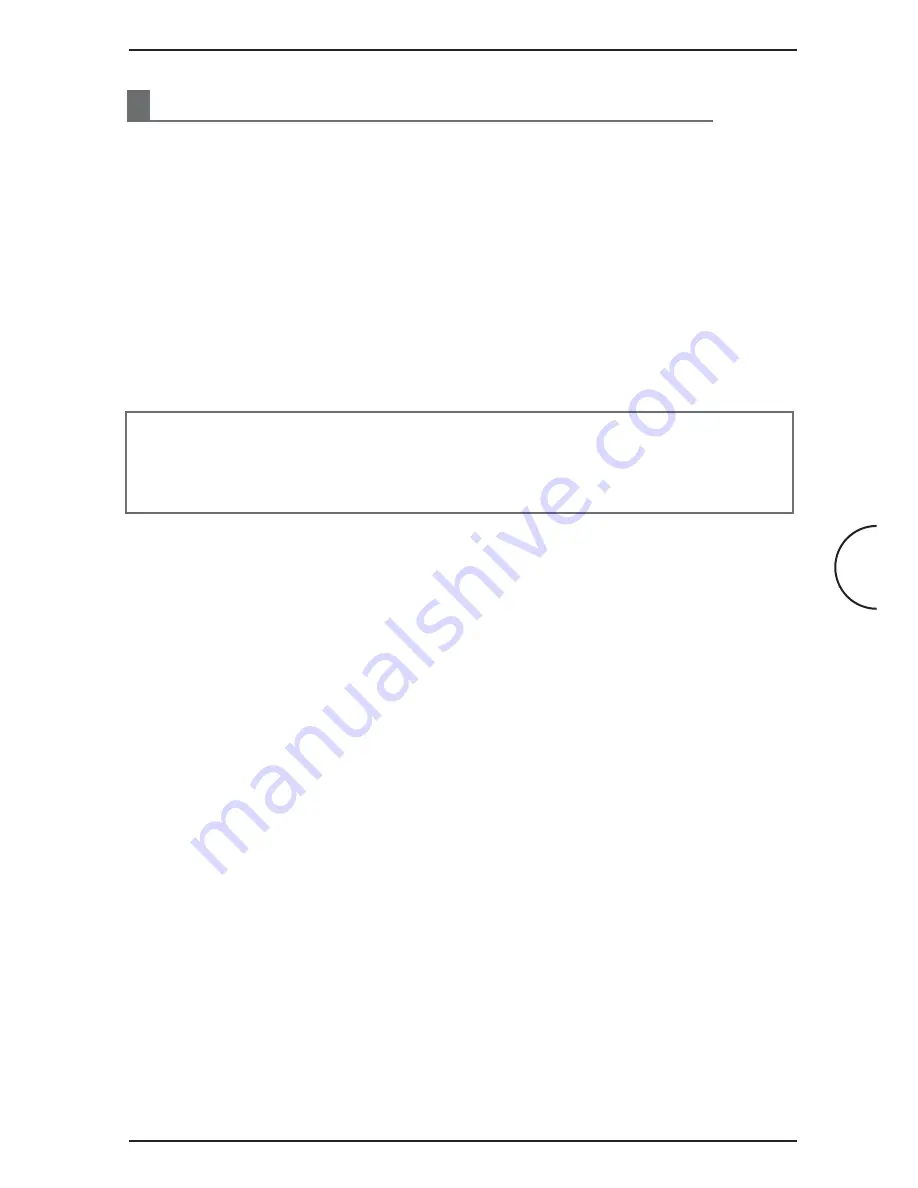
9
3
Connecting the Gateway to Your Computer
This chapter gives step-by-step instructions on how to connect your computer to
the gateway, connect the gateway to your ADSL line, and finally, to turn on all the
devices.
3.1
Connecting to the Ethernet
Connect your computer(s) to the ADSL2+ Wireless Gateway G by plugging one
end of the supplied Ethernet cable (RJ45) to the network card of your computer,
and the other end of the cable to one of the gateway’s four Ethernet LAN ports
(E1~E4).
NOTE:
If you want to connect more computers to the gateway via Ethernet
cables, follow the same procedure as described above. Please note that if you
want to connect more than four computers in this way, an additional device
(a switch or a hub) is required.
3.2
Connecting to the ADSL Line
To connect the gateway to the ADSL line, please use the supplied telephone cable
(RJ11). Plug one end of the cable to the DSL port of the gateway, and plug the other
end of the telephone cable into the telephone socket in the wall. If you want to plug
a phone in at the same location, you will need to use a POTS splitter.
A POTS Splitter (with built-in Microfilter) is a device that allows you to connect both
your telephone cable and telephone set to the same wall socket. At the same time,
this splitter helps to eliminate background noise on the telephone line, ensuring the
best possible phone performance.
3.3
Connecting to the Power Outlet and Powering On
1. Connect the supplied power supply cable to the DC 9V port on the gateway.
2. Plug the power adapter into the electrical outlet.
3. Power on the gateway by toggling the POWER switch into position I.
4. Start up all computers in the network.
Connecting the Gateway to Your Computer
Corinex ADSL2+ Wireless Gateway G

















