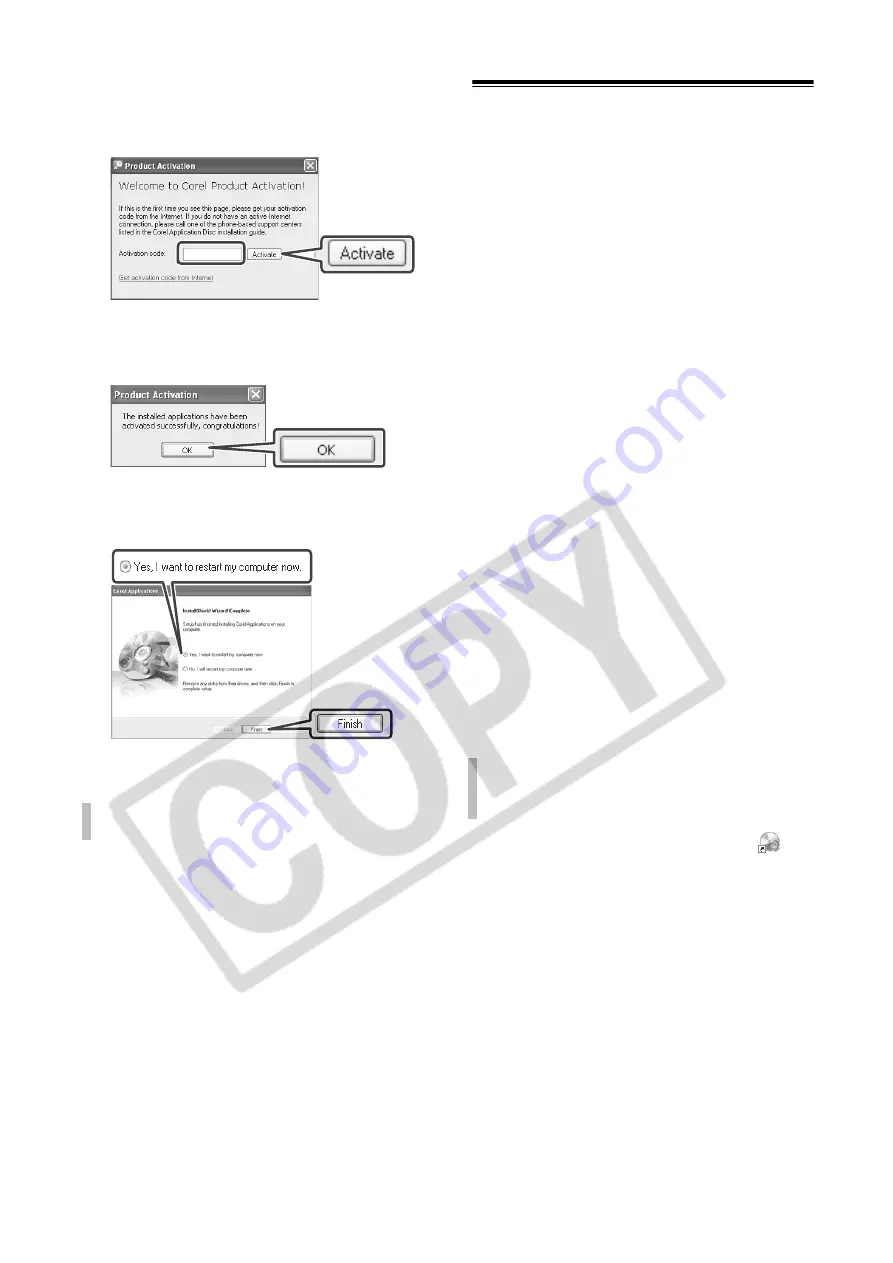
6
5
Enter the activation code (serial
number) you received over the
Internet and click [Activate].
6
Once the activation is completed,
click [OK].
7
Select [Yes, I want to restart my
computer now.] and click [Finish].
1 Call one of the customer support
centers listed on the back cover
to get the activation code over the
phone.
2 Skip directly to step 5 to enter the
activation code and continue with
the procedure as described.
Connecting the Camcorder to the
Computer
Connect the camcorder to the
computer to make copies of the disc or
back up your files on the hard disk. To
play back movies (WinDVD SE) or edit
movies (DVD MovieFactory SE), you
can also insert a finalized disc directly
into the computer’s DVD drive without
having to connect the camcorder. For
further details, refer to the help files in
the respective software.
1
Connect the camcorder to a
power outlet.
Power the camcorder using the
compact power adapter.
2
Turn on the camcorder and set it
in video playback mode.
Refer to the camcorder's instruction
manual.
3
Connect the camcorder to the
computer using the USB cable.
The GuideMenu screen will appear
automatically.
Double-click the desktop icon
to
launch the GuideMenu application.
I
F
YOU
CANNOT
CONNECT
TO
THE
I
NTERNET
I
F
THE
G
UIDE
M
ENU
SCREEN
DOES
NOT
APPEAR
Содержание Application Disc Ver.1
Страница 1: ...Version 1 PUB DIM 823...
Страница 13: ...PUB DIM 823...













