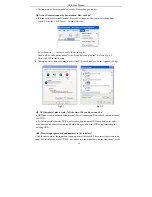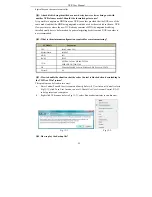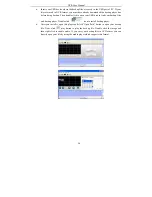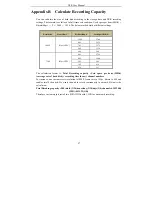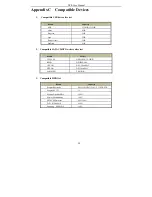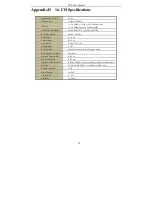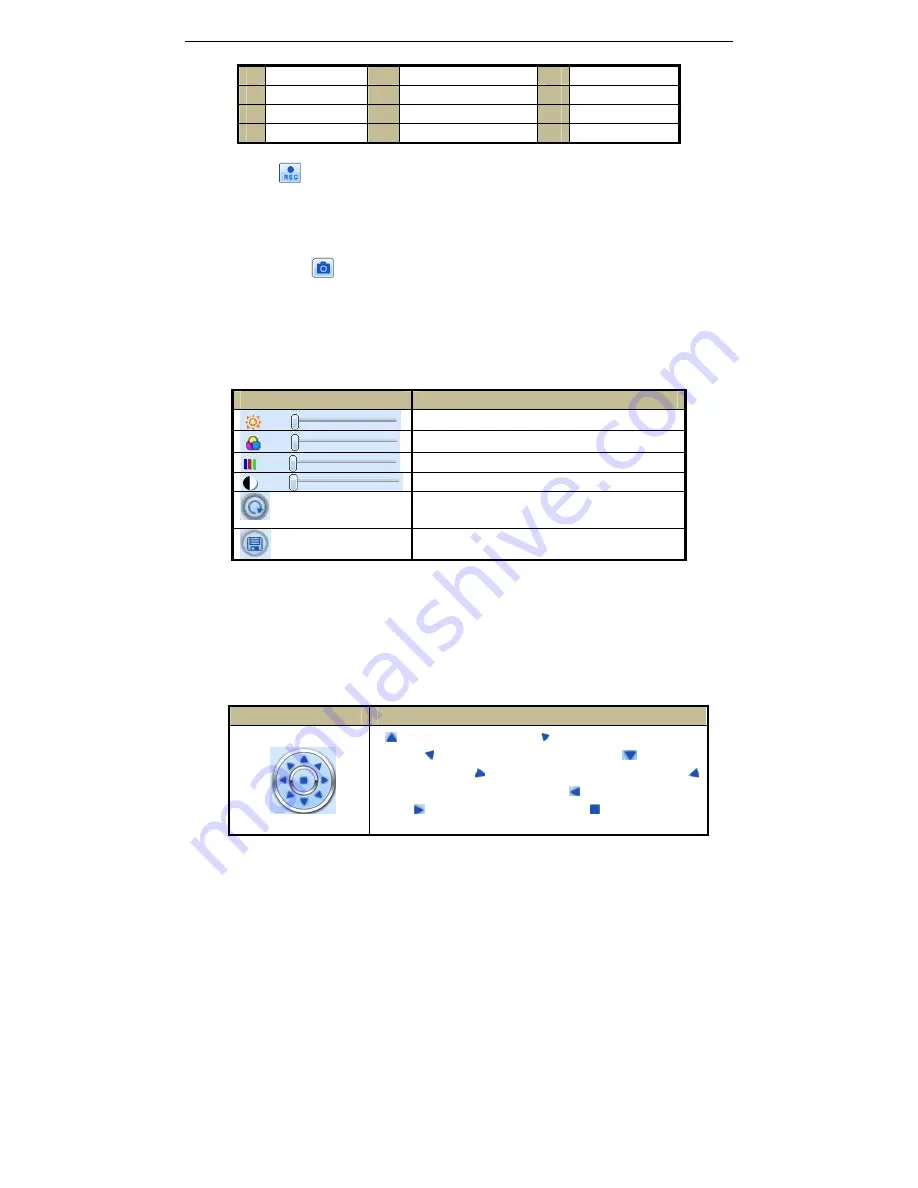
NVR User Manual
46
1 Channel
indicator 2 Screen
display
mode
3 Volume
4 Snap
5
Start IE record
6 Start
recording
7 Start
talking
8 Playback
9 Color
10 P.T.Z
control
11
Master/sub stream status
Note: Click
button to record manual and the record file will be saved in user’s PC.
Screen display mode:
Snap pictures
The system will automatically capture pictures and save those pictures in the computer by
clicking “Snap”
icon,
User should set up the path for those pictures in the Configuration
Local configuration.
Color adjustment:
Drag the slide bar to adjust Brightness, Contrast, Hue, and Saturation. Click Default to reset
them to original value.
Buttons
Description
Drag the scroll bar to adjust the brightness of channel
Drag the scroll bar to adjust the contrast of channel
Drag the scroll bar to adjust the saturation of channel
Drag the scroll bar to adjust the hue of channel
Click this button to recover the default value of
brightness, contrast, saturation and hue.
Save the adjustment
PTZ control
Please connect speed dome to the device via RS485 firstly, make sure the protocol of the
speed dome is supported by the device and set the relative parameters manually. User can
control the dome up, down, right, left or stop rotating on Control Center, adjust rotation speed,
Iris and zoom, focus on the dome, and set the presets, etc.
Buttons definition:
Buttons
Description
to rotate the dome upwards. to rotate the dome diagonally
up-left.
to rotate the dome diagonally up-right
to rotate the
dome downwards. to rotate the dome diagonally down-right
to rotate the dome diagonally down-left to rotate the dome towards
left. to rotate the dome towards right to stop rotating the
dome.
Содержание NVR2832PD
Страница 1: ...NVR User Manual For H 264 16 24 channel network video recorder All rights reserved ...
Страница 17: ...NVR User Manual 12 Fig 3 3 Live Playback ...
Страница 66: ...450011000528 A0 ...