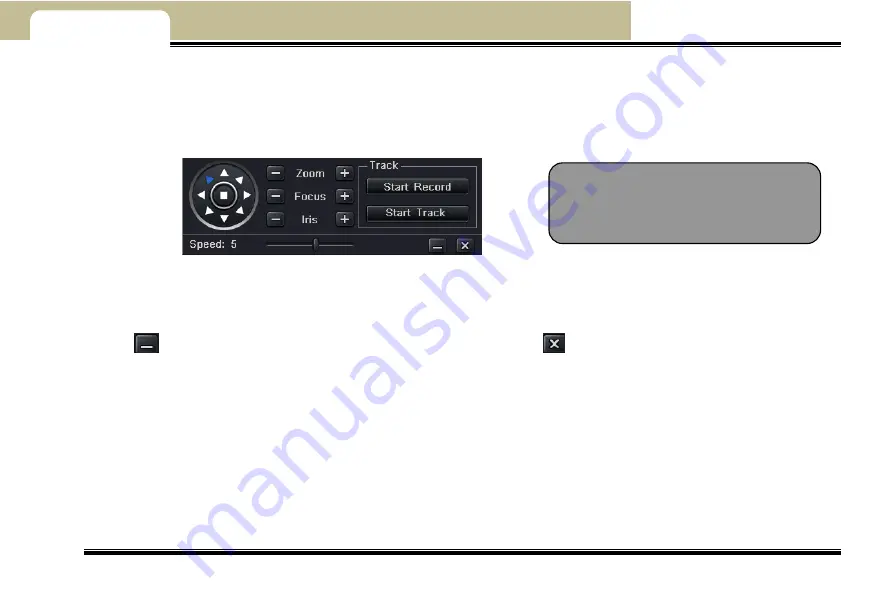
---Main Menu Setup Guide---
Mobile DVR User Manual
43
Chapter 4
Exit button to exit current interface.
c. Select a preset point in the cruise line list box and click Delete button to delete that cruise line. Click Clear all button to clear all
cruise line from the list box; click OK button to save settings; click Exit button to exit current interface.
Step4: In the Advance interface, click track “Setting” button to pop up a dialog box as shown in Fig 4-42:
Fig 4-42 track setting
a. User can control the dome to rotate up, up left, down, right down, left, left down, right and up right and stop rotating and can
also adjust the rotate speed and the value of zoom, focus and iris of the dome. Click Start Record to record the move track of PTZ,
click this button again can stop recording; click Start track to play recorded track, click this button again can stop play.
b. Click
icon to hide the tool bar and right click can re-emerge it. Click
icon to exit the current interface.
Step5: In the Advance interface, click “default” button to reset settings; click “apply” button to save the settings; click “exit”
button to exit current interface.
4.9 Advanced
Advanced configuration includes three submenus: Reset
,
Import/export and Black/white list
4.9.1 Reset
Reset all settings and then the device will reboot.
Note:
PTZ
supports
mouse
operation. User can move the
mouse to control PTZ and drag the
picture.






























