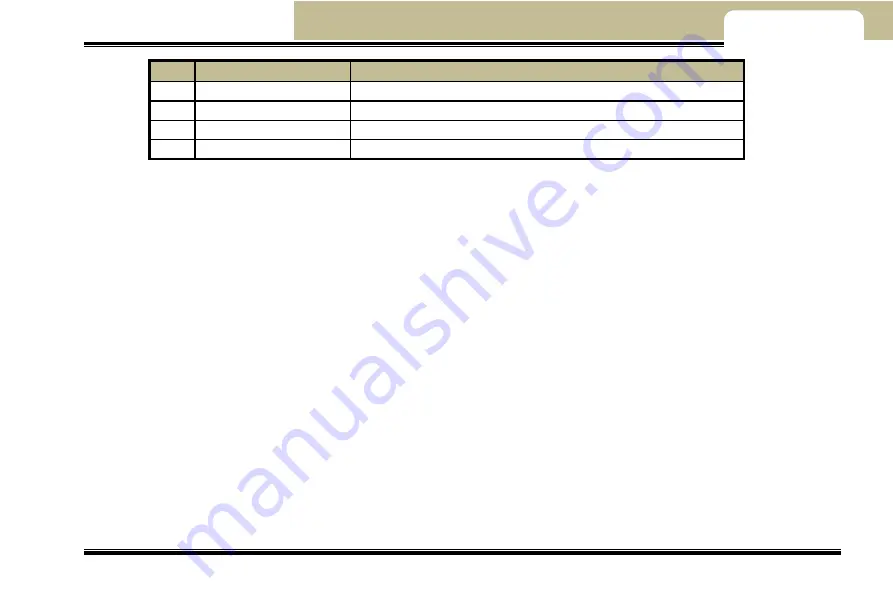
---Installation Instruction---
Mobile DVR User Manual
14
Chapter 2
Item
Name
Function
12
AUDIO Button
To enable audio output in live mode
13
Auto Dwell Button
To enter auto dwell mode
14
BACKUP Button
To enter backup mode
15
PTZ Control Button
To control PTZ camera: Move camera/Zoom/Focus/Iris/Speed control
Operation processes with remote controller to control multi-DVR
The device ID of the DVR is 0. When use of remote controller to control single DVR, it‟s not necessarily to reset the device ID.
User can do operation directly; when controlling multiple DVR with remote controller, please refer to below steps:
Step1: Activate remote controller to control DVR
enable DVR: turn the IR sensor of the remote controller to the IR receiver on
the front panel, press the number key 8 twice, and then input device ID (Range from: 0-65535; the default device ID is 0.) with
other digital number: 0-9, after that, press ENTER button to confirm.
Step2: User can check the device ID by entering into System configuration
Basic configuration
device ID. User can also set
other DVR with the same device ID. For convenient to operate, we don‟t recommend user to set the device ID too long.
Step3: Cancel controller to control DVR: turn the IR sensor of the remote controller to the IR receiver on the front panel, press
the number key 8 twice, and then input the device ID that needs to be cancelled from controlling, after that press ENTER button
to confirm. Now, the DVR will not be controlled by remote controller.
2.6 Control with Mouse
2.6.1 Connect Mouse
It supports USB mouse through the ports on the rear panel.
If mouse is not detected or doesn't work, check below steps:
1. Make sure the mouse plugs in the USB mouse port on the back of the MDVR, not the front panel port.






























