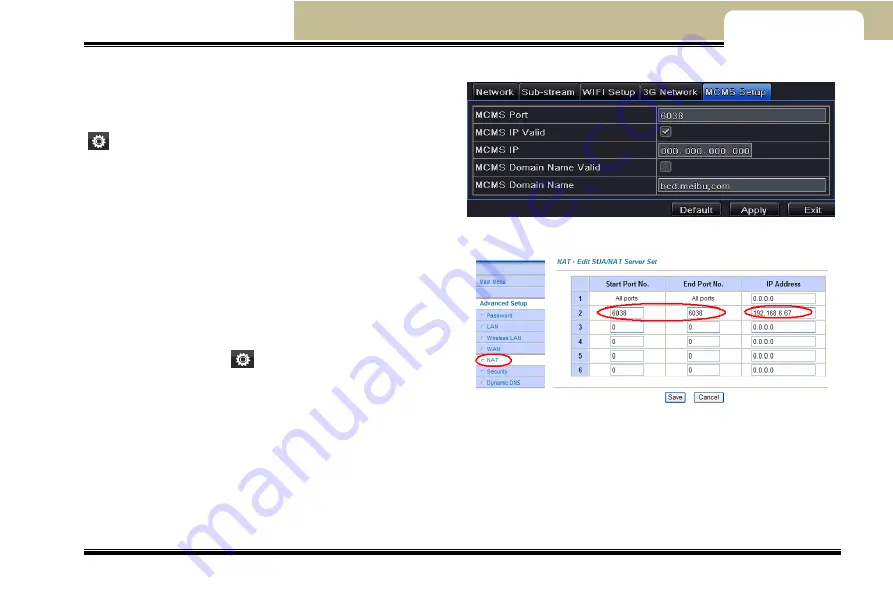
---Main Menu Setup Guide---
Mobile DVR User Manual
38
Chapter 4
4.6.5 MCMS Setup
User can connect the device to the MCMS through Inputting
Network Server port and IP address / domain name.
MCMS Port
: Please enter into MCMS interface and then click
icon. Next, click local basic config to check server port.
The default port is 6038. If this port is modified, please input
the modified port.
MCMS IP
: Input the WAN IP address of the computer
installed the MCMS. Then select MCMS IP Valid. If the IP
address is LAN IP, please forward this IP address in the router
Fig4-31 network configuration-MCMS setup
or virtual server as shown below (Different routers or servers
maybe have different forwarding interface. Please refer to the
router manual you used).
MCMS Domain name
: User can also connect MCMS through
MCMS domain name. Either MCMS IP or MCMS Domain name
can be used to connect MCMS. Please enter into MCMS
interface and then click
icon. Next, click local basic config
to check DDNS domain name. Then input that domain name
here
and
select
MCMS
Domain
Name
Valid.
Fig 4-32 forward IP address and port
After enabling 3G network and inputting IP address / domain name and port, the device will automatically connect MCMS.
4.7 User Management Configuration
Step1: Enter into System configuration
User management configuration as shown in Fig 4-33:






























