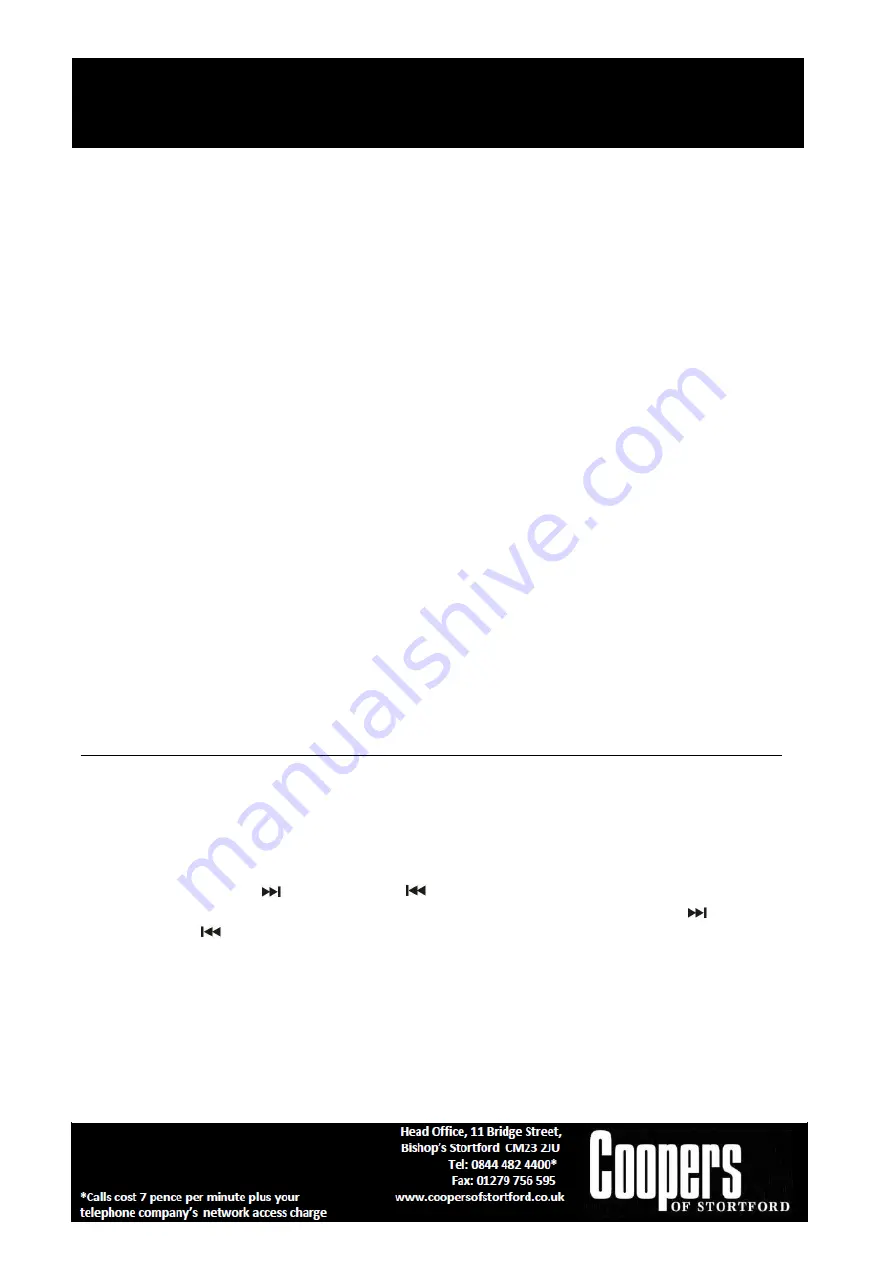
Music Centre with DAB Radio
F985
Instructions for Use
Please read and retain these instructions for future reference
v002: 05/08/19
Page No. 12
3.
Press the “Record“ button (7) three times until the LCD display flashes with “REC USB” meaning the
system has started the encoding.
4.
Start playback in Tape or Phono for the track which you want to record to USB.
5.
After the recording is finished, press the “Stop“ button (12) once to terminate the recording and the
LCD display will return to “Tape” or “Phono” mode.
C) DAB/FM encoding
1.
Plug in the USB pen drive for recording (make sure it has enough empty space).
2.
During DAB or FM playback mode, press the “Record“ button (7) twice until the LCD display flashes
“REC USB” meaning the system has started the encoding.
3.
After the recoding is finished, press the “Stop“ button (12) once to terminate the recording
Remark:-
-
The recording speed is 1:1 and according to the actual playing time of the Phono or Tape
-
During CD recording, the recording process is on 1:1 scale and the unit will playback the song(s) during
recording.
-
MP3 disc recording is a copying process and the MP3 file will not playback the songs.
-
The system will create a “RIP“ folder for encoding from CD ; “FROMCD” folder for encoding from CD-
MP3 disc ; “REC” folder for encoding from Phono/cassette/radio.
-
The recording format is preset at – MP3 bit rate : 128 kbps, sampling rate : 44.1khz
-
No song title will be recorded during encoding mode
-
To interrupt the recording, press the “Stop“ button again during record mode.
-
Encoding CD or MP3 file to USB will be successful only if the entire song is being encoded or copied. If
the encoding or copying process is interrupted nothing will be recorded or stored to the USB
File delete at USB (by remote control)
The system is able to erase files stored on the USB pen drive as follows:-
A) Single file delete
1
.
Select at “USB“ mode.
2
.
Press the “Delete“ button on the remote control and the LCD display will show (DEL -T001).
3
.
Press skip forward
or skip backward
button to select the file you wish to delete.
4
.
Press the “Delete“ button to enter “ YES / NO “ mode and then press Skip forward
or Skip
backward
to select “YES“ or “NO“.
5
.
Press the “Delete “button again to confirm the setting.
B) All files delete
1. Select at “USB“ mode.
2.
Press and hold the “Delete“ button on the remote control for 2-3 seconds and the LCD display will show
(DEL - A)
















