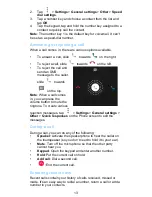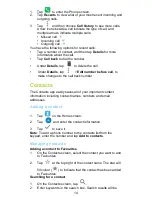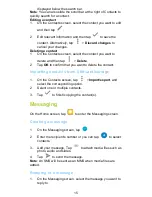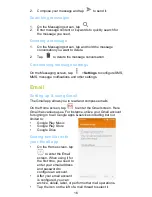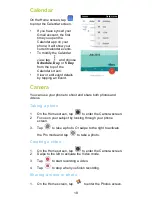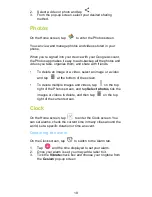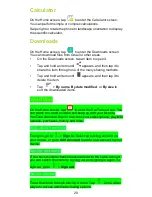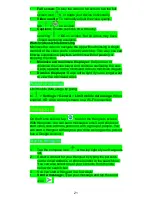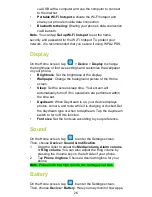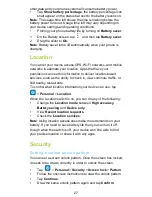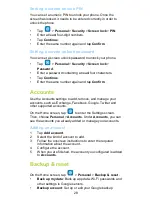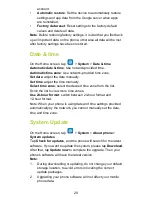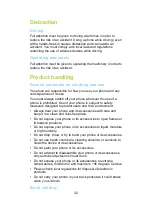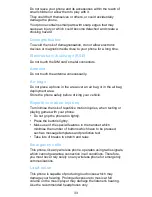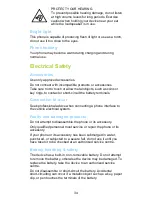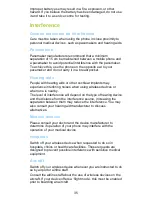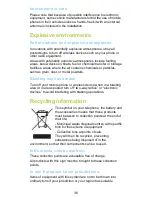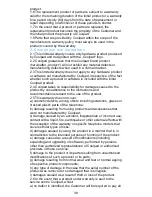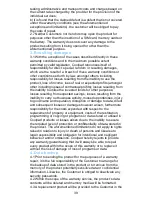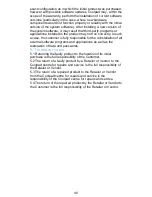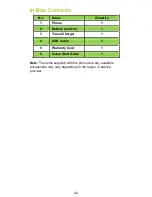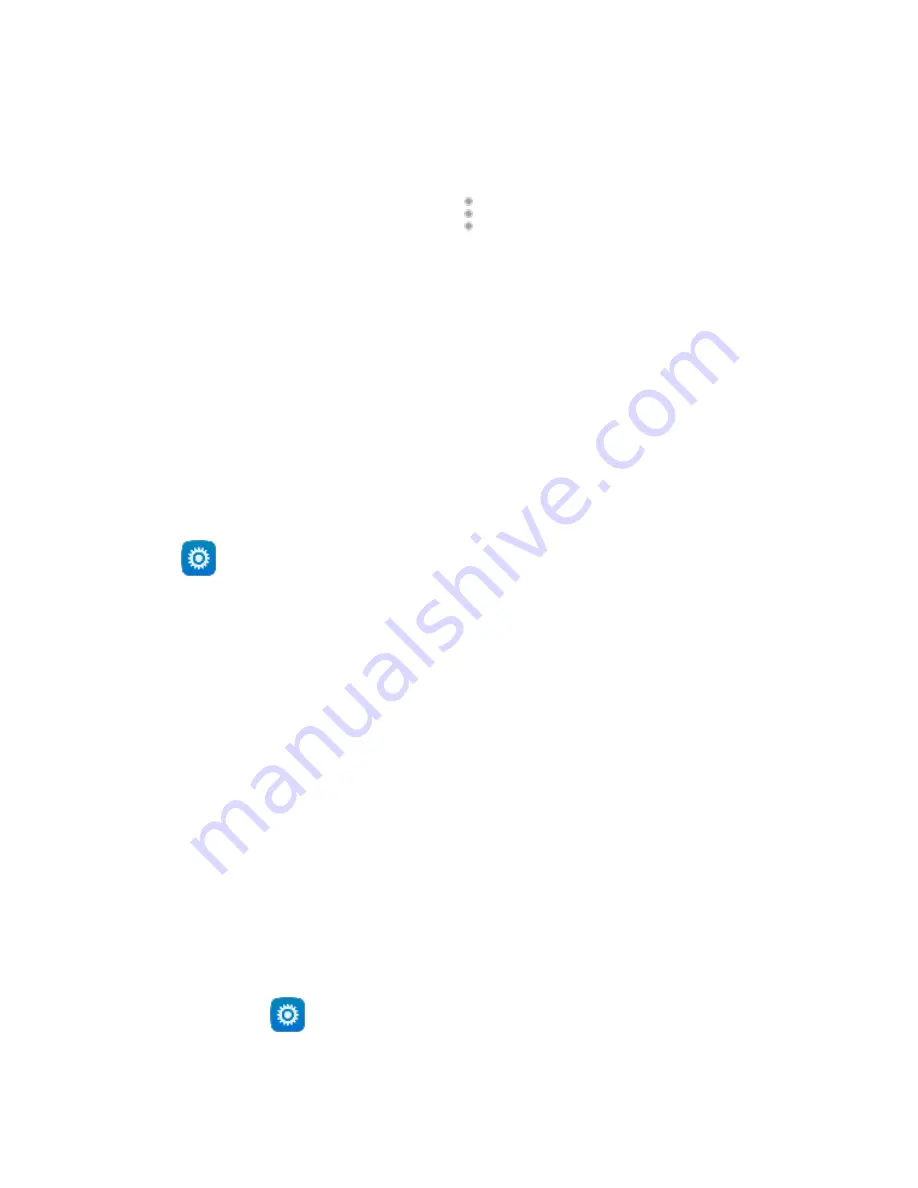
27
other data and your phone system all consume battery power.
•
Tap
Show battery percentage
, the battery percentage icon
shall appear on the status bar next to the battery level icon.
Note
: The usage time left shows the time remaining before the
battery power runs out. Usage time left may vary depending on
your device settings and operating conditions.
•
Prolong your phone battery life by turning on
Battery saver
.
1.
On the Battery screen, tap
and then tap
Battery saver
.
2.
Drag the slider to
On
.
Note
: Battery saver turns off automatically when your phone is
charging.
Location
You can let your device access GPS, Wi-Fi networks, and mobile
networks to estimate your location. Apps that have your
permission can use this information to deliver location-based
services, such as the ability to check in, view commute traffic, or
find nearby restaurants.
To control what location information your device can use, tap
>
Personal
>
Location
.
When the Location switch is on, you can do any of the following:
•
Change the
Location mode
between
High accuracy
,
Battery saving
and
Device only
.
•
View
Recent location requests
.
•
Check the
Location services
.
Note
: Using location access does make more demands on your
battery. If you need to save battery life then you can turn it off,
though when the switch is
off, your device won’t be able to find
your precise location or share it with any apps.
Security
Setting a screen unlock pattern
You can set a screen unlock pattern. Once the screen has locked,
it needs to be drawn correctly in order to unlock the screen.
•
Tap
>
Personal
>
Security
>
Screen lock
>
Pattern
.
•
Follow the onscreen instructions to draw the unlock pattern.
•
Tap
Continue
.
•
Draw the same unlock pattern again and tap
Confirm
.