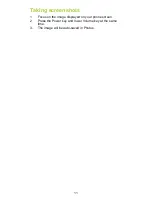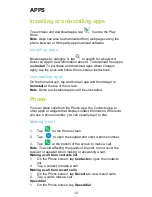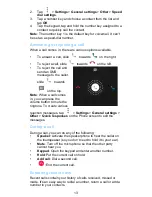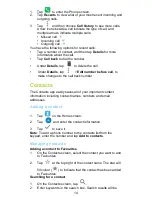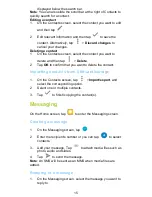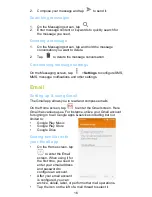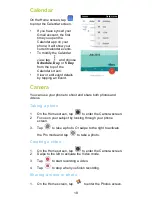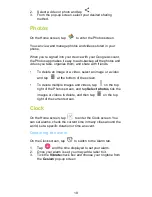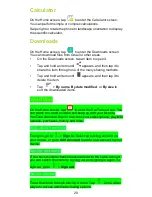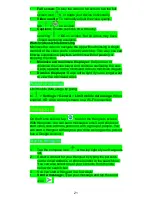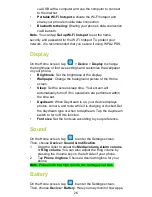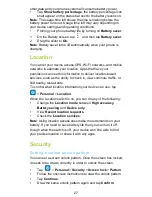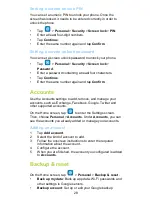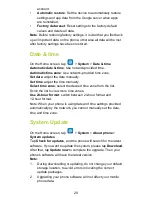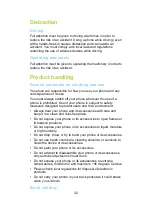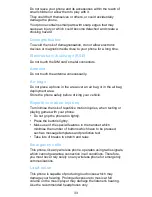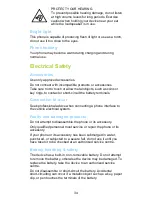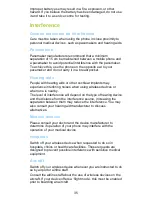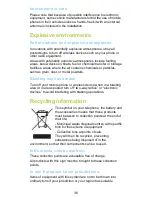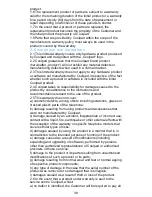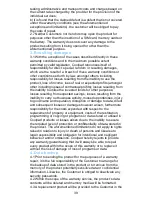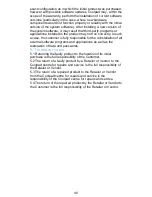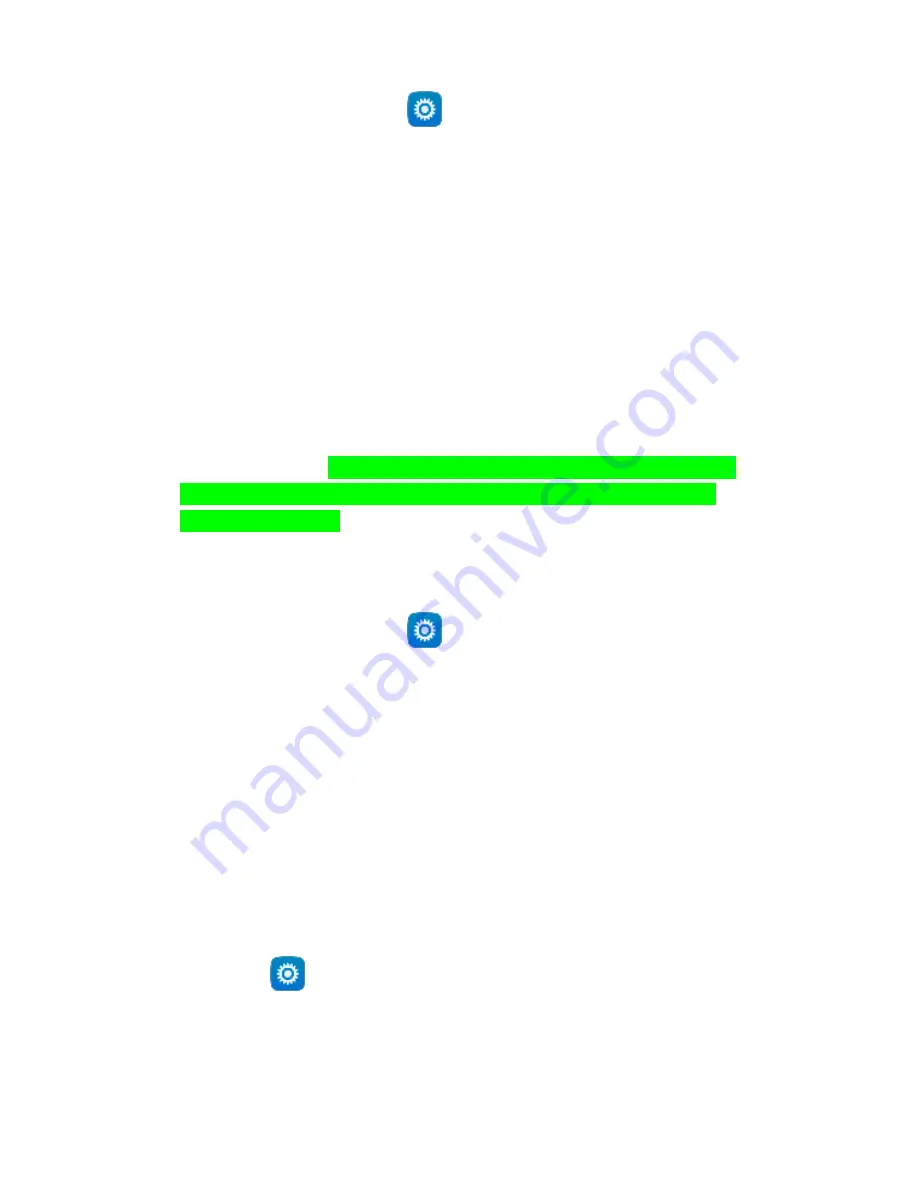
25
Data usage
On the Home screen, tap
to enter the Settings screen.
Then, choose
Wireless & networks
>
Data usage.
•
Mobile data
: Set your phone to use data connections on
any mobile network
•
Set mobile data limit
: Set a limit for mobile data usage.
You may limit the mobile data usage by following steps:
1.
Drag the slider for
Set mobile data limit
to the right.
2.
Drag the limit adjustment bar upwards or downwards to set
the limit.
3.
Drag the warning adjustment bar upwards or downwards to
set a data usage alert level. Your phone will alert you when
the warning level is reached.
Note
: If you turn on Wi-Fi and the data service simultaneously,
the phone will automatically use the Wi-Fi connection. If Wi-Fi is
disconnected, the phone will use the data service to continue the
data connection. Please note that absence of Wi-Fi will use your
data which could cost you amount of money according to your
tariff with operator.
Mobile networks
On the Home screen, tap
to enter the Settings screen.
Under
Wireless & networks
, tap
More
>
Mobile networks
.
•
Data roaming
: Connect to data services when you are
roaming.
•
Preferred network type
: With 4G/3G/2G available.
•
Enhanced 4G LTE Mode
: Use 4G loads data faster.
•
Access Point Names
: Set up access point names (APNs).
Tethering & portable hotspot
Use the device as a mobile hotspot to share the device’s mobile
data connection with other devices when the network connection
is not available. Connections can be made via Wi-Fi, USB, or
Bluetooth.
1.
Tap
on the Home screen.
2.
Under
Wireless & networks
, tap
More
>
Tethering &
portable hotspot
.
Note
: Using this function may incur additional data charges,
depending on your data plan.
•
USB tethering
: Share your phone's mobile data connection