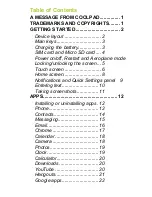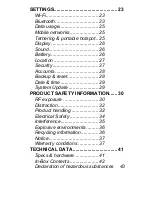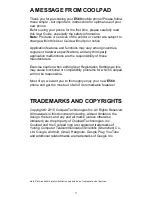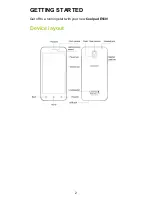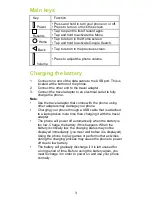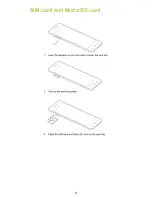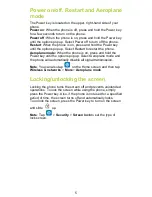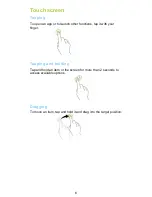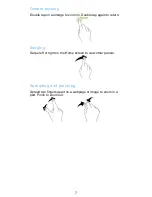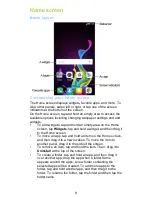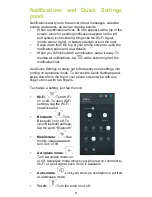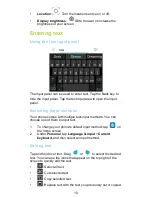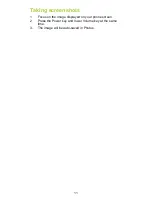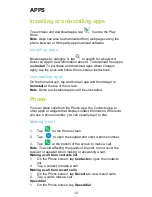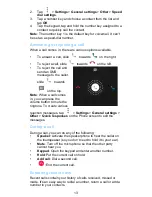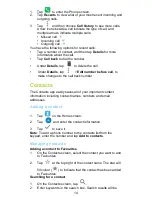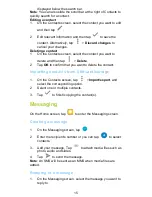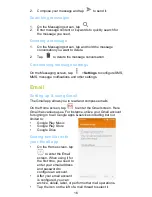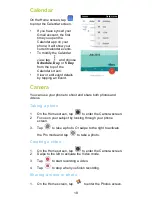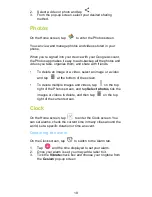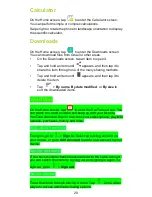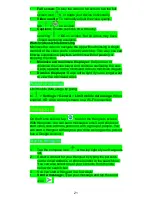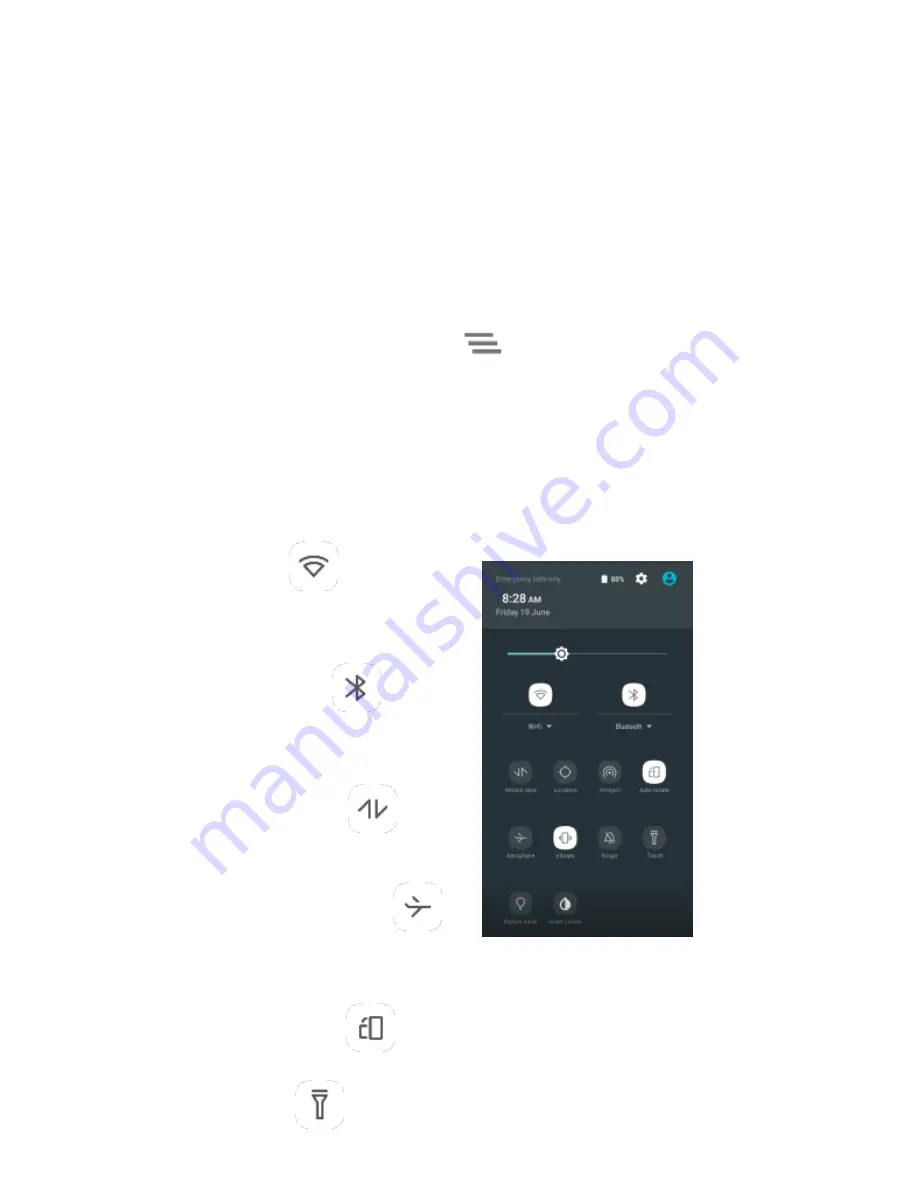
9
Notifications and Quick Settings
panel
Notifications alert you to the arrival of new messages, calendar
events, and alarms, as well as ongoing events.
•
When a notification arrives, its icon appears at the top of the
screen. Icons for pending notifications appear on the left,
and system icons showing things like the Wi-Fi signal,
mobile carrier signal, or battery strength are on the right.
•
Swipe down from the top of your phone screen to open the
notification panel and view details.
•
When you’re finished with a notification, swipe it away. To
dismiss all notifications, tap
at the bottom right of the
notifications list.
Use Quick Settings to easily get to frequently used settings, like
turning on aeroplane mode. To access the Quick Settings panel,
swipe down from the top of your phone screen twice with one
finger or once with two fingers.
To change a setting, just tap the icon:
•
Wi-Fi
:
Turn Wi-Fi
on or off. To open Wi-Fi
settings, tap the Wi-Fi
network name.
•
Bluetooth
:
Turn
Bluetooth on or off. To
open Bluetooth settings,
tap
the word “Bluetooth”.
•
Mobile data
:
See
mobile usage data and
turn it on or off.
•
Aeroplane mode
:
Turn aeroplane mode on
or off. Aeroplane mode means your phone
won’t connect to
Wi-Fi or a cell signal, even if one is available.
•
Auto-rotate
:
Lock your device’s orientation in portrait
or landscape mode.
•
Torch
:
Turn the torch on or off.