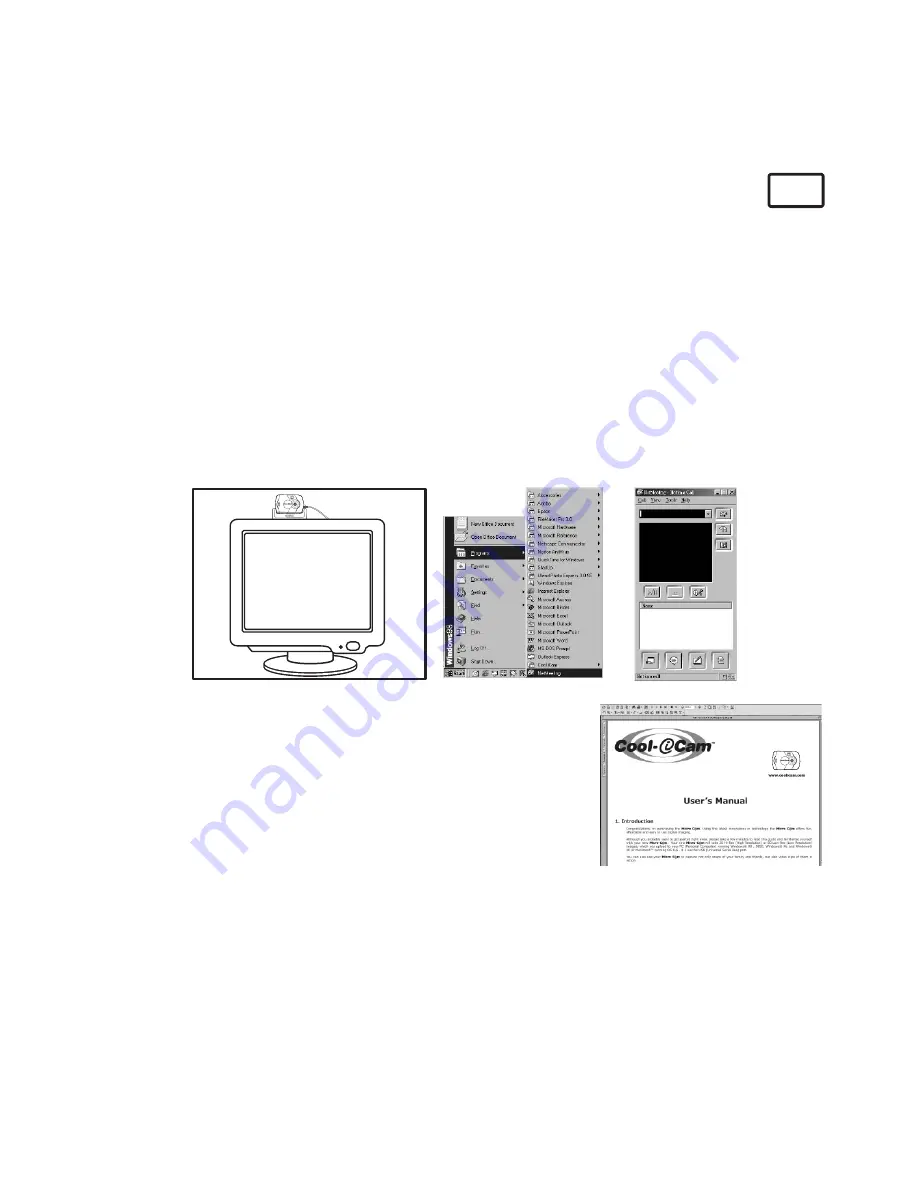
30
11.5 How to use Microsoft® NetMeeting™
PC
1. Connect your
Storm C@m
to the USB cable on one end.
2. Connect your USB cable to an available USB port on your PC on the other end.
3. Put your
Storm C@m
on top of your PC monitor or another at surface.
4. Connect your microphone (not included) to your audio card’s external microphone
connector.
5. Double click the “NetMeeting” icon on the desktop or select the “NetMeeting” icon from
the Windows Start Menu.
6. Type in the IP address, computer name or telephone number for the person you want
to call and press the “Place Call” button.
To nd your own IP address, go to “Start” and click “Run”. Type in “winipcfg” and click
“OK”, IP conguration window will appear and you can see your IP address.
7. If you need further help on how to use Microsoft® NetMeeting™, select the “Help” under
the manual bar and choose the topic you need. Or you can visit the following website:
http://www.microsoft.com/windows/netmeeting
STORMCAM
11.6 How to use Adobe® Acrobat® Reader
Adobe® Acrobat® Reader enables you to view document in
.pdf format.
For more details go to www.adobe.com/acrobat.
STORMCAM
Содержание CIC-80
Страница 1: ...TM User s Manual Storm C m STORMCAM ...











































