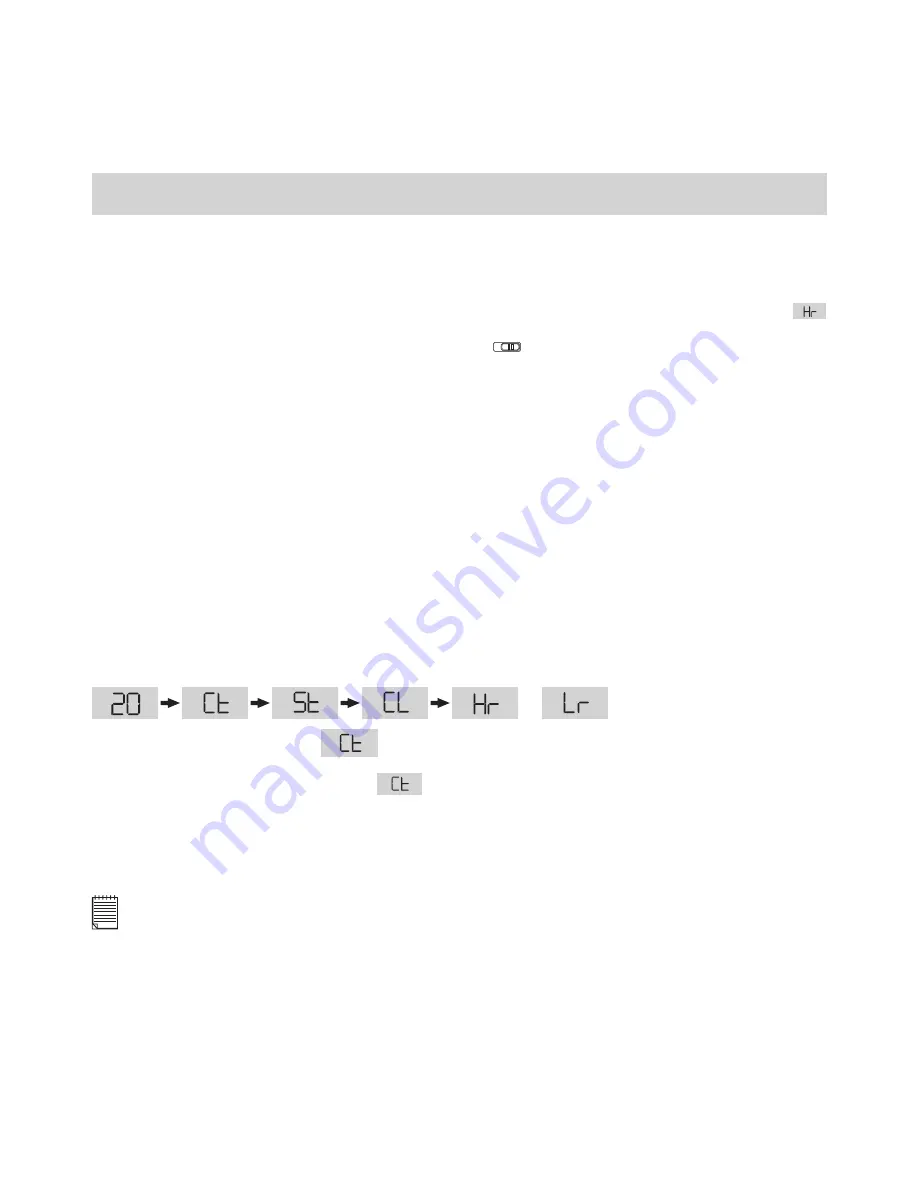
17
8. Getting Started
8.1 Switching the
Storm C@m
On
Your
Storm C@m
will automatically switch on when you insert new batteries or connect
your
Storm C@m
to your PC or Mac via USB port. Press the Mode Button to turn on your
Storm C@m
when your
Storm C@m
is in Stand-by Mode. The LCD will indicate the
mode for high resolution and it will also display the number of images which may be taken.
Ensure the shutter lock switch is in the unlocked
position.
8.2 Sliding the Lens Cover
Before taking an image, remember to slide the lens cover outward.
For maximum protection of the lens, remember to slide the lens cover inward after taking
image.
8.3 Taking an Image
Press the Shutter Button to take an image. The
Storm C@m
will beep. A high pitched
beep indicates that the image was taken successfully and the counter will count down. The
LCD screen displays the number of available images remaining.
• A low beep indicates insufcient light to take an image or the lens cover has not been
slide opened.
• A series of beeps indicates that the
Storm C@m
is full.
By pressing the Mode Button you can cycle through additional features as displayed on
the LCD. When a given mode is displayed it can be accessed by pressing the Shutter
Button (see section 7.1). If an option is not conrmed within 5 seconds the display will
revert to show the number of available images that can be taken.
or
8.4 Continuous Mode
(see 10.4 Creating and Uploading Movie Clips)
To create a movie clip:
1. Press the Mode Button until the
appears on the LCD.
2. Press and hold the Shutter Button within 5 seconds to start taking continuous images.
When you are in Low-Res mode, the
Storm C@m
will allow you to take 80 images. In
Continuous Mode, the counter will rapidly decrease accompanied by a series of rapid
beeps as each image is taken. If the Shutter Button is not pressed within 5 seconds the
Storm C@m
will revert to the normal image taking mode.
Important Note:
During the Continuous Mode the
Storm C@m
will allow images to be taken with insufcient light.
Содержание CIC-80
Страница 1: ...TM User s Manual Storm C m STORMCAM ...






























