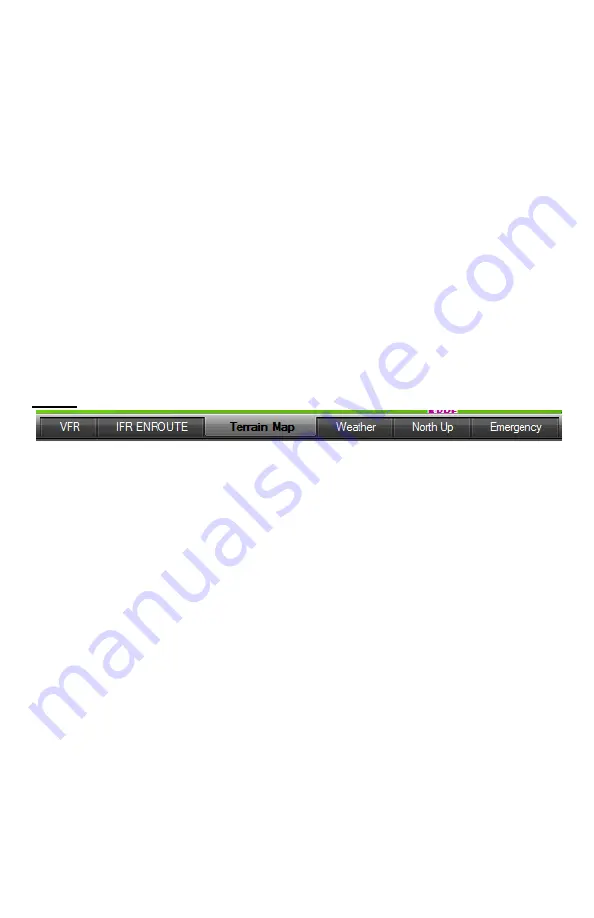
DeX Operations Manual V. 2.1
Page 13
Switch Fuel Tanks
: This reminds you to switch the fuel tanks. You set the time
interval between switch tank reminders in the text box.
Check Fuel Pump
: This reminds you to check the fuel pump as you pass through 1000'
AGL.
Check Landing Gear
: This reminds you to check the landing gear when the airplane
passes through 600' AGL.
Begin Descent
: This reminds you when the required rate of descent to reach pattern
altitude by the time you reach your destination is 500 feet per minute.
Obstacle Ahead Warning
: Alerts you to the presence of an obstacle that is within 500'
of your GPS altitude and too close to the aircraft’s projected ground track. The warning
distance is based on groundspeed. At slower airspeeds, the warning happens very near
the tower; at faster speeds, it happens farther away from the threat.
Spiral Dive Warning
: Alerts you to an excessive rate of turn (change in track) coupled
with an excessive descent rate. This combination could signal the start of a spiral dive.
Oxygen Warning
: Reminds you to check the oxygen system as the aircraft climbs or
descends through 12,000 feet MSL.
Views
Allows the modification and saving of map preferences. Rather than making frequent
and repetitive map display settings, you can save customized map views for specific
flight needs and save them under any name for rapid recall. For example, you could
save a map view for VFR Day Operations with terrain and special use airspace turned
off, but weather data, airways and fixes turned on.
By saving this configuration as VFR any time you select 1)VFR the preset display
settings take place. You may save up to 6 different View configuration pre-sets.
View 6 is reserved for Emergency Mode and the settings automatically take place when
you enter Emergency Mode.
To modify and save a map view:
1.
Tap View Settings button, or press the >View menu and tap >View Settings item
from the menu list.
2.
Using the Navaid, Airport, Airspace, Geography, Format, Waypoint, and XM WX
tabs, set the display features the way you want them to appear.
3.
Tap the View Storage Tab. If you wish to give the map view a special name (such
as IFR with WX or VFR Day) then type this name into the View Name box. Then
choose either Save to Current View or Save to Different View (other than the one
currently displayed next to Current View) Select which View # to assign to this
configuration (View 1-5). NOTE: You should set up View 6 with the feature
selections you wish to see in the Emergency Mode.




























