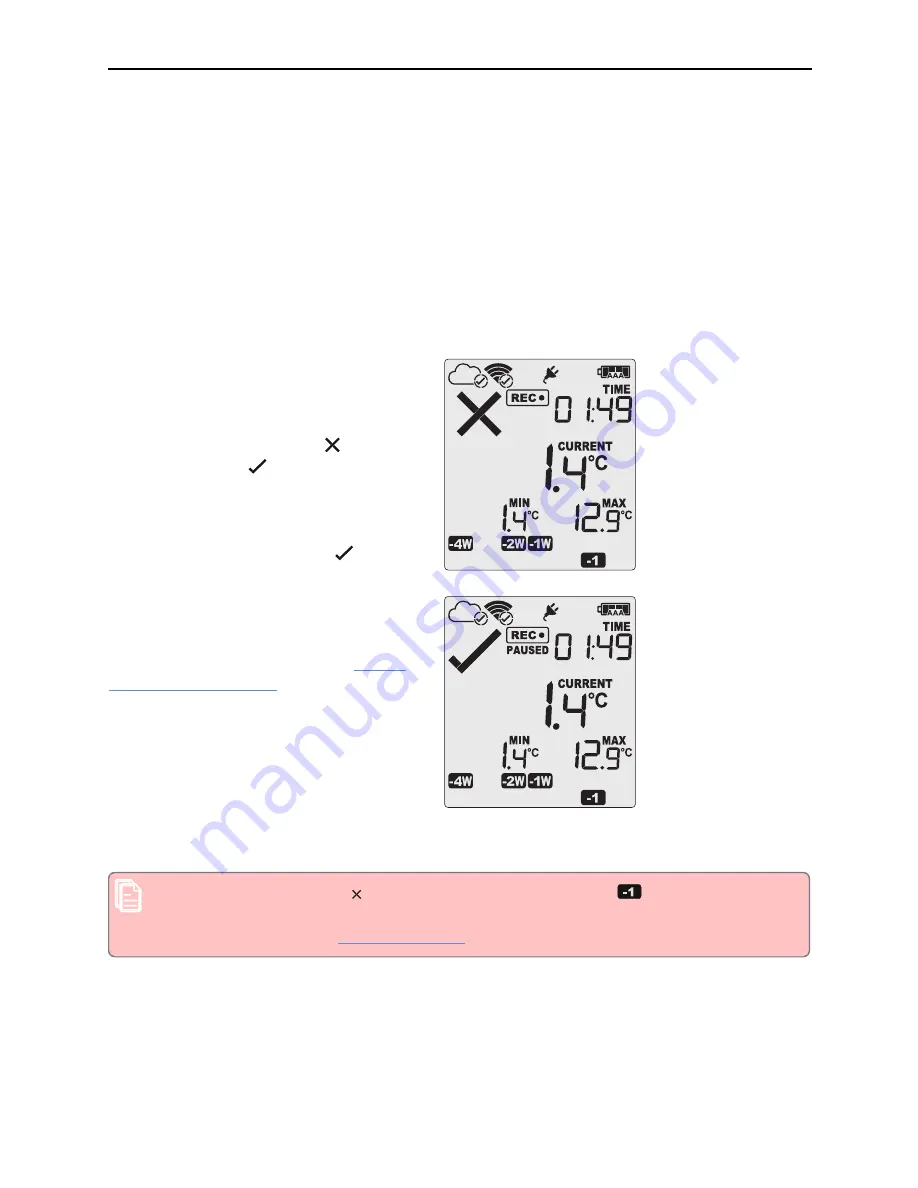
During Recording
VFC400-WiFi User Guide
33
Marking a reading with an inspection mark
When you press the
REVIEW
/MARK
button, the next reading taken by the VFC400-WiFi will be identified in the
downloaded data with an inspection mark.
The reading will also be reported to LogTag
®
Online with an inspection mark. The inspection log in LogTag
®
Online will show an AM or PM inspection, depending on the time of day the inspection took place.
Clearing an Alarm
During configuration with Control Solutions VTMC you can allow a user to clear an alarm on the display. This is
a useful function for an inspector, so repeated alarms can be recognized easier.
This display screen shows an existing alarm that
occurred yesterday, but has not yet been cleared.
To clear an alarm, press and hold the
START
/CLEAR/STOP
button.
After approx. 2 seconds the cross will be
replaced with the tick
. Release the button
when the tick appears. The normal recording
display is shown.
The alarm will
not
be cleared if you:
l
release the button before the
appears
In this example the paused function was
activated, and the paused symbol is shown on
the display. For more information about paused
readings please see the section about
A mark will be placed in the readings when you clear an alarm. The inspection log in LogTag
®
Online will show
an AM or PM inspection, depending on the time of day the alarm was cleared.
Note: Only the Alarm Indicator ( ) can be cleared! The day alarm marker (
in the above example)
remains shown, as it is part of the statistic summary. Clearing an alarm also does not reset any of
the delay values. Please see






























