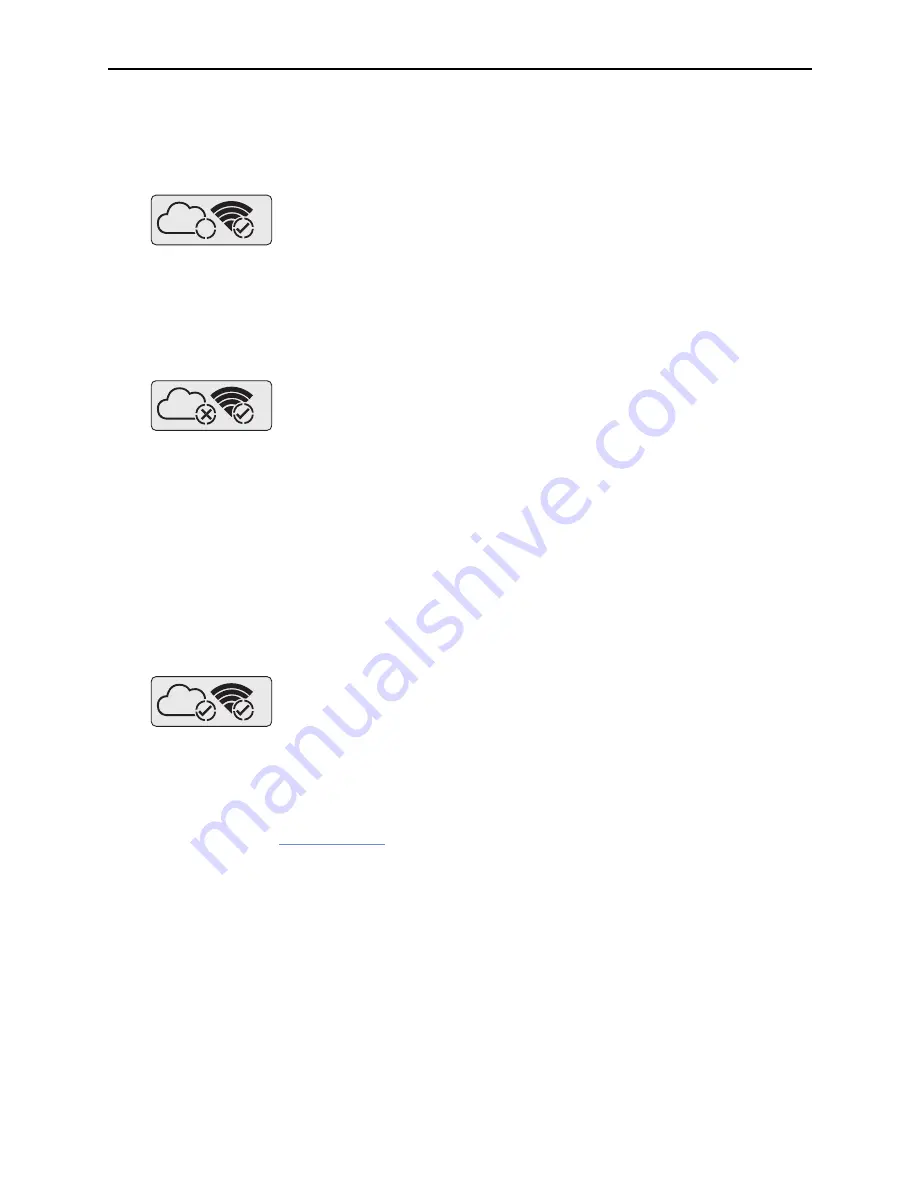
Wireless Connectivity
VFC400-WiFi User Guide
23
either of these access methods.
If you continue to get this error, please discuss this further with your network
administrator.
The VFC400-WiFi has successfully connected to the wireless network and is in
the process of connecting to the LogTag
®
Online cloud server.
If you see this icon on the display for more than 10 seconds, the VFC400-WiFi
has to try repeatedly to connect to the network.
If the connection eventually succeds, this could indicate a weak wireless signal,
or general network issues related to the new device. If possible, move the
logger closer to the access point and discuss this further with your network
administrator.
The VFC400-WiFi has successfully connected to the wireless network, but was
unable to establish a connection with the cloud server.
This can have a number of different reasons, which include the following:
l
No DHCP server found on the network
You may have set up the VFC400-WiFi to use DHCP, but your network
does not offer DHCP connections. Please discuss this with your network
administrator, and run the LogTag
®
Online Connection Wizard again,
selecting
Advanced Setup
.
l
No IP address or DNS server configured
Please re-run the LogTag
®
Online Connection Wizard, select
Advanced
Setup
and enter the correct DNS settings. If available, use DHCP to
receive the DNS settings.
l
The LogTag
®
Online cloud server is offline
If both wireless and cloud connection show success, yet you still do not receive
any data into your LogTag
®
Online account, please check the following:
l
Your device may be registered to a different team
Please re-run the LogTag
®
Online Connection Wizard and register the
device to your team
l
Your device has no data to upload
The last Connection time should still be updated once you perform a
















































