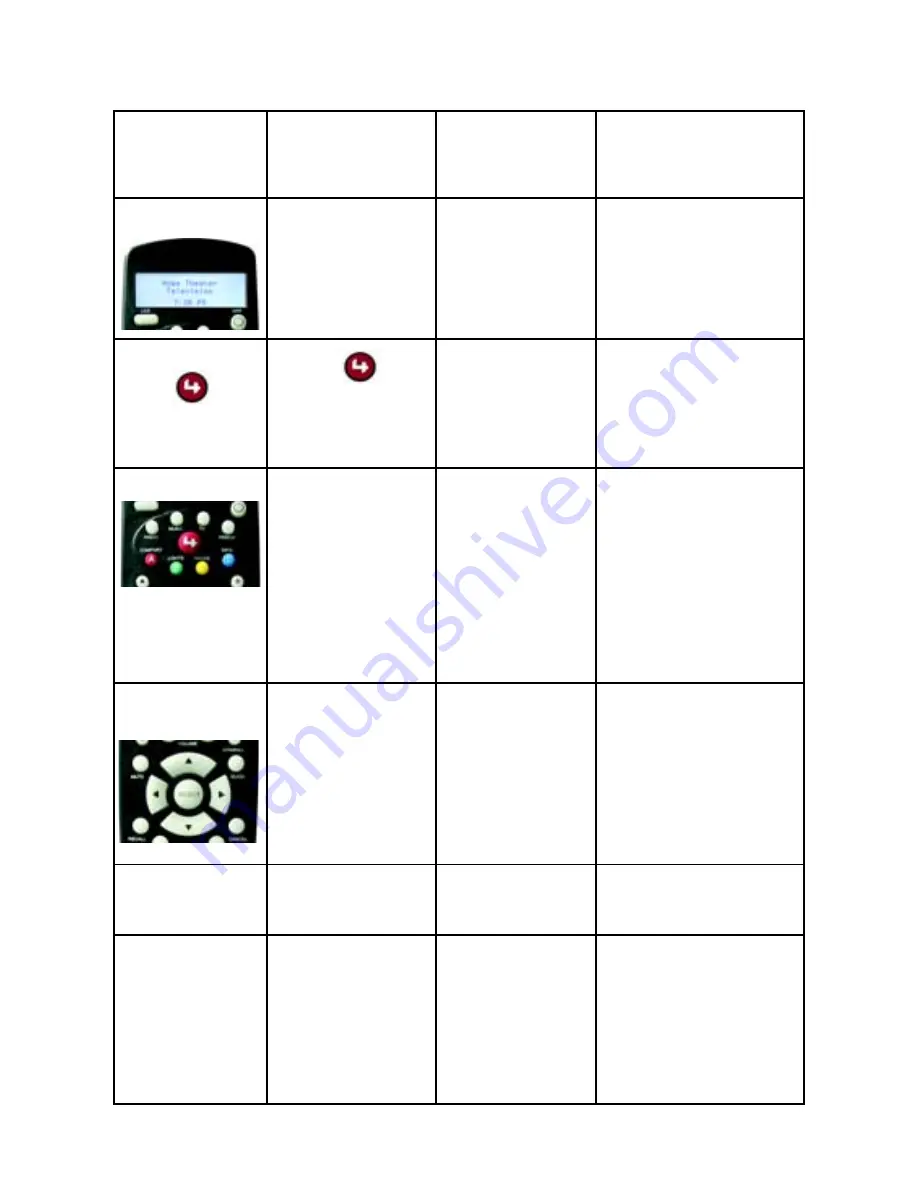
3
Remote
Control
Section:
On-Screen
Navigator
mode:
LCD Navigator
mode:
Device-Control
mode:
LCD
NA
Displays LCD
menus related
to current
system.
NA
Control4 Button
Press
to
view On-Screen
Navigator on
your monitor/TV.
NA
NA
System Buttons If a video device
is currently on,
press one to
display system-
specific menu on
the TV.
Press one to
display system-
specific menu in
the LCD and to
choose the
device or
playback to be
controlled.
Press
Radio, Music,
TV, or Videos
to start
the selected system
and control play.
Press
A, B, C, or D
to
run room-specific or
device-specific
program.
Navigation
Buttons
Use
arrows
to
move the
highlighter on the
TV around or
press Select to
choose the
highlighted item.
Use
arrows
to
move through
the LCD menu
levels or press
Select to choose
the highlighted
item.
Use
buttons
to
control sound,
change channels, or
view information
about current media
or broadcast.
Control Buttons
NA
NA
Control current
device or playback.
Numeric
Keypad
1 2 3
NA
Use numbers to
select lighting
levels.
Enter specific TV
channel number or, if
device-specific
programming is
present, press
*
or
#
to run.
Содержание RCZ-SRC2-B
Страница 1: ...System Remote Control Version 2 User Guide ...
Страница 4: ...iv ...








































