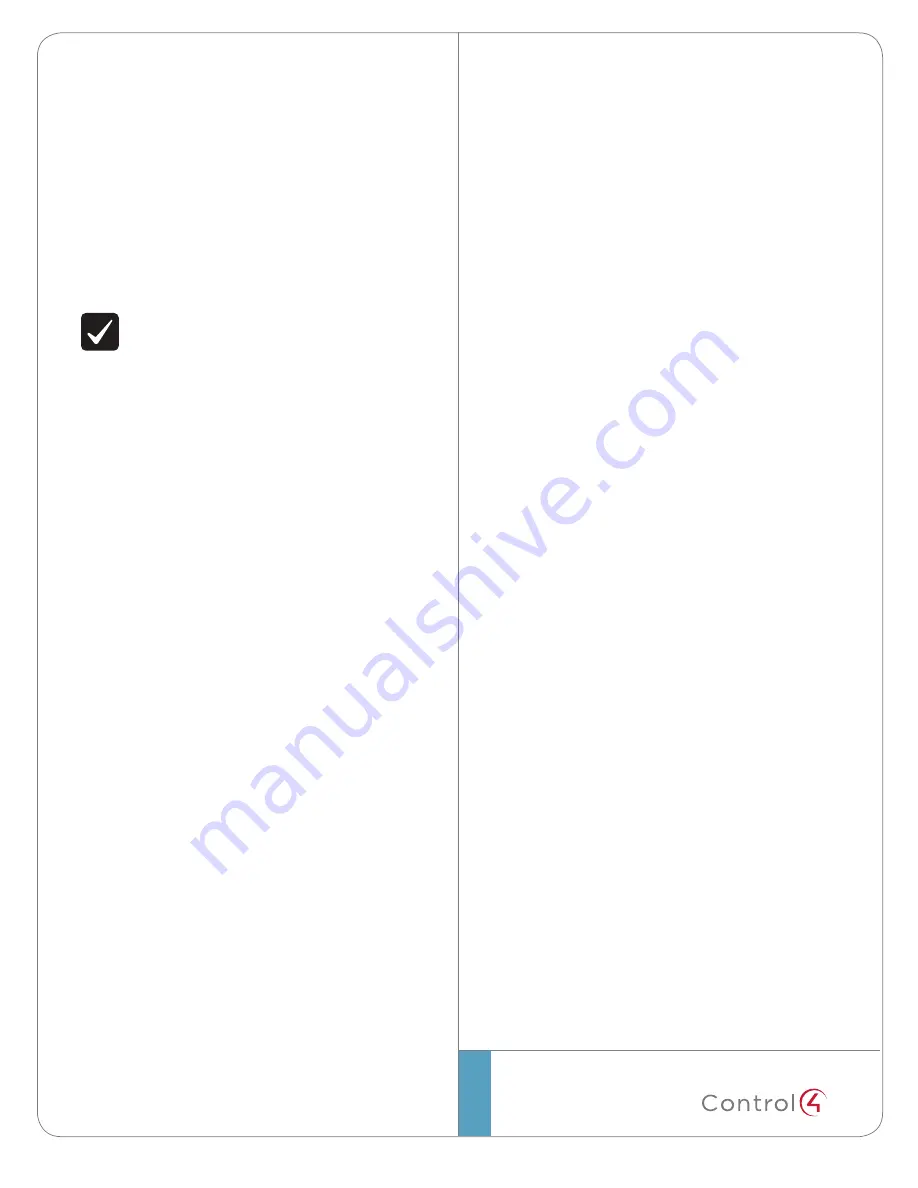
©2013 Control4. All rights reserved. Control4, the Control4 logo, the Control4 iQ logo and the Control4 certified logo are registered trademarks or trademarks of Control4 Corporation in
the United States and/or other countries. All other names and brands may be claimed as the property of their respective owners. #200-00002-LEA Rev. A 8/28/2013 MS
control4.com |
™
4
Calibrating
Calibrating gathers information from all connected devices for faster
switching times. For the best experience, always perform a calibration as
soon as all devices are connected. The system should also be calibrated
after any new devices (source or zone equipment) are added or port
allocations changed. Failure to correctly calibrate the system may cause
interruption to zone audio and video when other zones are switched to a
source that is already in use.
To calibrate your switch:
1
Manually power on all devices connected to the switch inputs and
outputs, and set them to the appropriate inputs.
2
In Composer Pro, click the
Calibrate
button on the driver’s
Actions
tab. This process may take several minutes, depending on the
number of devices connected. To view calibration status, view the
Calibration Status
field on the driver’s
Properties
tab.
NOTE:
Calibration forces all switch video outputs to the
lowest TV/display common denominator. This calibration is
bypassed when an output zone is locked to a source.
Troubleshooting
Resets
• Reboot
—Disconnect the power adapter to reboot (power cycle) the
device.
Restore
• Factory Restore
—Power off the switch, then press and hold the
ID
button while reconnecting power. Continue to hold the
ID
button
until the status (left-most) LED on the front flashes rapidly. During
the factory restore process, the status LED stays solid, and the
power (right-most) LED flashes slowly.
Regulatory/Safety Information
To review Regulatory information for your particular Control4 products,
see the information located on the Control4 website at:
http://www.control4.com/regulatory/.
Warranty
For complete warranty information, including details on consumer legal
rights as well as warranty exclusions, review the Warranty card or visit
www.control4.com/warranty.






















