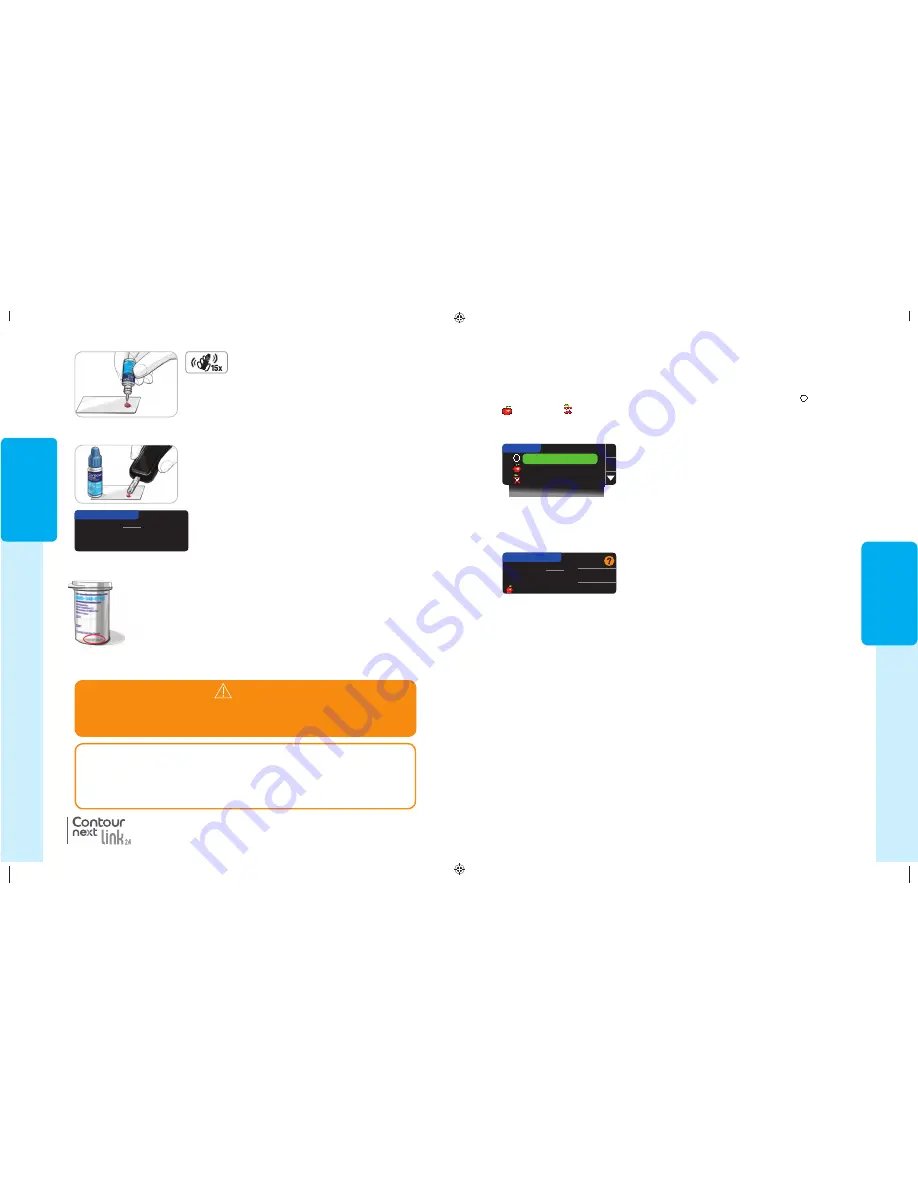
25
FEA
TURES
OK
Fasting
Before Meal
After Meal
No Mark
AUTOLOG
YOUR RESULTS
Send
Don’t Send
9.3
mmol
L
Before Meal
AutoLog (Marking Y
our Results)
Features
Your C
ONTOUR
®
N
EXT
LINK 2.4 meter includes many testing features.
AutoLog (Marking Your Results)
Your meter comes with an AutoLog feature that lets you mark your test result as
Fasting,
Before Meal,
After Meal and No Mark.
Your meter comes with AutoLog OFF. If you would like to see your results when Fasting,
Before Meal or After Meal, we recommend that you turn on this feature (see page 47).
If you have turned AutoLog ON in Setup, before your
test result is displayed, the AutoLog screen appears.
However, if your result is above your High Alert setting
or below your Low Alert setting, you will always see your
result in 5 seconds without pushing a button.
Sending Results to Your Pump
You can send your results to the pump during testing. During Initial Setup (Send Options) or
in Setup (Pump Options - Send Options), choose
Ask Me
or
Always
.
If
Always
was selected in Send Options during Setup,
your result is automatically sent to your pump. If
Never
was selected in Send Options, you will not have the
option to send the result to your pump. If
Ask Me
was
selected in Send Options, you can choose to send your
result to your pump after each blood sugar test. Press
Send
or
Don’t Send
. You can change
your send option at any time using the Setup Menu (see page 42).
You must be connected to the pump to set your Send Options and to send your results.
Sending a Bolus to Your Pump
The Bolus function allows you to send a manual or preset bolus from your meter to your
pump if your pump and meter are connected.
You can send a manual or preset bolus from your test results screen or from the Main Menu.
See your MiniMed insulin pump user guide for instructions on how to turn on/turn off
Remote Bolus at your pump.
NOTE: To send a bolus from your meter, you must be connected to the pump
AND the Remote Bolus feature must be turned ON at the pump. Remote Bolus
is ON by default on the pump. See your MiniMed insulin pump user guide for
more information.
81552940_CntrNextLINK2_4_UG_EN_FpBp_v5.indd 25
8/18/16 11:21 AM
TESTING
24
10:30 PM | 10/13
6.7
mmol
L
Control Test
WARNING
• If the control solution test result is out of range, the result may be transmitted to
your pump when in “Always” send mode (see page 25).
• Do not send an out of range control result to your pump.
®
Contr
ol Solution T
esting
10. The meter shows the AutoLog screen (if AutoLog is
ON) but will sense control solution. The meter will
count down for 5 seconds and the control test result
will display on the meter. It automatically marks the
result as a “Control Test” and stores it in memory.
Control test results are not included in your blood
sugar averages.
8. Immediately touch the tip of the test strip to the drop of
control solution.
9. Hold the tip in the drop until the meter beeps.
CAUTION: If the result you get does not fall within the range listed on the test strip
bottle label or carton, there may be a problem with the test strips, the meter or your
testing technique.
If your control test result is out of range, do not use your C
ONTOUR
®
N
EXT
LINK 2.4 meter
for blood glucose testing until you resolve the issue. Contact Customer Service. Please
see back cover for contact information.
11. Compare your control test result with the range printed on the test strip
bottle or the bottom of the test strip box.
12. Remove test strip. To turn the meter off, press and hold the Menu button,
OR, after three minutes of inactivity, the meter turns off. Dispose of
the used test strip as medical waste or as advised by your health care
professional.
NOTE: Control test results that are marked as “Control Test” are not transmitted to
the pump.
5. Shake the control solution bottle well, about
15 times before every use.
Do not apply control solution to your fingertip or to the test strip directly from
the bottle.
6. Remove the bottle cap and use a tissue to wipe away any
solution around the bottle tip before dispensing a drop.
7. Squeeze a small drop of control solution onto a clean
nonabsorbent surface.
81552940_CntrNextLINK2_4_UG_EN_FpBp_v5.indd 24
8/18/16 11:21 AM
25
FEA
TURES
OK
Fasting
Before Meal
After Meal
No Mark
AUTOLOG
YOUR RESULTS
Send
Don’t Send
9.3
mmol
L
Before Meal
AutoLog (Marking Y
our Results)
Features
Your C
ONTOUR
®
N
EXT
LINK 2.4 meter includes many testing features.
AutoLog (Marking Your Results)
Your meter comes with an AutoLog feature that lets you mark your test result as
Fasting,
Before Meal,
After Meal and No Mark.
Your meter comes with AutoLog OFF. If you would like to see your results when Fasting,
Before Meal or After Meal, we recommend that you turn on this feature (see page 47).
If you have turned AutoLog ON in Setup, before your
test result is displayed, the AutoLog screen appears.
However, if your result is above your High Alert setting
or below your Low Alert setting, you will always see your
result in 5 seconds without pushing a button.
Sending Results to Your Pump
You can send your results to the pump during testing. During Initial Setup (Send Options) or
in Setup (Pump Options - Send Options), choose
Ask Me
or
Always
.
If
Always
was selected in Send Options during Setup,
your result is automatically sent to your pump. If
Never
was selected in Send Options, you will not have the
option to send the result to your pump. If
Ask Me
was
selected in Send Options, you can choose to send your
result to your pump after each blood sugar test. Press
Send
or
Don’t Send
. You can change
your send option at any time using the Setup Menu (see page 42).
You must be connected to the pump to set your Send Options and to send your results.
Sending a Bolus to Your Pump
The Bolus function allows you to send a manual or preset bolus from your meter to your
pump if your pump and meter are connected.
You can send a manual or preset bolus from your test results screen or from the Main Menu.
See your MiniMed insulin pump user guide for instructions on how to turn on/turn off
Remote Bolus at your pump.
NOTE: To send a bolus from your meter, you must be connected to the pump
AND the Remote Bolus feature must be turned ON at the pump. Remote Bolus
is ON by default on the pump. See your MiniMed insulin pump user guide for
more information.
81552940_CntrNextLINK2_4_UG_EN_FpBp_v5.indd 25
8/18/16 11:21 AM
TESTING
24
10:30 PM | 10/13
6.7
mmol
L
Control Test
WARNING
• If the control solution test result is out of range, the result may be transmitted to
your pump when in “Always” send mode (see page 25).
• Do not send an out of range control result to your pump.
®
Contr
ol Solution T
esting
10. The meter shows the AutoLog screen (if AutoLog is
ON) but will sense control solution. The meter will
count down for 5 seconds and the control test result
will display on the meter. It automatically marks the
result as a “Control Test” and stores it in memory.
Control test results are not included in your blood
sugar averages.
8. Immediately touch the tip of the test strip to the drop of
control solution.
9. Hold the tip in the drop until the meter beeps.
CAUTION: If the result you get does not fall within the range listed on the test strip
bottle label or carton, there may be a problem with the test strips, the meter or your
testing technique.
If your control test result is out of range, do not use your C
ONTOUR
®
N
EXT
LINK 2.4 meter
for blood glucose testing until you resolve the issue. Contact Customer Service. Please
see back cover for contact information.
11. Compare your control test result with the range printed on the test strip
bottle or the bottom of the test strip box.
12. Remove test strip. To turn the meter off, press and hold the Menu button,
OR, after three minutes of inactivity, the meter turns off. Dispose of
the used test strip as medical waste or as advised by your health care
professional.
NOTE: Control test results that are marked as “Control Test” are not transmitted to
the pump.
5. Shake the control solution bottle well, about
15 times before every use.
Do not apply control solution to your fingertip or to the test strip directly from
the bottle.
6. Remove the bottle cap and use a tissue to wipe away any
solution around the bottle tip before dispensing a drop.
7. Squeeze a small drop of control solution onto a clean
nonabsorbent surface.
81552940_CntrNextLINK2_4_UG_EN_FpBp_v5.indd 24
8/18/16 11:21 AM
81552940_CntrNextLINK2_4_UG_EN_FpBp_v6_placed.pdf:28






























