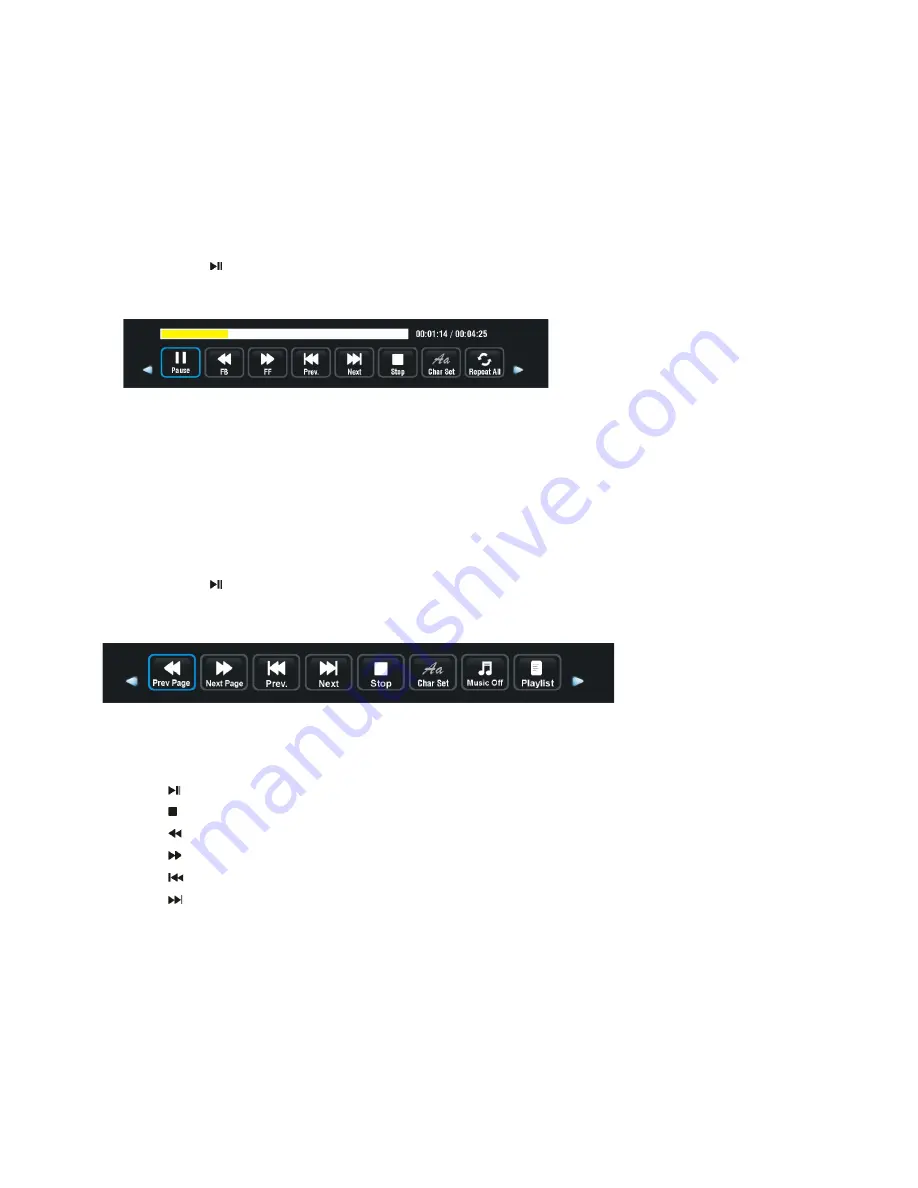
26
3. MOVIE
Press the
LEFT
/
RIGHT
navigation button to select “Movie” in the main menu and press the
OK
button to enter the selection.
Use the navigation buttons to select a desired folder or file.
To delete files, press the
RED
button to enter the submenu and you can delete a file accordingly.
Use the navigation buttons to select a file and press the
OK
button to add it to the Playlist.
Press the button to start playback.
Press the INFO button to call out the tool bar below. Use the navigation buttons to select a desired
option and press
OK
to confirm it.
Press the EXIT button to return.
4. TEXT
Press the
LEFT/RIGHT
navigation button to select “Text” in the main menu and press the
OK
button
to enter the selection.
Use navigation buttons to select a desired folder or file.
To delete files, press the
RED
button to enter the submenu and you can delete a file accordingly.
Use the navigation buttons to select a file and press the
OK
button to add it to the Playlist.
Press the button to start playback.
Press the
INFO
button to call out the tool bar below. Use the navigation buttons to select a desired
option and press
OK
to confirm it.
Press the
EXIT
button to return.
Remote control operations when playing multimedia files:
- Press the button on the remote control to play or pause playing.
- Press the button on the remote control to stop playing.
- Press the button on the remote control to move fast backward.
- Press the button on the remote control to move fast forward.
- Press the
button on the remote control to play the previous file.
- Press the
button on the remote control to play the next file.
NOTE:
To play your multimedia files, make sure you have selected the correct icon in the main menu of
MEDIA PLAYBACK. That is to say, you can only play Photo files in PHOTO mode, Music files in MUSIC mode,
and so on.






























