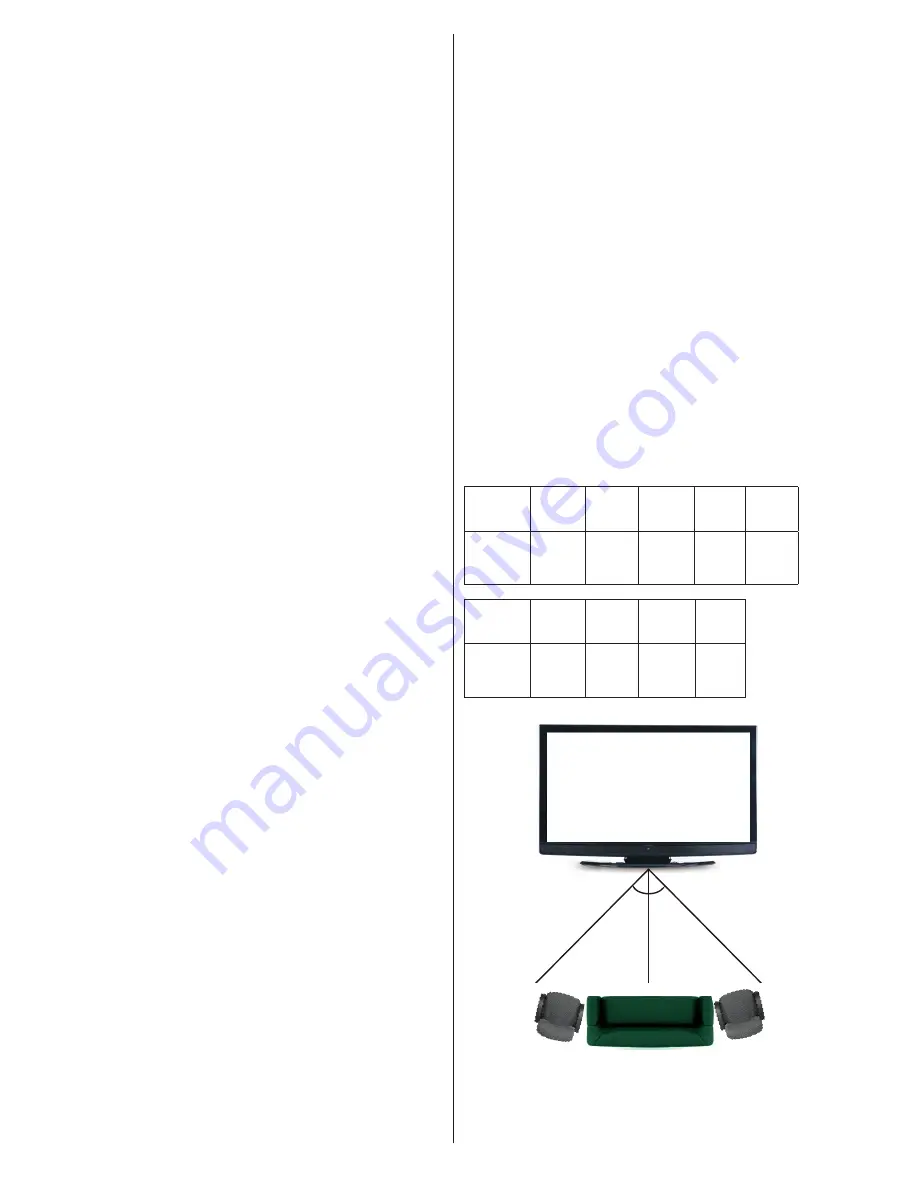
English
- 46 -
• Do not watch the TV too closely and try always keep
the television at eye level. Do not watch the 3D TV
when you are tired or sick. Avoid watching the 3D
TV for a long period of time.
• Do not use the 3D glasses for other purposes.
• Some viewers may feel disoriented afler watching
3D. Therefore, after you watch 3D, take a moment
to regain awareness of your surrounding before
moving.
•
You must look straight ahead and the TV must be at
eye level while wearing the 3D glasses. The picture
may not be visible or may look dark if you do not
stay within the viewing angle.
Operating the 3D Mode
• The 3D picture may not be visible or become
distorted when watching under intense light
conditions.
• You can enjoy viewing 3D images on your TV by
wearing the supplied 3D Glasses. Note that this TV’s
3D feature works only with its specific 3D glasses.
• Connect a 3D compatible player via a HDMI cable
and play the 3D content. Refer to the players manual
for settings.
•
Press the
Source
button and select the connected
input.
• You should select suitable 3D Mode before viewing.
• To view 3D contents or programmes in 3D mode you
must wear the supplied 3D Glasses.
3D Mode
Press the
Menu
button and select the
Picture
icon
using the Left or Right buttons and press
OK
. Use Up
or Down to select
3D Settings
and press
OK
to view.
• 3D feature enables you to view 3D content using
the supplied 3D glasses.
• To enable and customize 3D mode on the TV,
perform the following:
•
Press
Menu
button on the remote control and select
Picture
by using
Left or Right
button. Press
OK
button to view
Picture Settings
. Select
3D Settings
option by using Up or Down button and press
OK
.
3D Settings
Mode
You can customize the 3D mode settings to provide
the best viewing experience.
Select one of these modes to experience 3D image
viewing:
Auto:
Automatically switches to 3D mode if 3D
information is detected from a digital broadcast or a
HDMI source.
Side by Side:
Displays 3D content which is originally
in a form of side by side.
Top bottom:
Displays 3D content which is originally
in a form of top and bottom.
Off
: 3D function mode is turned off.
2D Only
If content is 3D but you want to watch it in 2D, you can
switch to 2D only mode. There are 2 options (LEFT
and RIGHT) to select which side of the content you
want to watch in 2D.
Virtual 3D
Conversion from 2D to 3D. You can adjust the field of
depth to various settings or turn it off.
Left/Right Swap
You can use this setting to shift the phase of the 3D
left/right broadcast.
3D Depth Sense (optional)
This setting enables the control of 3D depth.
3D Viewing Information
Refer to the size / distance guidelines below to
experience 3D in the best possible way.
Viewing Distance
Size
(inch)
22
26
32
37
40
Viewing
distance
(m)
1,30
1,50
1,90
2,20
2,40
Size
(inch)
42
46
47
55
Viewing
distance
(m)
2,50
2,75
2,80
3,25
Horizontal Viewing Angle
45 45
Vertical Viewing Angle
It is strongly recommended that the TV is placed at
a height as same as the eye level of the viewer. In






























